
Online purchases are often a gamble, and wrong or ill-fitting items are, sadly, a staple of online shopping. When the questionable item turns up at your doorstep, it’s essential to be ready and know how to return said item.
In this article, we chose one of the largest online retailers, Amazon, and decided to teach you all the ins and outs of Amazon’s return policy. Do you want to know how much time you have to return an item? Will you have to pay any shipping costs? How are returns processed? All of these questions will be answered below.
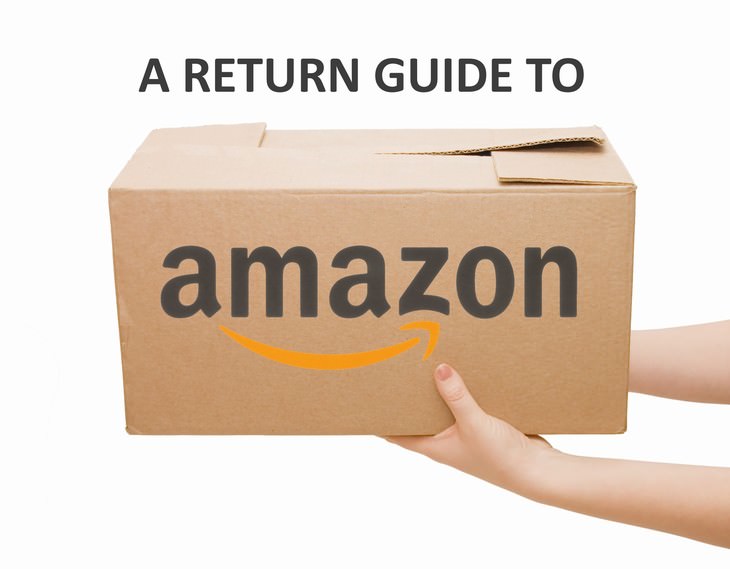
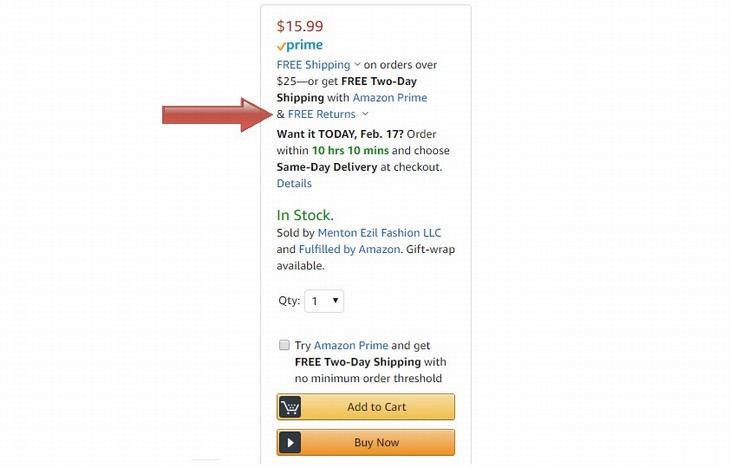
No need to panic, though, as Amazon will send you an email warning before they consider banning you.
In this section of the article, we will guide you through the return process on Amazon. It’s easy, but you will have to keep in mind several aspects to avoid paying added fees and getting a full refund.
Step 1. Start by signing into your Amazon account. In the top right corner of the computer screen or by clicking the 3 parallel lines on the top left-hand side of the screen on a mobile device, find the "Orders" button.
Step 2. Upon clicking on the “Orders” button, you will find a page with all of your purchases.
Step 3. Find your way to the Return Center.
If you’re using a computer, you will see a list of options next to the item, one of which is "Return or replace items" (see picture below).
If you’re using a mobile device, click on this symbol “>”, and a screen with the same options will appear.
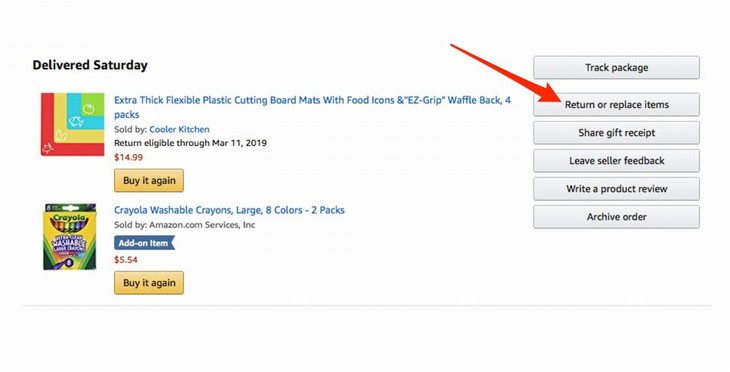
Step 4. Once you clicked on the "Return or replace items" button, a screen with all the items eligible for a return will appear. You will also find a field that says "Why are you returning this?" with a drop down menu that requires you to select a reason for your return, such a "Missing or broken parts".
Tip: If the reason you chose was the retailer’s fault, such as "Wrong item was sent," Amazon will cover your return shipping costs. If it’s your responsibility, you'll have to pay the return shipping costs.
Step 5. Once the reason was selected, push the "Continue" button. After you did that, a screen offering the following options will appear:
Decide which one you prefer and click on the yellow "Continue" button once more.
Step 5. On the final screen, Amazon will request you to print a return label and to decide if you want to drop off your packaged return at a UPS branch or want the postal service to schedule a pickup of the package.
Tip: Pickups are free of charge if the return is Amazon's responsibility. If it is yours, however, you will have to pay an extra fee for this service.
Now let’s look at how to return a gift made on Amazon. This is an easy and discreet task, but make sure your gift came with a receipt and was marked as a gift by the purchaser, otherwise you won’t be able to return the item.
Step 1. As before, go to the Amazon website and navigate to their Online Returns Center (click on the Returns & Replacements button on the bottom right side of the website in the "Let Us Help You" section).
Step 2. In the middle of the page, you will find a "Return a gift" option (see picture below). Press on that button, and fill in the field titled "Order number" from the receipt that came with your gift.
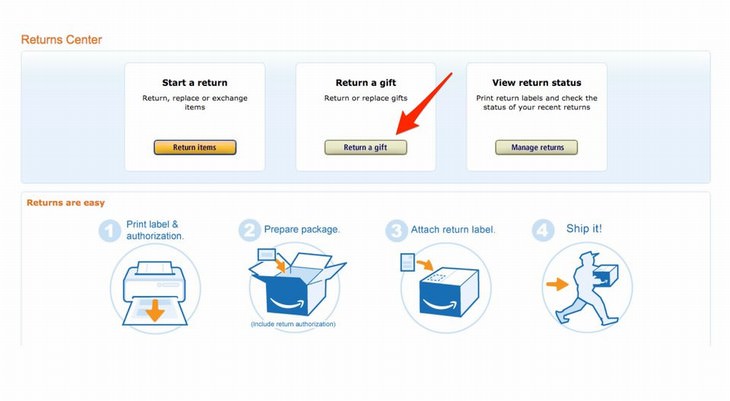
Step 3. If there were a few items in the gift and you want to return only some, select those items you’d like to return and press the "Continue" button.
Step 4. Similarly to the purchase return, choose your preferred return method and select in which form you wish the refund payment to be made (either card transaction or as in-store credit).
That's it! We hope you found this article helpful. If you'd like to become an even savvier online shopper, we recommend you to read our article about 5 Online Shopping Tips Everyone Should Follow as well.
H/T and image source: business insider, rather be shopping