
Android users

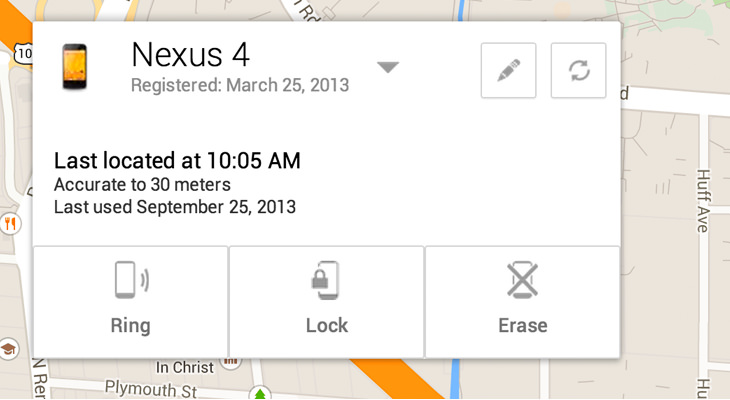
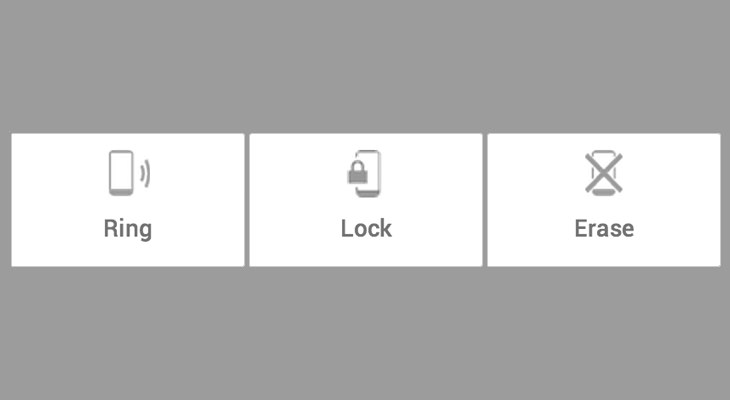
• “Ring” will cause the phone to ring at the maximum possible volume for 5 minutes straight, even if the device is set to silent or vibrate.
• “Erase” will erase all your phone’s data, including pictures, reverting it to basic factory settings.
• “Lock” will lock your phone with a security password and can display a message to whoever finds the phone, plus adds the option to have whomever finds it call you with 1 button.
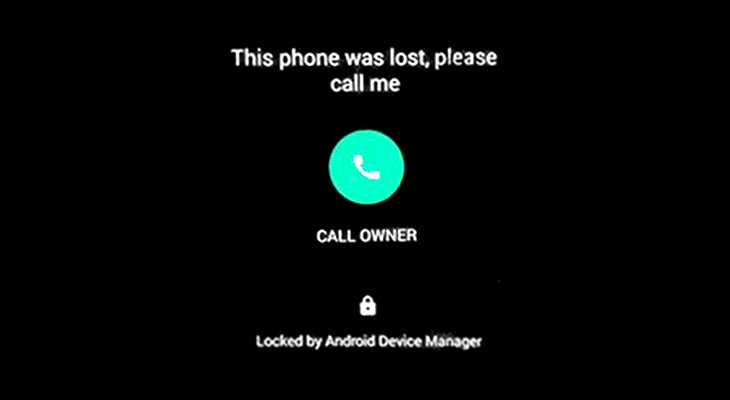

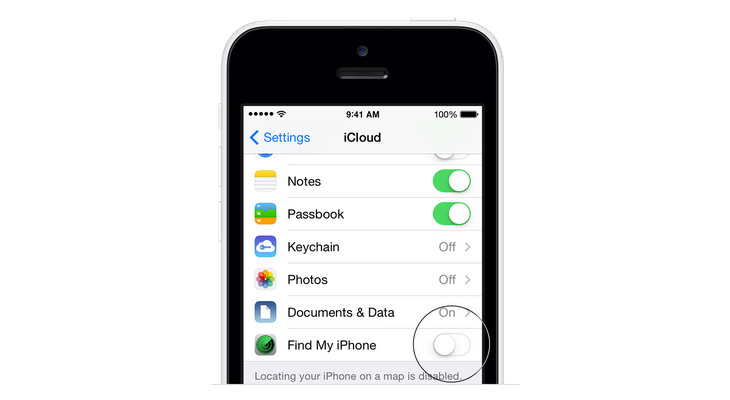
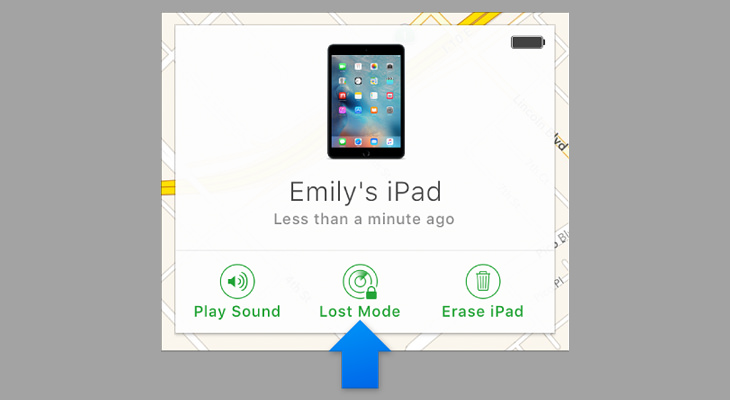
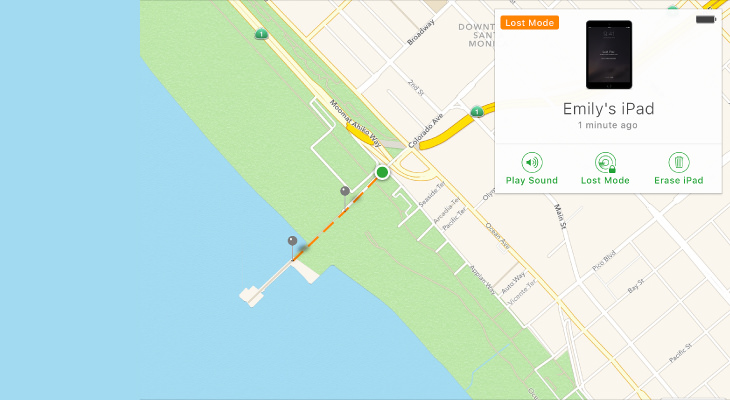
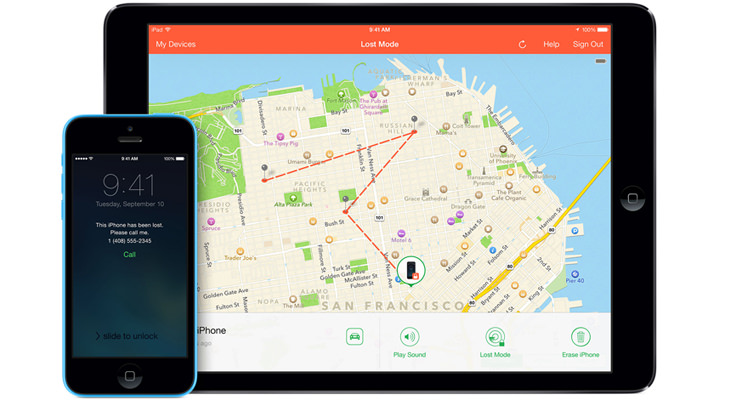

Note 1: If your device is turned off or is offline, once it’s back online, the lock/erase commands will activate automatically.
Note 2: If you didn't turn on Find My iPhone before your device was lost or stolen, you can't use it to locate your device.
If Find My iPhone was turned off, use these steps to help protect your data:
1. Change your Apple ID password. By doing this you can prevent anyone from accessing your iCloud data or using other services (such as iMessage or iTunes) from your missing device. Also, change the passwords for other internet accounts on your device. This could include email accounts, Facebook, or Twitter.
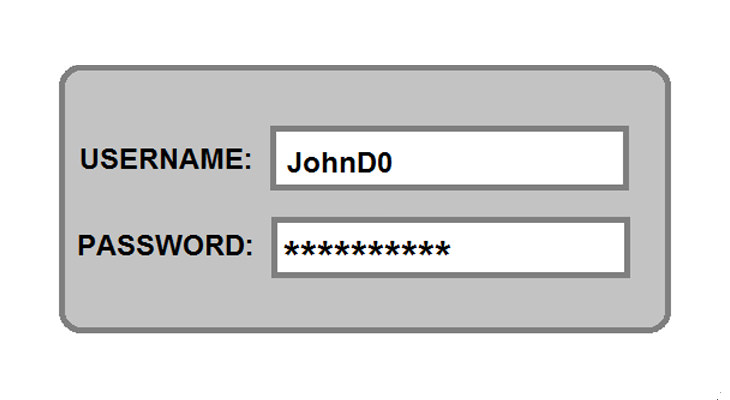

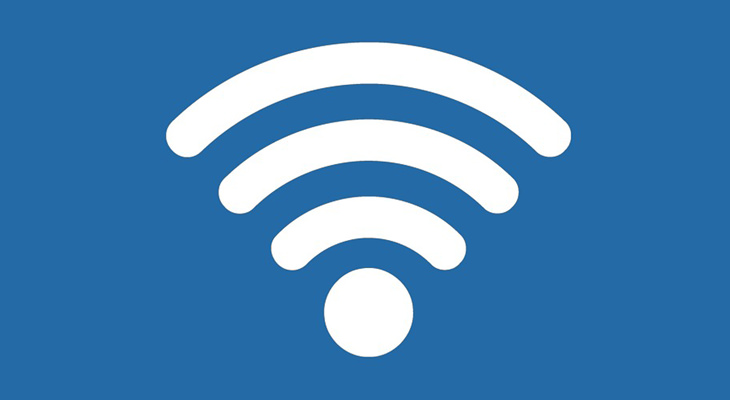

Hate Calling Customer Support? You Need to Get This App!
Learn how to use Fast Customer, the app that lets you avoid phoning call centers once and for all!
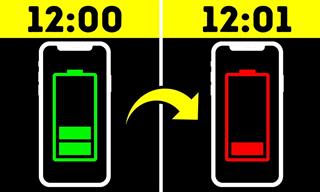 8:02
8:02
31 Nifty Tips to Make Your Phone Work Longer and Faster
Let's learn some handy tips that will make your smartphone last longer.

I Bet You Didn't Know Your Android Phone Can Do These...
Did you know that there's a whole bunch of things your Android phone can do that you didn't even know about? Here are 8 hidden tricks on your Android phone.

They Say the Best Apps In Life Are Free: Best Apps of 2018!
There are many great apps, but the greatest of all are actually FREE! Here are 10 great free apps for smartphones.

9 Great Tips All WhatsApp Users Should Know!
Our beginners' guide to WhatsApp - a free smartphone applications that lets you send and receive free text messages, videos and voice-messages.

Guide: How to Choose the Right Tablet for Your Needs
A simple, yet comprehensive guide to buying a new tablet.

Cuticle Oil: What It Is and How to Make Your Own
Cuticle oil is a skincare product that can work wonders for the health and appearance of your nails and the skin surrounding them. You can purchase ready-made cuticle oil in stores or online, but making it at home is simpler than it seems.
 4:57
4:57
Mjøstårnet - The World’s First Wooden Skyscraper
Mjøstårnet is an 18 story tall skyscraper towering over the Norwegian countryside. What makes it so special is that it's made entirely out of wood...
 22:35
22:35
Neuralink Update 2025: The Most Incredible Moments
Welcome to our 2025 Neuralink update, where we’ll take you through the most incredible and groundbreaking moments from the past year.
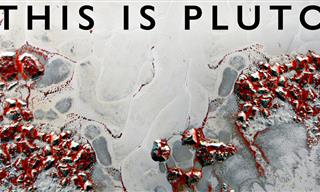 58:37
58:37
Science: Here's Everything We Know About Pluto
Join us as we unravel the mysteries of far off Pluto, 3.7 billion miles from our Sun.
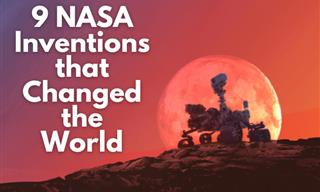
9 Great NASA Inventions That Took the World By Storm!
For around six decades, NASA have been inventing top-notch products. Here are nine great examples!
 5:06
5:06
The Only Manmade Object That Will Last Forever
This copper discus contains 116 images we launched into space for aliens to see

Absolute Zero: The AI that Doesn't Need People to Develop
Imagine an AI that doesn’t need humans to teach it how to code—it creates its own coding challenges, solves them, and gets smarter all on its own. This isn’t science fiction; it’s a groundbreaking development called Absolute Zero
 2:39
2:39
Discover 5 Cutting Edge Humanoid Robots in 2025
Watch the video to see which robots are leading the pack in intelligence, mobility, and impact.
 14:58
14:58
Why IS Fentanyl So Dangerously Addictive?
In this video, we break down what opioids really do to your brain and body, what using them actually feels like, and why so many people are dying from Fentanyl overdoses.
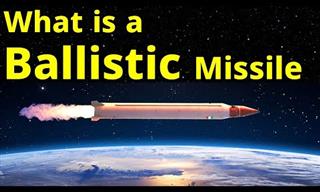 17:03
17:03
What is a Ballistic Missile and is Its Purpose?
Why is the ballistic missile so feared, and what exactly qualifies it as such - will all be explained in this informative video.
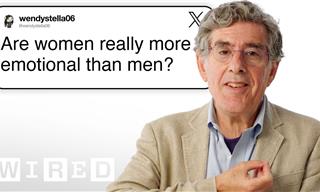 20:04
20:04
Emotions Explained: The Science Behind How We Feel
Neuroscientist and psychologist Dr. Richard J. Davidson answers some fascinating questions about emotions you would never expect.
 10:59
10:59
Fascinating Science: How Sand is Turned Into Glass
Have you ever looked through a window and wondered how it was made from simple beach sand? This video shows you that incredible process.

These Materials are Strange Enough to Boggle Your Mind...
There are some materials in this world that totally defy scientific convention. From metals that melt in your hand, to a solid lighter than air, take a look.

16 Interesting Things We Bet You've Never Seen Before
Once we have finished school and learned all the necessary skills at work, it may seem that no further studying is necessary. 16 interesting photos you wish you had seen in textbooks at school.

6 Signs That Someone is Listening on Your Cellphone Calls!
With technology advancing all the time, there is the ever-increasing chance of our phones being tapped. Here are 6 signs that your phone could be tapped.
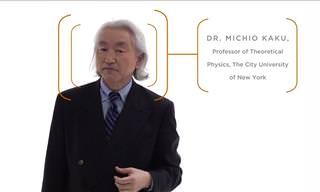 42:14
42:14
Physicist Michio Kaku: The Universe in a Nutshell...
Physicist Michio Kaku explains the fundamental nature of our universe

The Wildest Meteorites Ever Found on Our Planet - 15 Pics
Check out 15 of the most fascinating meteorites ever found on earth.
 24:11
24:11
25 Game-Changing Megaprojects That Will Change Our World
These incredible megaprojects that are set to redefine our world in 2025.
 10:31
10:31
Science Predicts These 10 Technologies Will Rule 2025
These upcoming tech innovations will reshape our world.
 4:05
4:05
Kirobo: First Robot in Space!
It was one small step for robot and another giant leap for mankind...
 2:03:03
2:03:03
Full Documentary: From First to Last Dinosaur
With stunning visuals and cutting-edge science, we’ll bring their story to life—from their very first day to their last, a saga of survival, adaptation, and mystery.
 11:15
11:15
These Paradoxes Continue to Mystify Scientists
Take a look at 7 scientific paradoxes that may never get solved.
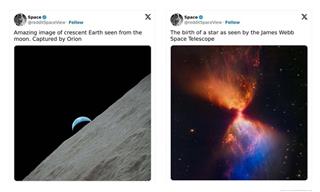
These 18 Photos Capture the Universe Like Never Before!
See the universe in a new light with these astonishing photos.
 13:21
13:21
The Race to Complete the World's Second-Tallest Skyscraper
Malaysia is all set to unveil the world’s second tallest skyscraper.
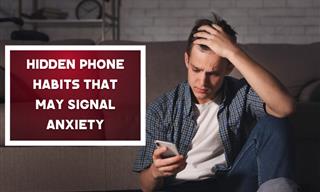
What Your Phone Habits Say About Your Mental Health
These phone habits might indicate underlying anxiety—and paying attention to them could help you better understand your mental health.
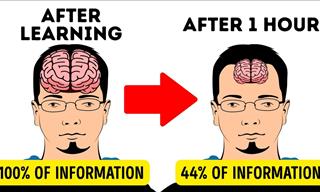 10:46
10:46
Neat Life Hacks To Help You Remember Things Better
A lot of us tend to forget the simplest things at times. This video provides some neat tips to help boost your memory.

8 Jaw-Dropping Black Hole Facts to Warp Your Mind
These black hole facts will bend your mind!

Hubble Telescope: 35 Years of Incredible Photos
Exploring 35 years of reality-changing, universe-enhancing photos that opened the sights of outer space to us all.

These Theories About Reality & the Universe Will Stun You
You will be shocked to discover these 10 surprising theories of the universe and reality.
 4:26
4:26
Despite Looking Similar, Cats Are MORE Diverse Than Dogs!
Who's more diverse, cats or dogs? This video answers this question once and for all, the it might surprise you...

Extraordinary Inventions By Tesla That Were Never Built!
Nikola Tesla was a scientist too advanced for his time. Here are some of the inventions he never had a chance to build.
 15:30
15:30
Experts Are Still Baffled by These Ancient Artifacts
These mysterious relics have left experts puzzled.

Science History: 17 Math Equations that Changed the World
In this article, we'll journey through 17 of these monumental formulas, demystifying the symbols to reveal the revolutionary ideas they contain and the immense impact they have had on the course of history.
 38:55
38:55
What Happens the Deeper You Go Underground?
What happens when pressure pushes matter beyond the limits of what we thought possible?

Study: New Link Found Between Parkinson's and the Gut
A recent study has identified gut microbes likely involved and linked them to decreased riboflavin (vitamin B2) and biotin (vitamin B7), suggesting a potential treatment

Superwood: A New Material That Could Replace Steel
After decades of relying on steel—a material that produces nearly two tons of CO2 for every ton manufactured—builders may soon have access to something far more sustainable and surprisingly stronger: Superwood.
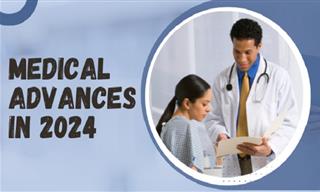
The Most Remarkable Medical Breakthroughs of 2024
Here’s a look at some breakthroughs in medical innovation this year.

7 Overlooked Scientists Who Should Be Household Names
Meet seven scientists who never got the credit they deserved.

12 Bizarre Scientific Facts You Never Learned at School
The scientific facts we collected in this list aren't the kind of stuff you'll see in a school curriculum.
 8:12
8:12
The Tallest Statues Compared, Even Those Not Built Yet...
In this 3D animated size comparison, we showcase the tallest statues in the world alongside ambitious future projects.
 11:43
11:43
Learn While Laughing: The Incredible Tardigrade
If you love nature and you love laughing, this incredible series of nature videos are a great way to spend a few minutes.
 14:34
14:34
What to Do (and Avoid) When Setting Up a Smart Home
Here's how you can set up a family-friendly smart home that will last long.
To enable your Ad-Free Subscription, please fill the fields below
Your subscription was successful, now you can enjoy an ad-free experience!! Note: To make sure you get no ads, please make sure to log in to your account. If you are logged in already, then refresh the page. The subscription can be cancelled at any time.


