



The trusty Notes app is a sanctuary app for many. Stripped from any distracting bright colors or animations, it is a safe haven for many iPhone users to keep track of their diet, write down their thoughts, manage interactable grocery lists and To-Do lists, and even manage a dedicated note for some passwords. This way or the other we'd like to keep this one for our eyes only. Here's how to do that:
Go to Settings > Notes > Password. Follow the instructions on the screen.


10 of the Best Home Security Apps for Android and IOS
Home security apps are very important when it comes down to home monitoring. Here are the best ones available for Android and IOS.
 7:18
7:18
23 Smartphone Sale Strategies You Didn’t Know
Why are sellers more interested in selling you a cell phone at the end of the month than in the beginning? Here, sellers reveal some of their hidden sales strategies.

How to Turn Your Phone Into a Wifi Hotspot!
If you've ever dreamt of sharing your smartphone's cellular connection with other Wi-Fi-only devices, such as a tablet or a laptop, then you're in luck!
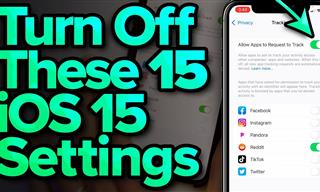 13:12
13:12
15 iOS Features You Should Turn Off
In this video, we're going to show you 15 iOS features you're better off skipping, and how to turn them off.
 7:12
7:12
Useful iPhone Tips That Can Save Your Phone’s Battery
Here are some helpful tips to save battery life on your iPhone.
 5:02
5:02
How to Transfer Data From Your Old iPhone to The New One
Got a new iPhone? Here's how you can move all your data from your old iPhone to the new one.

Research Shows: Just 2 Spoons of This to Lose Weight
Cider Apple vinegar is making headlines again following a study that found two tablespoons of it per day may greatly help with weight loss and improving blood sugar. Even more than expensive medications and treatments with many side effects.
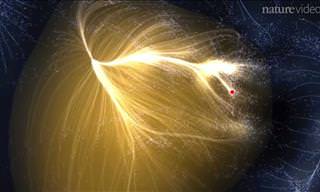 4:11
4:11
This Video Will Show You Where We Are in the Universe!
Where is our galaxy in the known universe? This video will fly with you to ever-larger destinations, showing you our little planet's cosmic address from a very large viewpoint.
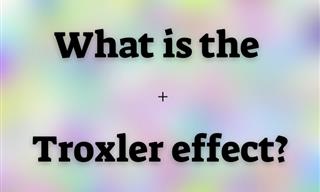
What is the Troxler Effect and How Does it Affect You?
Learn about Troxler's effect and the optical illusions it creates in life.
 4:57
4:57
The First 3D-Printed Hotel is Already Being Built!
s evidence of this, a groundbreaking project is nearing completion, in which a hotel is being printed, and tourists will soon be able to visit it. Curious to see what it looks like?
 4:22
4:22
eSIM vs Traditional SIM: What’s the Big Difference?
Are eSIMs and iSIMs the future of connectivity?
 10:50
10:50
Remarkable! This Is How the Universe Developed...
Watch this time lapse of the entire universe - starting with the big bang and culminating in the appearance of homo sapiens.

9 of the Greatest Unsolved Mysteries About the Universe!
The universe has been around for close to 14 billion years, but it still holds many mysteries that continue to perplex scientists. Here's 9 of them!

Is Microsoft's "AI Doctor" Better Than a Real Doctor?
A new study presents a committee of digital doctors achieving approximately 80% accuracy in complex medical diagnoses – far beyond the average of general practitioners.
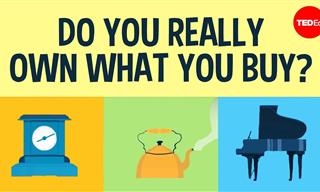 6:05
6:05
The Real Reason Companies Prevent You from Fixing Things
Ever felt like you should be able to fix that broken gadget, but something's holding you back? Watch this to know more.

Extraordinary Inventions By Tesla That Were Never Built!
Nikola Tesla was a scientist too advanced for his time. Here are some of the inventions he never had a chance to build.

13 Astonishing Things You Never Thought You'd See
Here are 13 photos of rare phenomena you never thought you'd see!
 3:55
3:55
50 Years Later, We're Debunking the Moon Landing "Hoax"
How do we prove to people the moon landing was real? By answering their doubtful questions in this video.
 15:41
15:41
Keep Your Home Safe with These Handy Gadgets
These 13 devices will transform your home security.
 9:09
9:09
Protective Measures: How Our Body Reacts to a Tattoo
In this video, we’ll explore the microscopic war raging beneath your skin, where millions of your cells make the ultimate sacrifice to lock that ink in place, turning a defense mechanism into lifelong art.

This New Blood Pressure Drug Could Be a Game-Changer
Zilebesiran, an investigational drug that is showing profound success in late-stage clinical trials is offering hope for millions who struggle to keep their blood pressure in check.

These Underwater Craft Are Changing Marine Science
Here's a look at the most remarkable machines currently expanding our understanding of the underwater world.
 22:35
22:35
Neuralink Update 2025: The Most Incredible Moments
Welcome to our 2025 Neuralink update, where we’ll take you through the most incredible and groundbreaking moments from the past year.
 8:12
8:12
The Tallest Statues Compared, Even Those Not Built Yet...
In this 3D animated size comparison, we showcase the tallest statues in the world alongside ambitious future projects.

7 Overlooked Scientists Who Should Be Household Names
Meet seven scientists who never got the credit they deserved.

Superwood: A New Material That Could Replace Steel
After decades of relying on steel—a material that produces nearly two tons of CO2 for every ton manufactured—builders may soon have access to something far more sustainable and surprisingly stronger: Superwood.
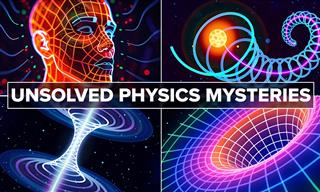 3:02:59
3:02:59
Like Science Mysteries? Enjoy This Giant Compilation!
In this video, we unravel the greatest unsolved mysteries of physics.

Science in 2025: 8 Developments That Could Change it All
Here are some of the most exciting trends in science and healthcare to keep an eye on.
 10:31
10:31
Science Predicts These 10 Technologies Will Rule 2025
These upcoming tech innovations will reshape our world.

8 Important Inventions That Were a Complete Accident
It might be interesting for you to learn that some very important scientific innovations were born as a result of an accident.
 16:31
16:31
Why Building a Perpetual Motion Machine Is Impossible
Since the Middle Ages, scholars have been trying to build the mythical perpetual motion machine. Was it all in vain? Is it even possible to build such a machine?
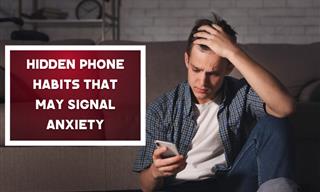
What Your Phone Habits Say About Your Mental Health
These phone habits might indicate underlying anxiety—and paying attention to them could help you better understand your mental health.
 5:28
5:28
Just How Small is an Atom? - Fascinating!
Just how small are atoms? And what's inside them? The answers turn out to be astounding...

Study: New Link Found Between Parkinson's and the Gut
A recent study has identified gut microbes likely involved and linked them to decreased riboflavin (vitamin B2) and biotin (vitamin B7), suggesting a potential treatment
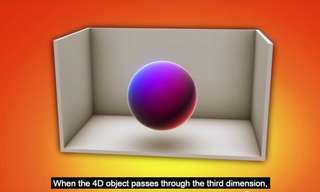 4:49
4:49
This Video Shows You a Different Way to Look at the World
You’ve heard of the fourth dimension but do you know what it is? This TED-Ed video helps uncover a bit of the mystery.

Nobody Believed These 5 Scientists, But They Were Right
These 5 scientists were shamed and ousted, or rudely ignored, although years later, their "crazy" theories turned out to be true...

These 14 Forgotten Robots Promised So Much...
This collection showcases 14 cool vintage robots that were supposed to change everything.
 15:34
15:34
This Stunning Video Visualizes the Size of the Universe
This video visualizes the number of galaxies in the world, giving you a look into the true size of our enormous universe.
 2:17:01
2:17:01
Astronomy: What is Beyond the Edge of the Universe?
In this video, we explore what modern astronomy reveals about the universe’s boundaries—if they even exist.

Meta Unveils New Glasses that May Change Sports Forever
META has revealed a new line of AI-powered smart glasses: Oakley Meta HSTN
 36:24
36:24
Ever Wonder How a Steel Locomotor Works?
Let’s take a closer look at the engineering behind these compact workhorses.

14 Retro Inventions That Stunned Crowds Back in the Day
These inventions were the talk of the town back in the day.
 1:08
1:08
Boston Dynamics New Robot Can Move Almost Like a Human
Watch the latest in robotics in this video.

Space Looks Breathtaking in These Amazing Photographs
There are some absolutely stunning photographs of space out there today, You won't believe how incredible it is!
 34:33
34:33
Is China Number 1 in Global Technology?
In this video, we’ll take a closer look at the new developments hitting the market — and what they could mean for the future of transportation.
 10:11
10:11
10 Smart Home Gadgets You Didn’t Know You Needed
If you’ve ever wanted a smarter, more efficient home, these 10 gadgets might be exactly what you need.
 8:11
8:11
Fascinating: What is the Deepest Hole Humanity Has Dug?
This video explains how low humanity has dug down so far.

Hubble Telescope: 35 Years of Incredible Photos
Exploring 35 years of reality-changing, universe-enhancing photos that opened the sights of outer space to us all.
To enable your Ad-Free Subscription, please fill the fields below
Your subscription was successful, now you can enjoy an ad-free experience!! Note: To make sure you get no ads, please make sure to log in to your account. If you are logged in already, then refresh the page. The subscription can be cancelled at any time.


