
Most people seldom shut down the computer when they're done working or playing on them. They let them drift off to sleep mode or stand-by, to be awoken swiftly with the flick of a spacebar. Turning off your computer every once in a while will help it run longer and smoother. Sometimes, the computer will shut off involuntarily due to software updates. This way or the other, when the computer starts up again, we see them - all the apps that pop up automatically when we turn on the computer. But no one really invited them to start on their own, did they?
Apart from blocking the view on the monitor, having too much software that starts automatically also wastes memory and other system resources, gradually slowing down the system and possibly reducing its performance. Let's see how can we stop those apps from opening on startup and cluttering your device.

At the bottom of your computer screen, go to Start and then Settings. The settings may appear as a small gear icon. If you can't find the settings, click the magnifying glass icon next to the start button. This will open a search bar, into which you can type the word "settings."
In Settings, click Apps. At the left of the screen, you should see a menu, and at the very bottom of that menu, click Startup.
You should see a list of apps that may pop up when you turn on your computer. Next to each app, there's an on-off toggle button. Go wild! Switch any app you want "on" to pop up at startup or "off" to not start at all.
You may notice that each app has a small tag that reads "High impact," "Medium impact," etc. High impact means that this app affects your computer startup a lot, and turning it off should have a big positive impact on the velocity of your computer's startup. Low impact apps won't have that much difference, but if it clutters your monitor, do toggle it off.
This video should aid you if you run into trouble:

For MacOS computers, there are 3 ways to fix the app autostart issue.
Method #1
On your Mac computer, go to the Apple icon at the very top left corner, and choose System Preferences.
From the window that opened, pick Users & Groups. Click the Login Items tab.
You'll see a list of items that open automatically when you log in. To remove an app or item from popping up as your computer turns it on, click on its name and then hit the minus button at the bottom of the Users & Groups window.
Method #2
You can also pick and choose your preferences straight from the dock (the bar at the bottom of your screen). Simply right-click an item you see on the dock, select Options, and then tick the Open at Login option on or off.
Method #3
On your Mac computer, go to the Apple icon at the very top left corner and choose Restart. A window will pop up (surprise!) and ask if you're sure you want to restart your computer now. At the bottom of said window, there will be a tick-box next to "Reopen windows when logging back in." If you keep it ticked on, the next time you start your Mac up, every window and app you hadn't closed before you shut your Mac off will pop back up again. To avoid that, simply uncheck that box, but hurry - you've only got 60 seconds before the system restart.
This video shows you methods #1 and #3:
H/T: Tom'sGuide

Remove This Unnecessary Program From Your Computer
Learn how to uninstall Window's assistant app Cortana from Windows 10 and 11.

Computer Tips: All You Can Do With the CTRL/Control Key!
The control key has more uses than just copying and pasting. These are the 20 more useful keyboard shortcuts you can do with the control key.

If Your Computer Is Not Working, Here's What to Do
This troubleshooting guide is all you need if you're computer isn't turning on.
 5:40
5:40
How to Make Your Windows Desktop Look Better – Easy Tricks
These easy tips and tricks will help you organize your messy Windows desktop.

7 iPhone Secrets Plus 7 Android Secrets You Need to Know
Although Google and Apple make it a point to tell us about all the features of their latest operating system, some things remain undiscovered. Here they are.
 7:38
7:38
Make Your PC Last Long By Avoiding These Common Mistakes
Take note of these tips that will help you prevent damaging your computer's system.
 4:08
4:08
Guide: Download All Google Photos in a Few Clicks!
Want to download all your Google your photos and videos in a few clicks? Watch this…

This One Computer Key Is Used for a Myriad of Shortcuts!
The 'Win' key is usally thought to only bring up the start menu. It actually does a whole lot more. Get a load of these dozens of shortcuts!
 5:23
5:23
Phone Security– The Fastest Way to Secure a Hacked Phone
This guide helps you in checking for hackers on your phone, removing them, and locking down your phone.

Not Sure What to Watch Next? Try These 8 Helpful Sites
Not sure what to watch next? Try these helpful sites.

2025's Online Threats Will Be More Sophisticated Than Ever
A look at the cyber scams that you need to be wary of this year.

It’s Almost a Crime Not to Use These Free Nifty Websites
Check out 15 really useful websites. They are completely free to use!

What To Do When Windows Will NOT Boot
There's nothing more frustrating than your computer refusing to boot. Here is what you can do to fix it when the system won't even initialize.

7 Reasons Why Your Computer is Running Abnormally Slow
There are many things that could be slowing your computer down and you'll find 7 of them in this article. Take a look!

Do You Eat Out Often? These 7 Apps Will Save You Money!
If you’re struggling to keep up with your monthly food budget, you’re not alone. Here are 7 dinning apps that will save you money every time you eat.

You Can Now Speak With ChatGPT on Your Whatsapp!
et’s explore what 1-800-ChatGPT offers, how to use it effectively, and why this innovation makes interacting with AI more seamless.
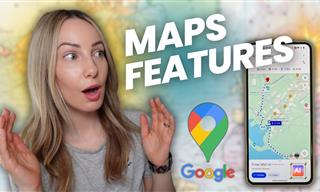 7:38
7:38
Most People Don’t Know About These Google Maps Features
Google Maps has a ton of new features that most people don’t know about.

Gboard Secrets: 7 Handy Features You're Not Using Yet
Make the most out of Gboard with these awesome tips and tricls.
 9:43
9:43
Tired of Google Photos Storage Limits? Try These Solutions
Get more space in your Google Photos account with these useful hacks.

What Do Those 12 'F' Keys on Your Keyboard Do?
Find out what those 12 curious F keys on your keyboard mean.

How to Tell If a Virus Warning Is Real or Fake - 12 Tips
If you see a barrage of security alerts popping up on your computer, then it might be sign of a virus attack.
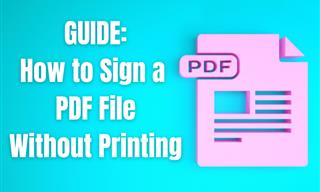
Guide: How to Sign a PDF Without Printing it First
This guide will teach you how to sign PDF files digitally without having to print them.

There's a keyboard Shortcut for Nearly Everything Here!
These shortcuts will cut down the time you waste fiddling about on the computer, and make you into something of an expert.

Best ChatGPT Prompts for 2024
Let's explore some great prompts you can start with on your AI adventure, either for fun or for productivity or knowledge.
 3:35
3:35
Want to Increase Your iPad Keyboard Size? Watch This Guide
Want to increase the size of your iPad? Watch this tutorial now…
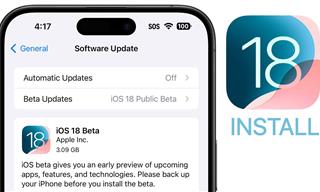 9:16
9:16
Unlock iOS 18 Early: Your Installation Guide
Follow this guide to install iOS 18 Beta on your device easily.

Who Traces Your Emails? Learn How to Detect Email-Tracking
40% of emails are being tracked by somebody without people's consent or notification, which means you'd better learn how to protect your privacy...
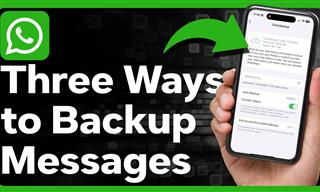 1:55
1:55
Never Lose Your WhatsApp Chats Again with These Hacks!
Protect your WhatsApp chats with these tips.

Watch Classic Cinema for Free with These Sites!
Here's where you can watch hundreds of classic movies online for free.

6 Reliable Ways to Save YouTube Videos in 2024
Want to download your favorite YouTube videos for offline viewing? Read this now!

Skype Is Shutting Down – Try These Alternatives Now
With Skype officially retiring, here are some handy alternatives you should try.

5 Things to Never Store on Your Smartphone
Stop using your smartphone as a master repository for saving all kinds of information. It may be dangerous...

Why Fake Info is Best for These 6 Types of Sites
Always avoid giving your real information on these kinds of websites.

Busting 12 Password Myths to Safeguard Your Online Life
Don’t fall for these common password myths.
 5:02
5:02
How to Transfer Data From Your Old iPhone to The New One
Got a new iPhone? Here's how you can move all your data from your old iPhone to the new one.
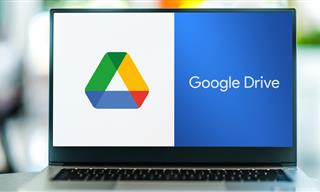
Computer Guide: How to Clear Space on Your Google Account
How to easily free up storage space on your Google Drive without paying for more storage.

7 Clear Indicators Your Home Router Needs to Be Changed
Is your router in need of an upgrade? Watch out for these signs.

Overpaying for Streaming? Here’s How to Fix That!
Save big on your streaming bills with these simple tips.

5 Hidden Google Chrome Games (And a Bonus)
Tired of Backgammon online? Try Google Chrome's online in-browser collection of games for an easy-to-reach entertainment break. Tic-tac-toe, snake, and more!

These Websites ONLY Share Positivity and Good Stories!
Say goodbye to negativity with these positive news platforms.

10 Popular Tech Myths You Need To Stop Believing Now
Here we bust some popular and common myths about everyday tech that people still believe in.

These Apps Make Every Photo Look Amazing!
No satisfied with your smartphone photos? Try these super apps today!

If You Do This, Then You Could Be Damaging Your Phone...
Many people end up damaging their phones without even realizing that they are doing so, and here are 9 of the most common ways this happens.

Forget Chrome—Zen Browser Is the Upgrade You Need
If you’re tired of slow load times, constant battery drain, or a cluttered interface, Zen might be the browser you’ve been waiting for.

Guide: How to Unlock Your Phone Without a Passcode
Forgot your phone passcode? Don't panic.Just follow these steps.
 3:28
3:28
Easy Tips for Connecting Your Laptop to an External Screen
Watch this helpful tutorial to learn how to connect your laptop to a monitor.

9 Warning Signs You're Dealing with a Social Media Scam
Don’t fall for these common social media scam ads.
To enable your Ad-Free Subscription, please fill the fields below
Your subscription was successful, now you can enjoy an ad-free experience!! Note: To make sure you get no ads, please make sure to log in to your account. If you are logged in already, then refresh the page. The subscription can be cancelled at any time.


