

But there’s another reason why you ought to restart your router once in a while, and it has to do with online security. That’s right, a simple restart can protect you from being hacked. Just a few years ago, we wrote about the FBI’s recommendation to reboot all your routers after they have detected suspicious malware created by foreign hackers. The malware allowed hackers to collect information and even disable the routers, a reboot was able to remedy the issue. We present more details on the topic here - This is Why Everyone Should Reset Their Routers.
IT experts point out that there’s no exact science on how often you should reboot your router. That said, most recommend restarting the device once every 2-3 months.
How do you reboot your router?
1. The easiest way to reboot your router is by simply unplugging it. If you see a power switch or button, it’s usually fine to use, but don’t confuse it with a Reset button.
Do NOT use the button labeled as Reset or Restart on the router because they will roll the device back to the factory settings, and you’ll likely need to call your internet provider to complete the reset. Remember that restarting (or rebooting) isn’t the same as resetting the router.
2. After unplugging the device, wait for 30 seconds or more. This allows the device to cool down and lets your devices disconnect from the router.
3. Plug the router back in. After a couple of minutes, your devices will reconnect to the router, and you should be back online. If this doesn’t happen, see if your specific router has a Power button you must press to turn it on. And you’re done!
Share this information with everyone who has internet!

How Fast Does Your Home Internet Need to Be?
Confused about what internet speed would be suitable for your home? Here's a quick guide that should help.

ChatGPT's Got Competition: 7 Exciting AI Contenders
Looking for a ChatGPT alternative? Here are a few good ones.

Flirt.com 2024: Comprehensive Review of Features & Cost
As one of the leading dating sites in the market, is Flirt the right dating site for you?

5 Ways to Make Your Wi-Fi Safe From Attacks & Hacks
Make sure you protect your Wi-Fi network against these common attacks.

9 Warning Signs You're Dealing with a Social Media Scam
Don’t fall for these common social media scam ads.

Busting 12 Password Myths to Safeguard Your Online Life
Don’t fall for these common password myths.

Why Fake Info is Best for These 6 Types of Sites
Always avoid giving your real information on these kinds of websites.
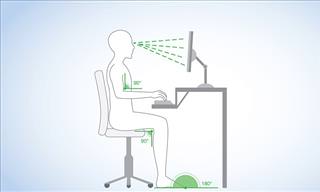
What's the Healthiest Way to Sit at Your Computer?
Learn how to minimise the health risks of using your computer with this positioning guide.
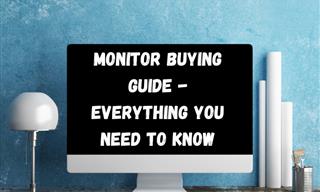
Is This Monitor Best for You? A Screen Buying Guide
Looking to buy a new computer monitor? This buying guide will help make that decision easier.
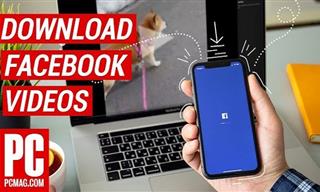 2:15
2:15
Can’t Download Facebook Videos? Just Watch This Guide
Want to download some videos from Facebook? This guide will help.
 9:03
9:03
14 Useful Tips & Tricks to Get the Most Out Of Your PC
In this video, you will get to learn about some really handy computer tricks and tips that will make your life easier.

How to Re-Use Your Old Smartphone: 7 Useful Tips & Tricks
Bought a new smartphone? Don’t sell your old one yet. It has many uses…

This Site Will Allow You to Copy the Text Off Any Photo!
We are here to introduce you to a website that can assist in such situations by extracting text from images for easy editing, copying, recording and distribution.
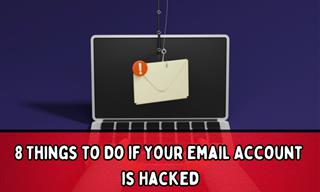
My Email Has Been Hacked! What Should I Do Next?
Don’t panic if your email has been breached. Just follow these steps to secure yourself.

7 Apps You Don’t Need on Your Phone!
Experts advise against installing apps like the seven we mention here for security reasons...
 5:55
5:55
What Happens When Two AIs Speak to Each Other?
In this video, we witness the latest version of ChatGPT - 4o - Speak to each other and even sing along!

The Best FREE Health Apps That Can Transform Your Life
Keep yourself healthy this year with the help of these great apps.
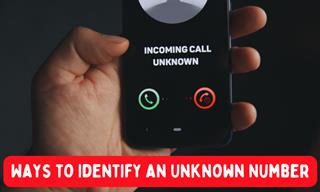
How to Identify the Owner of a Phone Number: 5 Methods
Received a call from an unknown number? Use these sites to identify the caller.

6 Unnecessary Windows Programs You Should Uninstall
Your Windows PC could be filled with unwanted and outdated apps and programs... Delete them today.
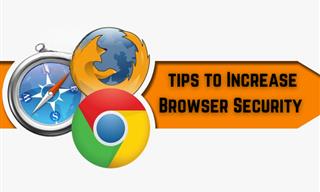
Make Your Browser Safer With This Handy Guide!
Make your browser more secure by following these easy tips.
 2:38
2:38
How to Transfer Your Old VHS Tapes to a Computer
Do you have old family videos on VHS? It's time to make them digital so you can share them with all the family more easily! This video will show you how.
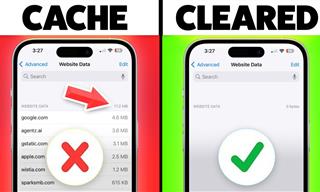 9:42
9:42
Here's How to Make Your iPhone Run Like New Again - 9 Tips
Save space on your iPhone with these simple hacks.

7 UNDISCOVERED Apps That are NOT on the Google Play Store!
I can’t believe I never knew about these handy Android apps.

7 Clear Indicators Your Home Router Needs to Be Changed
Is your router in need of an upgrade? Watch out for these signs.
 11:51
11:51
Lesson: How to Protect Your Devices from Hacking
A handy tutorial that we will hope will teach you the right practices to avoid your account ever being hacked.

Make Everyday Computer Use Easier with These 7 Tools
Windows have many built-in tools that make everyday tasks a lot easier. However, they are difficult to find and use. This guide reveals 7 of them.

20 Easy Solutions To Your Annoying Computer Problems
A collection of 20 tips to help you troubleshoot common computer problems with ease!
 2:05
2:05
Easy Ways to Watch Content from Your Phone on Your TV
Cast and screen share your phone to your TV with these tips.

Don't Like the Standard Apps on Your Phone? Get These!
Here are 6 brilliant apps, that'll blow the free ones that come with your phone out of the water!
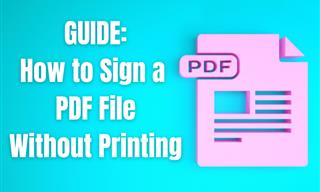
Guide: How to Sign a PDF Without Printing it First
This guide will teach you how to sign PDF files digitally without having to print them.

Your Phone Battery Doesn’t Last All Day? This Might Be Why
Is your phone's battery dead again before you know it? Here are 8 potential causes that could be draining your phone's battery life...

No Antivirus? Try These Free Online Virus Scanners Now!
Don’t have an antivirus installed? No problem. Try these free online virus scanners instead.

WARNING: Don't Fall for These Common Instagram Scams!
Protect yourself from phishing on Instagram with these tips.
 12:23
12:23
Samsung vs. Apple: Who Has the Better Smart Watch?
In this video, we look at the best iWatch and the best Galaxy watch to compare and see: who has the better smartwatch?
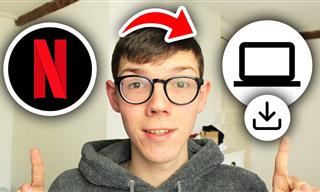 2:09
2:09
Guide: Download Netflix Videos on Any Laptop & PC
Want to watch your favorite Netflix content offline? This easy guide has you covered.
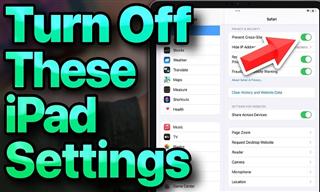 13:16
13:16
20 iPad Settings You Should Turn Off IMMEDIATELY
Boost your iPad's performance by following these handy tips.

Here’s Where You Can Watch Classic Movies for Free!
Want to watch free classic movies? Check out these sites and apps.

Master AliExpress Shopping with These Expert Tips
Here’s how to shop smart and save on AliExpress.

Computer Guide: Windows 11 Shortcut Keys!
Learn the best shortcuts for Windows 11 using your keyboard. From taskbar to screenshots, learn it all.

12 Google Chrome Shortcuts Everyone Should Know
Keyboard shortcuts are immensely useful! If you’re using Google Chrome to browse the internet, we have a few neat shortcuts to share with you.

Tech: Busting Some of the Worst Malware Misconceptions
Misconceptions and myths about malware can be confusing. Here, we debunk 8 absurd malware myths.

10 New Smartphone Scams You Should Know About in 2024!
Keep your smartphone safe from these scams in 2024!
 15:06
15:06
Android 14: Learn All the New Features in the Newest Update
Sit back and learn what's new in your android phone in this informative video.
 5:01
5:01
The Best iPhone Tips and Tricks for 2023!
In this video you'll learn a bunch of tips and tricks that have just recently been added.

7 Tasks You Didn't Know Chrome Address Bar Does
There's a lot more to the Chrome address bar than you realize!

7 Bad Online Habits That Expose Your Computer to VIRUSES
It turns out that seemingly harmless online habits like downloading software and even using public Wi-Fi could expose your device to viruses.

9 Facebook Marketplace Scams You Should be Wary Of
Facebook Marketplace scams have become more common than you perhaps realize. Here’s how you can avoid them.


