
There are very few things more frustrating in life than a slow computer. Especially when you’re in a rush. After all, it was completely fine not that long ago, and you don’t think you have done anything different in the meantime. But here you are, waiting minutes for your internet browser to open…
There are many things that could be slowing your computer down and you'll find 7 of them below. Take a look!
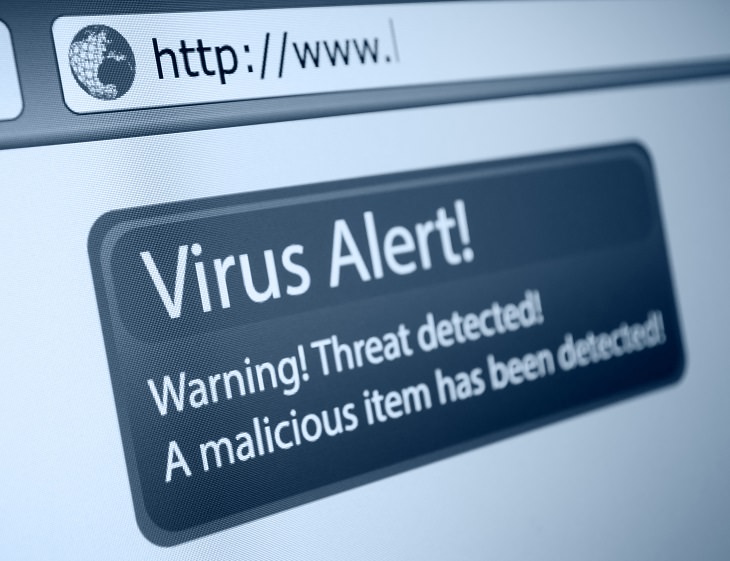
Make sure that spyware or malware hasn’t infected your computer. The symptoms are slow processing, a home page on your web browser that you didn’t choose yourself, messages that you’re infected from a program other than your anti-virus program, or unsolicited offers for extra software when you’re not using a web browser.
Scan your computer with the anti-virus program it already has, or download additional malware detecting programs such as Malwarebytes Anti-Malware or McAfee Security Scan Plus.
If you’re running too many programs at once – for example having your web browser, an Excel spreadsheet, and iTunes open at the same time – you’ll overload your computer and slow down its processing speed significantly. Close your unused programs and reboot your computer.
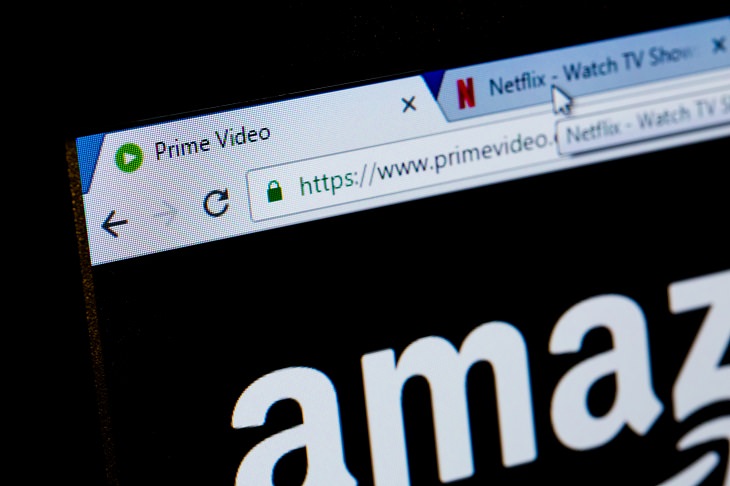
Tabs are a handy way to keep track of different websites, spreadsheets, and email conversations, but keeping too many open at once can slow your computer, as each one sucks up processing power. If you’re worried that you won’t be able to find certain sites again, just bookmark them.
It’s very tempting to put your computer to sleep at night instead of shutting it down. I mean, who wants to wait for a computer to boot every morning? Problem is, when you don’t restart your computer regularly, it can start to behave strangely. For example, one morning you might find out that you can cut but no longer paste text. Therefore, if you have to leave your computer for more than a few hours, and especially overnight, you should consider closing your programs and turning it off.
This will help preserve the life of your computer and allows the operating system and programs to load with a fresh copy of the Windows Registry, which is especially important after installing or uninstalling programs or after updates have been done.
Internet Explorer, Google Chrome, Mozilla Firefox, and Apple Safari are all popular web browsers that can have additional toolbars installed, and if you have other programs added to your web browser and they have problems, they can prevent your web browser from opening. To free up your web browser, you should uninstall any programs with the word “toolbar” in them. These are often totally unnecessary, and sometimes agreeing to the user agreement to install them gives the producers of the software permission to download other additional toolbars and programs that run in the background and use up valuable space.

When it comes to protecting your computer, less is sometimes more. When you’re shopping for an anti-virus program, do you salivate over the total internet security that it provides? If you do, just remember that an additional firewall and password manager and safe web surfing add-on for your browser are all additional programs that will use up precious memory. Therefore, if you need an anti-virus program, get the lower end software only and upgrade to the complete suite of programs only if you encounter a problem.
Source: rd
Images: depositphotos
Related Articles:
How to Use Windows' Built-In Accessories
How to Use a Blue Light Filter For Your Computer