
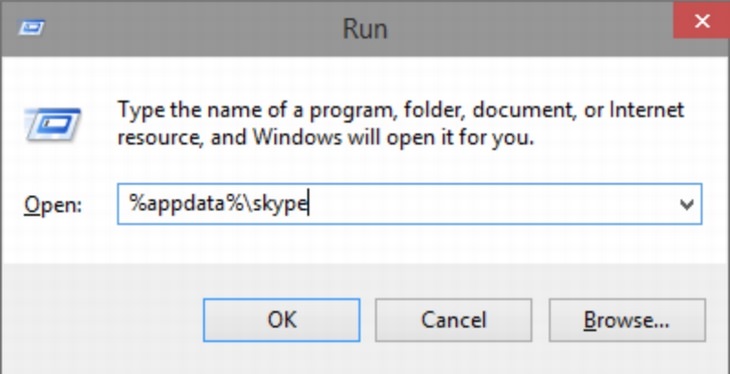
Regardless of whether you want to be nostalgic over a chat log of a conversation with an old flame, or simply have to collect every scrap of data that you put out over the internet, backing up your Skype chat history is easy.
Open the Run command on your PC by pressing the Windows key + the R key. Enter the command %appdata%\skype into the window that pops up. This will cause a new window to open. Left-click on the folder with the same name as your Skype ID , then select the main.db file. You’ll find all of your chat logs inside to copy and can save to your heart’s content.
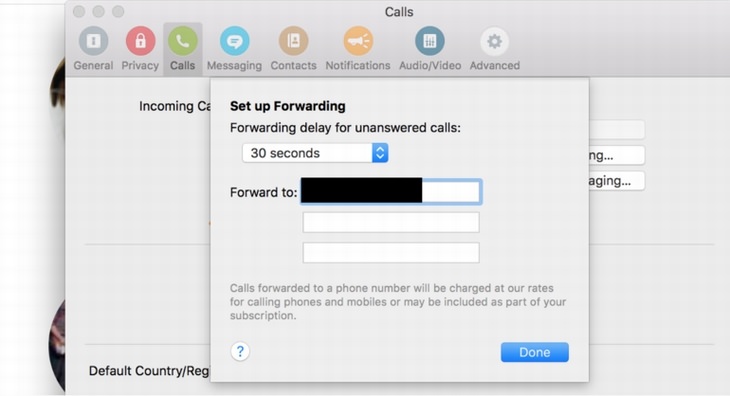
If you’re on the move but expecting a Skype call, you have two options in order to pick it up. The first is to download the Skype app and use up your mobile data to take the call when it comes in, or else you can forward your calls to a cell phone or landline number of your choice.
All you need to do for the latter option is to click on Tools in the top menu, then select Options. Select the Call Forwarding option, and enter the phone number that you wish to have incoming Skype calls forwarded to.
Note that you will be charged for any calls you pick up through your Skype credits. Skype-to-Skype call forwarding is free, but picking up Skype calls through a cell phone or landline will come at a cost.
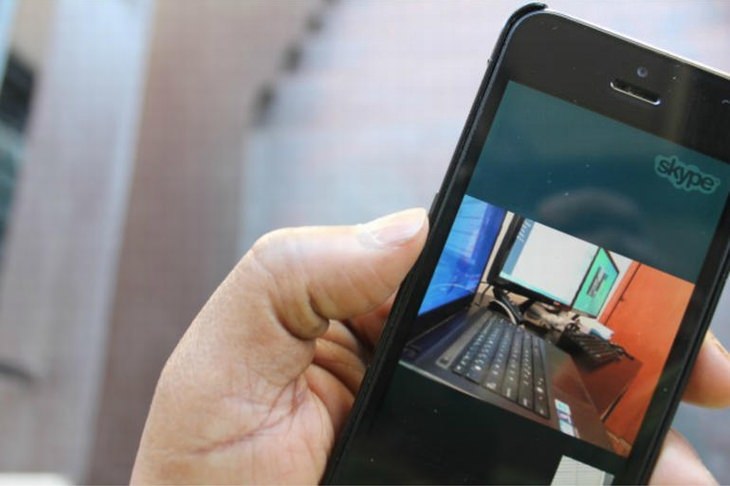

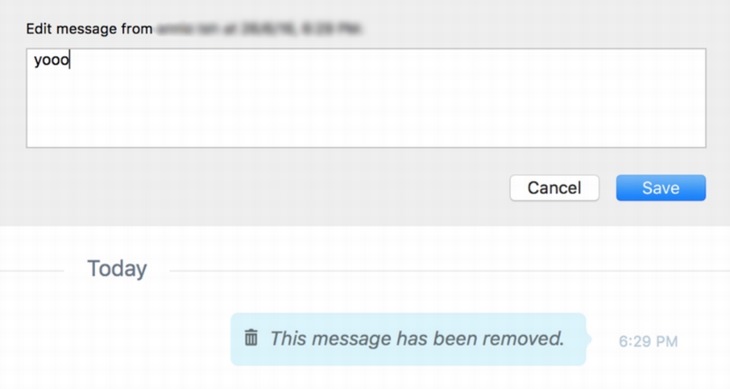
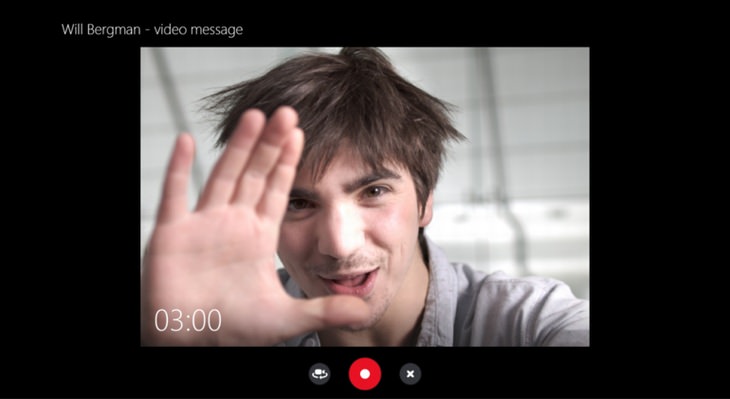
Video messaging is very much a thing of the moment and is much more fun than merely sending a boring text message. Sending a video message on Skype is very simple – all you need to do is right-click on the person you want to send your message to and select Video Message from the drop-down menu.
A new window will pop up, and you’ll be able to record anything you want from your webcam prior to sending to a Skype contact of your choice.
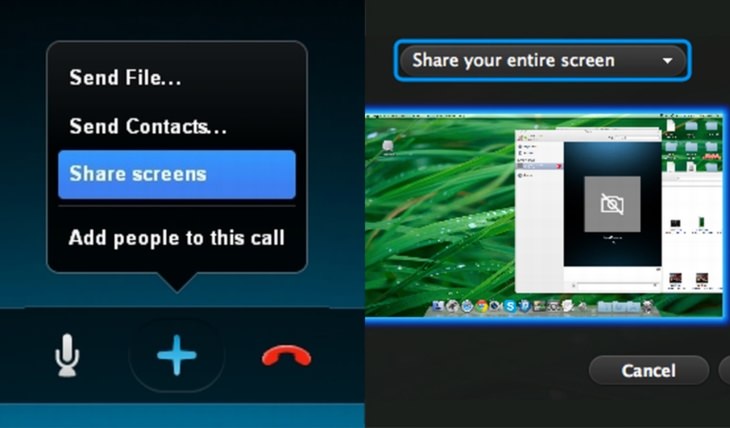

PHONE GUIDE: How to Make Your Phone Use Less Data!
It's never a nice thing when your mobile data runs out before the end of the month, but there are many things you can do to make it last. Check out this guide.

These Computer Tips Will Help You Daily!
So you thought computers complicated life? Just wait until you learn these practical tips!

Learn the Basics of Using a Computer With These Guides!
Windows computers are the most commonly used throughout the world. Fear is the primary obstacle in seniors towards using them. Here are 7 basic video tutorials.
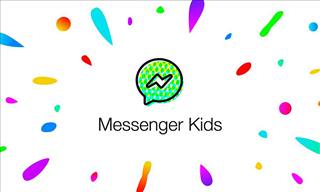
Advocacy Groups Want the Messenger Kids App to Be Shelved
Despite Facebook's insistence that its Messenger Kids app is safe, child advocacy groups want it to be shelved. Find out more about their concerns.

Turn Your Old Android Phone Into Something Brand-New Today
Instead of consigning your old Android smartphone to the dustbin, consider these 11 great ways of giving it a new lease of life. Learn how to do so today.
 2:01
2:01
WiFi Guide: This Is How You Can Get a Better Connection
Is the wireless internet reception in your home shoddy or weak? This video guide will show you what you need to do to fix it.
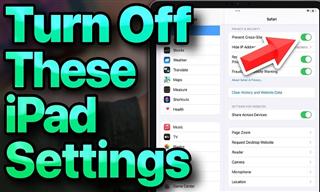 13:16
13:16
20 iPad Settings You Should Turn Off IMMEDIATELY
Boost your iPad's performance by following these handy tips.

Fed Up With Spotify? Try These Alternatives for Free Music
Here are eight of the best platforms where you can listen to music online without spending a dime.

Here’s Where You Can Watch Classic Movies for Free!
Want to watch free classic movies? Check out these sites and apps.

Boost Your Brain With These 8 Brainy Mobile Games!
We’ve gathered 8 recommended games to keep your brain active, challenge your logical thinking, and help you pass the time enjoyably.
 21:27
21:27
It's Finally Here! iOS 18's Game-Changing New Features
Here's what's new and exciting in iOS 18!

5 Ways to Get the Most Out Of Your Security Systems
Learn some useful tips in this article that will let you know if your security system is working efficiently or not.
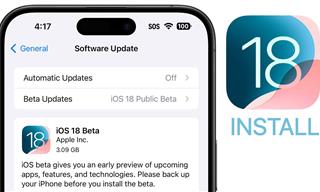 9:16
9:16
Unlock iOS 18 Early: Your Installation Guide
Follow this guide to install iOS 18 Beta on your device easily.

Computer Guide: Windows 11 Shortcut Keys!
Learn the best shortcuts for Windows 11 using your keyboard. From taskbar to screenshots, learn it all.
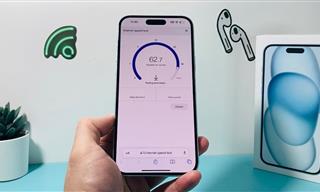 7:09
7:09
Struggling with Slow iPhone Internet? Try These Tips
iPhone running slow again? Here’s how you boost your speed…
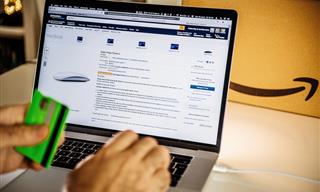
How to Spot Fake Online Reviews: A Shopper’s Guide
Here are practical tips to help you spot fake Amazon reviews.

7 Safe Ways to Watch Movies & TV Shows Online Free in 2024
Free movie and TV show sites you need to know about in 2024.
 4:08
4:08
Guide: Download All Google Photos in a Few Clicks!
Want to download all your Google your photos and videos in a few clicks? Watch this…

Everything You Need to Know About Bitcoin
The following article is an unofficial guide to Bitcoin and will explain everything there is to know about it.
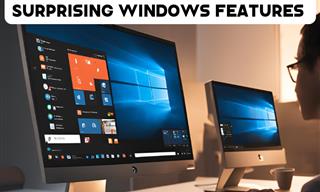
12 Time-Saving Windows Tools You Didn’t Know About
Make your Windows experience smoother and more efficient with these hacks.

6 Ways You're Killing Your PC Without Realizing It
Want your PC to last longer? Stop making these mistakes now!
 6:34
6:34
A Step-by-Step Guide on How to Use Chrome Remote Desktop
Chrome Remote Desktop can be pretty useful for those who want to control their PC or Mac from their phone, tablet, or other computer.

GUIDE: What to Do if Your Online Accounts Have Been Hacked
If you suspect that your account has been compromised or if it becomes evident that it has indeed been hacked, there are certain steps you should take.

Your Phone Battery Doesn’t Last All Day? This Might Be Why
Is your phone's battery dead again before you know it? Here are 8 potential causes that could be draining your phone's battery life...
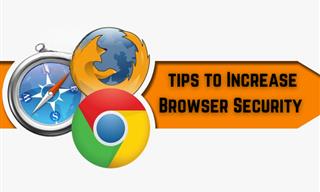
Make Your Browser Safer With This Handy Guide!
Make your browser more secure by following these easy tips.
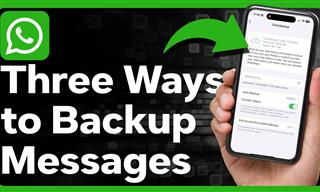 1:55
1:55
Never Lose Your WhatsApp Chats Again with These Hacks!
Protect your WhatsApp chats with these tips.

We Found These Awesome Sites for Reading Short Stories!
These are the best places to read short stories online.

5 New Windows 11 Features You Don’t Know About
You may have missed these new Windows 11 features.
 15:16
15:16
Get Smarter: How Do Hard Drives Work?
How do hard drives built and how do they work? All is explained in this video.

Tech: Busting Some of the Worst Malware Misconceptions
Misconceptions and myths about malware can be confusing. Here, we debunk 8 absurd malware myths.

2025's Online Threats Will Be More Sophisticated Than Ever
A look at the cyber scams that you need to be wary of this year.

I Never Knew Repairing a Smartphone Was So Simple!
Having phone trouble? Here are 6 of the most common smartphone issues and exactly how you can fix them.

You Can Now Speak With ChatGPT on Your Whatsapp!
et’s explore what 1-800-ChatGPT offers, how to use it effectively, and why this innovation makes interacting with AI more seamless.
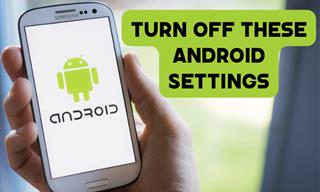
Turn Off These 9 Android Settings. They Pose a Risk
Here are some Android settings that you should consider turning off to enhance your device’s performance.

How to Download Streaming Movies for Offline Viewing
Here's how to download movies and TV series from your favorite streaming services to watch them offline.

Is Google Going to Demand Payment for Its New Searches?
Google might start charging for access to search results that use generative artificial intelligence tools.
 2:55
2:55
THIS is Why You Shouldn't Take Your Phone to Bed!
A stern warning and a cautionary tale that will explain why you shouldn't sleep with your phone...

Did You Know These Cell Phone Facts Are All Totally False?
People just love to give you advice about smart phones, but it turns out that a lot of this information is false. Never believe these 9 smart phone myths.

The Most Useful Keyboard Tricks for Microsoft Word
These Word Tricks are guaranteed to make you a master of typing!

How to Identify an Online Scam Email
Phishing emails are a common way of stealing information, but you can avoid them if you follow these tips that'll help you identify them

Want Your PC to Run Longer? Then Avoid These Mistakes
Avoiding these silly mistakes will help you prevent damage to your computer and also extend its life.
 10:56
10:56
Computer Tips: Clean Your Keyboard in Less Than 60 Mins
Is your computer keyboard an icky mess? Watch this guide to clean it at home with ease.

7 Things on the Internet Archive You Never Knew You Needed
The Internet Archive offers a lot more than you realized!

Is Your Browser Slowing Down? Fix It With These 10 Tips
Get Chrome running smoothly with these seven easy fixes.

12 Google Chrome Shortcuts Everyone Should Know
Keyboard shortcuts are immensely useful! If you’re using Google Chrome to browse the internet, we have a few neat shortcuts to share with you.

Take an Interactive Tour of 1940s New York!
This interactive street map of New York City in the 1940s is so much fun to browse and explore! And best of all, it's completely free!

These 5 Free Tools Can Help You Save Money Today!
These free apps and sites make saving money a breeze.
To enable your Ad-Free Subscription, please fill the fields below
Your subscription was successful, now you can enjoy an ad-free experience!! Note: To make sure you get no ads, please make sure to log in to your account. If you are logged in already, then refresh the page. The subscription can be cancelled at any time.


