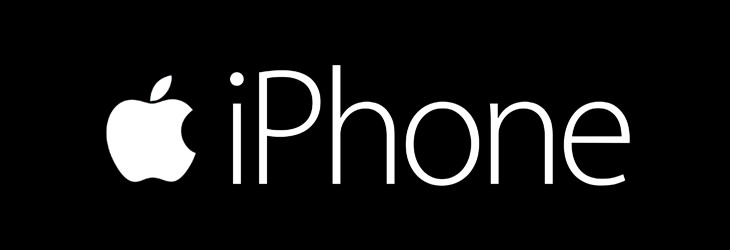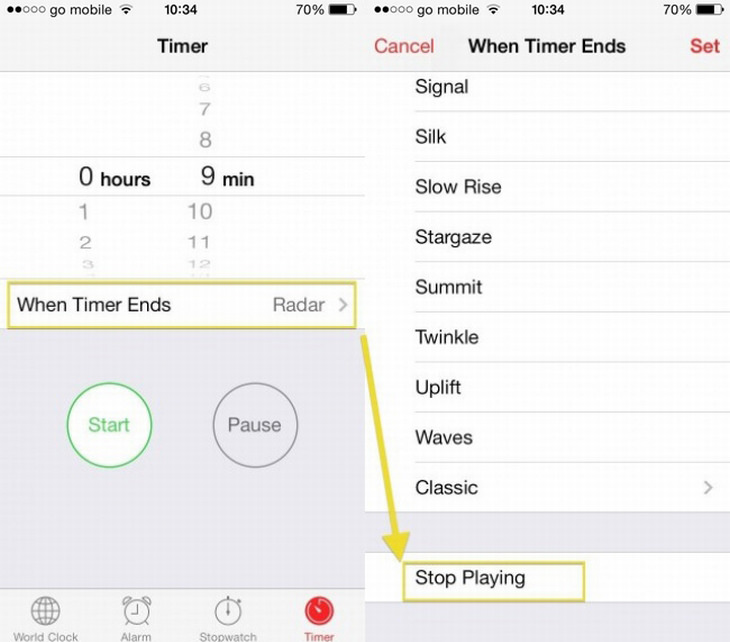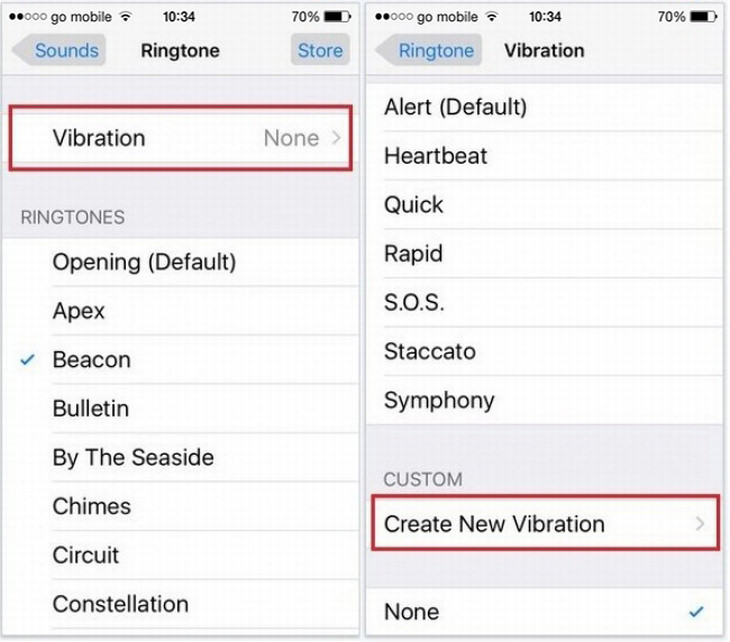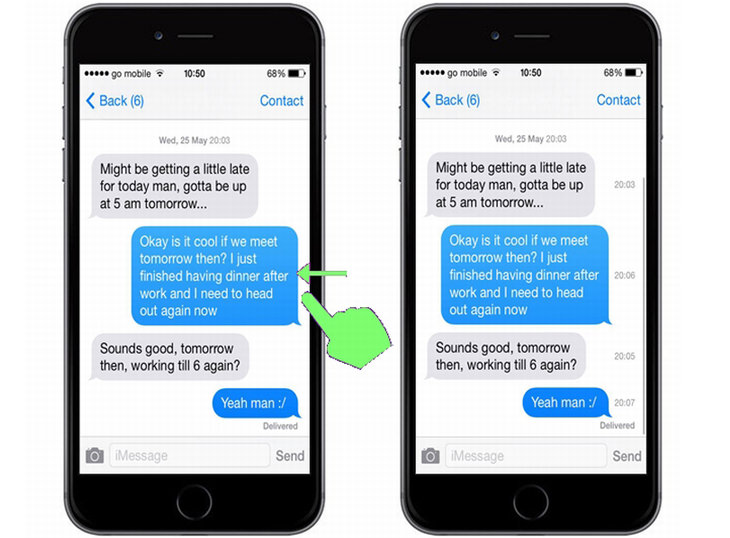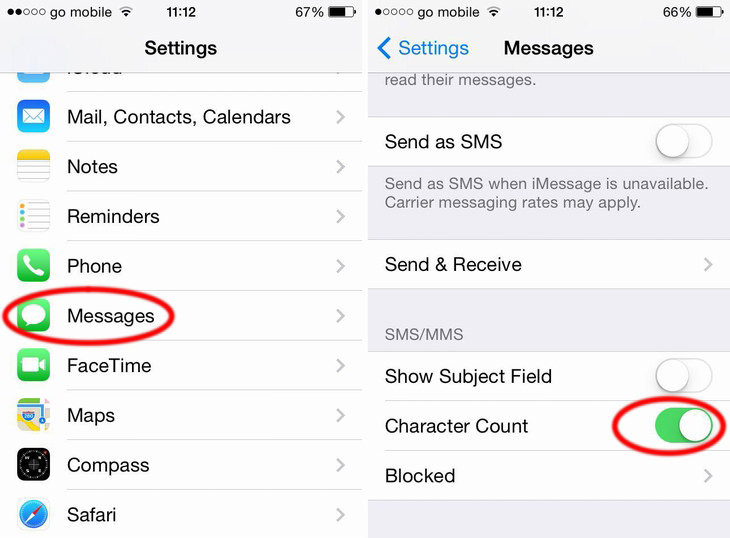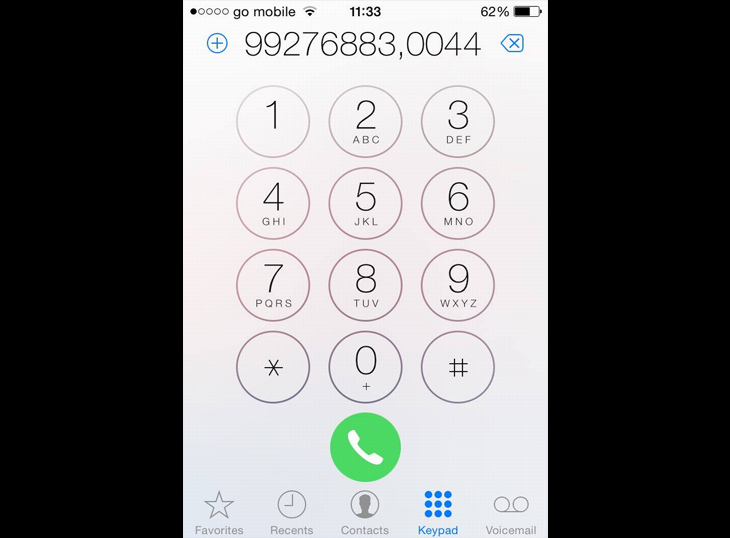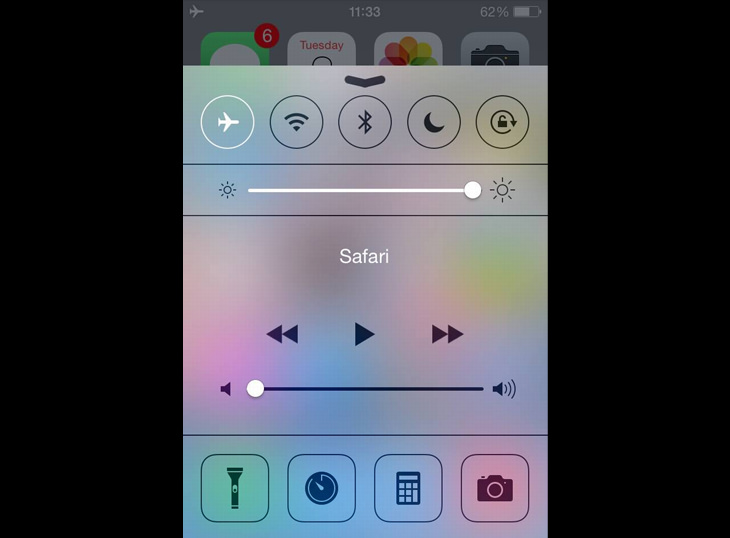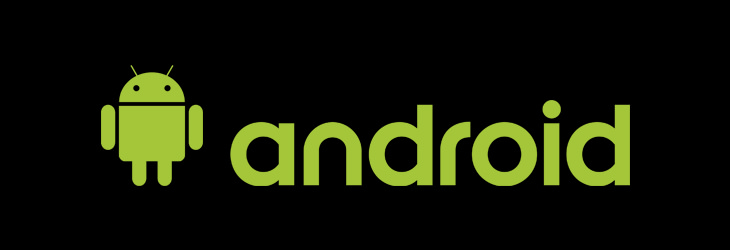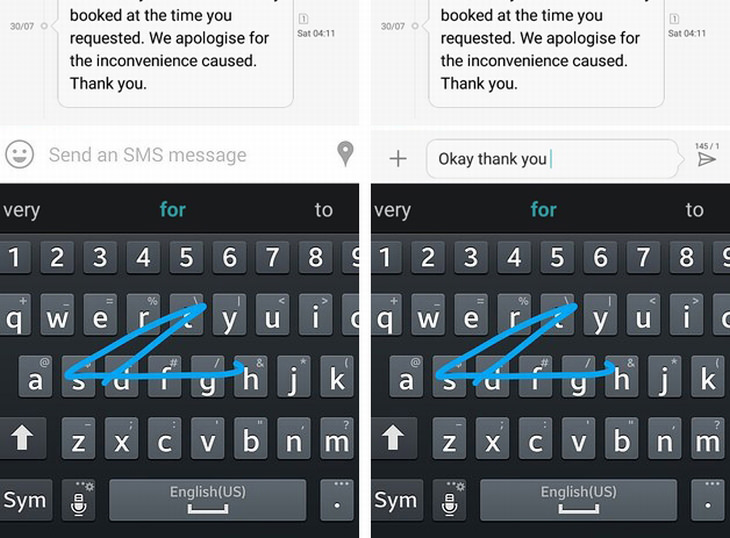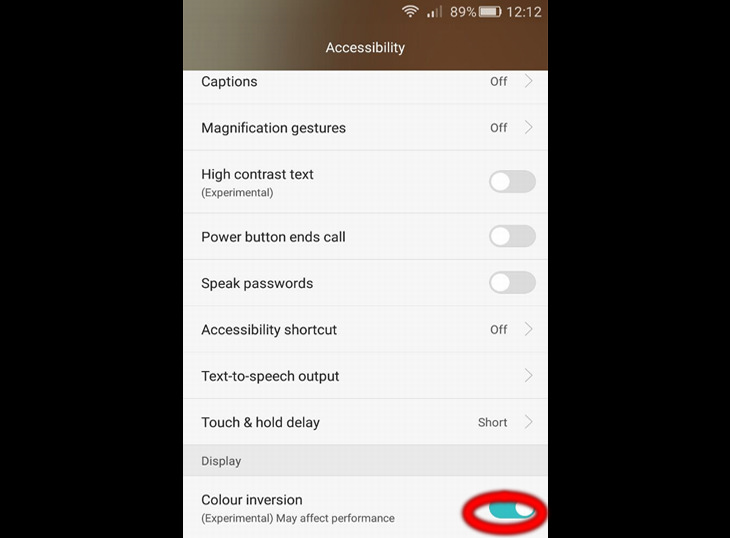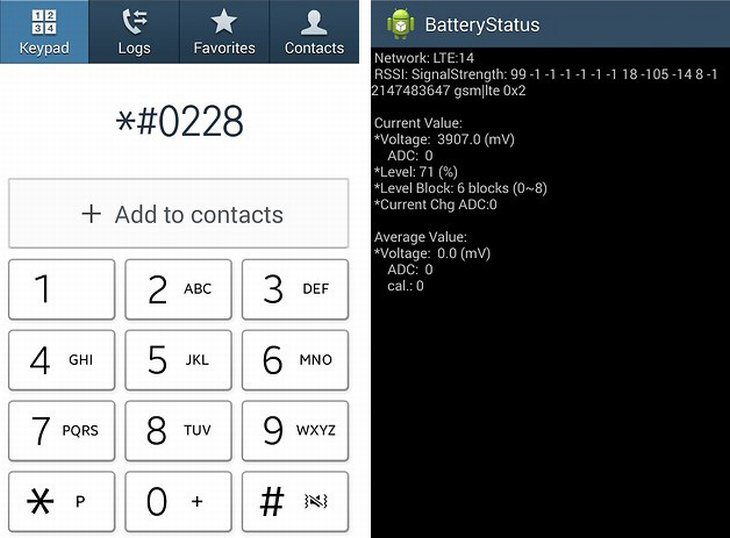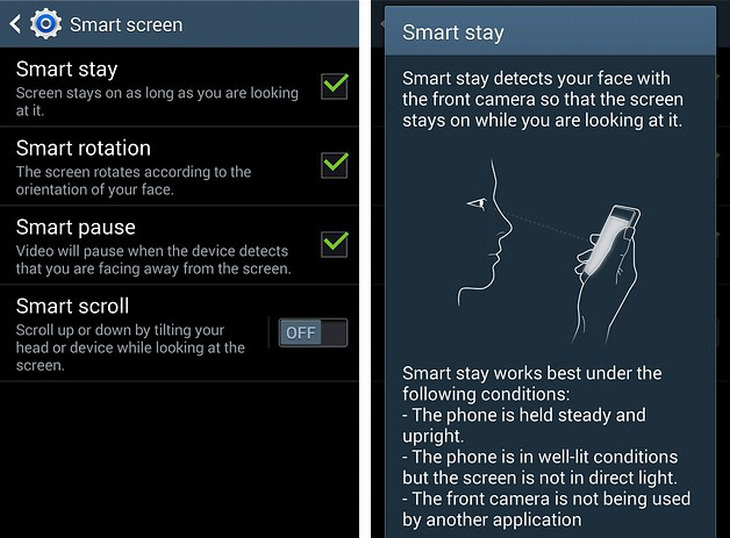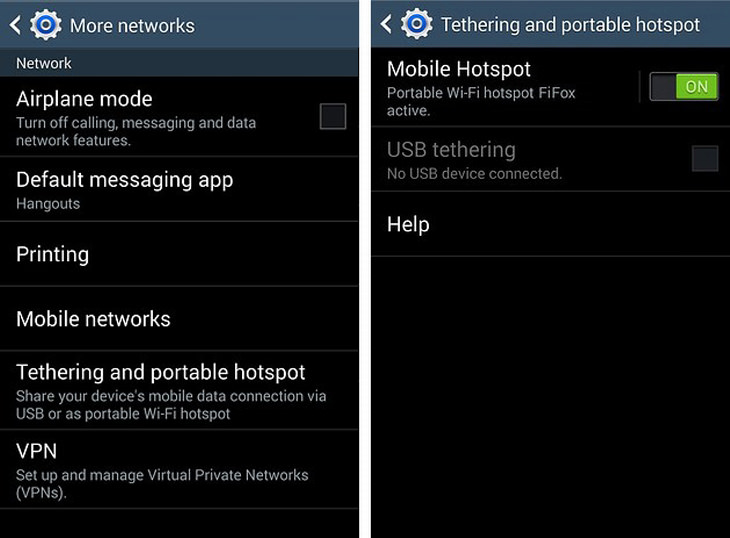1. Setting the Sleep Timer
Fancy falling asleep listening to your favorite songs or podcast, but have no idea how you can do that without the music playing all night long? Here's how:
a. Open the Clock app on your iPhone.
b. Set the time for how long you want your music to play.
c. Tap the 'When Time Ends' button.
d. Scroll to the button and select the Stop Playing option.
e. Go to bed and enjoy your music as you fall asleep!
2. Create a custom vibration
Your iPhone has standard vibration pulses for text messages and other functions. Want to know how you can create your own? Here's how:
a. Open the Settings app on your iPhone.
b. Tap on Sounds.
c. Select an alert type from the Sounds and Vibrations list.
d. Tap Vibration, then Create New Vibration.
e. Start recording, then simply tap your iPhone's screen in the sequence you want your new vibration to be.
f. Stop recording when you're done, and save your pattern.
g. Find your new pattern stored in the Vibration section in the list of custom patterns.
Note: You can add custom vibration patterns for all your individual phonebook contacts!
3. Clear your iPhone's RAM
Random Access Memory in a smartphone or computer is like a temporary holding area storing memory related to apps or programs you have open. Want to know how to clear it to make your smartphone run faster? Here's how:
a. Press and hold the Sleep/Wake button on your iPhone until the "Slide to power off" message appears.
b. When the above occurs, release the Sleep/Wake button, then press and hold the Home button.
c. Your iPhone's screen will flicker, then return to the Home screen. This means that your phone's RAM has been cleared.
d. Notice how it's now running faster than it was prior to clearing its RAM!
4. View timestamps on iMessage
Have you been texting another iPhone user via iMessage and want to see the exact time a particular message was sent? Here's how:
a. Open the Messages app on your iPhone.
b. Tap the message thread that you want to see a time stamp for.
c. Hold your finger down on your iPhone's screen and swipe from right to left.
d. Observe timestamps for each individual message.
5. Add a character count to your messages
Want to know exactly how many characters you've used in a message before sending it? Here's how:
a. Open the Settings app on your iPhone.
b. Scroll down to Messages.
c. Tap Messages, then toggle Character Count to the "on" position to enable it.
d. As soon as you type your text message, a character count will be displayed.
6. Hold * to dial an extension
Need to refer to your iPhone's phone book for a number, plus dial an extension without forgetting everything beforehand? Here's how:
a. Open the Phone app on your iPhone.
b. Dial the main number you're attempting to call on the keypad first.
c. When you're done, hold down the asterisk (*) button until a comma appears.
d. Enter the extension you want to dial, then press Call.
7. Blocking ads in games
Do you find the ads that pop up when you're playing your favorite game REALLY annoying and want to know how to stop them? Here's how:
a. Swipe from bottom to top on your iPhone's screen to view the quick menu.
b. Put your iPhone in Airplane mode.
c. This will temporarily turn off your phone's radios, allowing you to play most games ad-free.
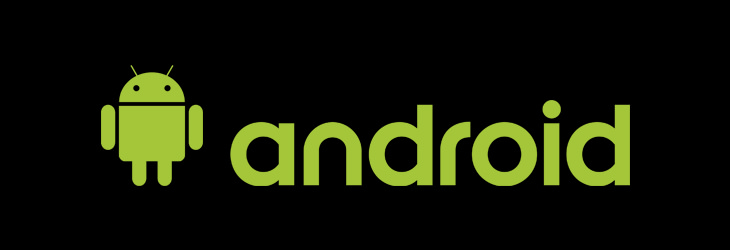
1. Swipe to type
Want to know how you can type on your Android phone simply by swiping from key to key? Here's how:
a. Open the Messages app in your Android phone.
b. To begin swiping to type, tap the first letter of the word you want to type, then swipe your finger to the second, then the third, and so on until you've typed the word you want.
Note: This is a default feature on Samsung Android phones, however, if you have another brand of Android phone, you can add this feature to it with Google Keyboard, which you can get here.
2. Tap phones to share stuff
Did you know that you can exchange almost anything between two Android phones simply by tapping them together? Here's how:
a. Open the Settings app on your Android phone.
b. Tap More (if you have a Samsung Android phone, it will be under Settings > Connections).
c. Turn on Android Beam (it's called S Beam on a Samsung Android phone).
d. Repeat this procedure for the other Android phone you're sharing stuff with.
e. Begin sharing apps, contacts, music, videos, photos and much more with a simple tap!
3. Take a screenshot
Want to know how to take a screenshot of your Android phone in an instant? Here's how:
a. Point to the app, screen or photo that you want to snap a screenshot of.
b. Simply hold down the Home, Power, and Volume Up buttons on your Android phone to snap the screenshot!
Note: On Samsung Android phones, only the Home and Power buttons need to be held simultaneously.
4. Invert your phone's colors
Are you tired of the black menus on your Android phone and want to change it in an instant? Here's how:
a. Open the Settings app on your Android phone.
b. Tap Accessibility (if you have a Samsung Android phone, tap My Device instead).
c. Toggle Negative Colors to the On position to invert your Android phone's menu colors.
Note: On some newer Samsung Android phones, the Negative Colors option can appear as Color Inversion (see image above).
5. Discover battery secrets
Feeling particularly geeky and would like to know your Android phone's battery's innermost secrets? Here's how:
a. Open the Phone app on your Android phone.
b. Dial *#0228
6. Keep your phone illuminated for as long as you're looking at it
Do you have a Samsung Android phone and want it to keep displaying what you're looking at without it going into Sleep mode? Here's how:
a. Open the Settings app on your Samsung Android phone.
b. Tap Smart Screen.
c. Toggle Smart Stay to the On position.
7. Turn your phone into a Wi-Fi hotspot
Are you in desperate need of Wi-Fi, yet unable to find a good network? Here's how you get around the problem:
a. Open the Settings app on your Android phone.
b. Tap Wireless and Networks.
c. Tap Tethering and Portable Hotspot.
d. Toggle Mobile Hotspot to the On position.
e. Select your Android phone as a connection from the laptop or computer you need Wi-Fi on.