
Keeping track of the ever-evolving Windows 11 feature set can be a challenge, given Microsoft's frequent feature releases and announcements. However, you're in luck because we've got you covered. Our guide brings together all the significant Windows 11 features that may have slipped under your radar but are essential for you to be well-informed about.

This year's first major update of Windows 11 introduced something almost revolutionary with the integration of Bing AI Chat. Microsoft opted to prominently feature this new search functionality within the Edge browser, ensuring it occupies a central position on the Windows 11 taskbar.
Microsoft's latest update has brought improvements to the Search bar on the Windows 11 taskbar. It's no longer just a button; now, you can initiate searches directly by typing in it, with the Search box opening as usual.
Simply click on the Bing button in the top right corner of the Edge browser to try it out. The chatbot guides users in their search for the correct answer by asking context-dependent, mainly precise questions and requesting clarification as needed.
Live subtitles are now a feature of Windows 11. This means that any audio content played on your computer, whether it's locally stored or streamed, audio-only or video, will receive automatic subtitles if recognized. To activate this feature, simply press Win-Ctrl-L, click "Download," and wait for the setup process to finish. Subtitles initially appear at the top of the screen, but you can customize their position using the cogwheel icon on the right. Additional language options and settings can also be adjusted here. Once configured, you can toggle subtitles on and off with the Win-Ctrl-L shortcut.
Related: How to Make Your Windows the Most Safe & Secure
Following extensive testing within the Windows 11 Insider versions, Microsoft has officially enabled the seconds display within the taskbar clock for all Windows 11 users. To activate this feature, navigate to your Windows settings, specifically under "Personalization -> Taskbar -> Taskbar behaviors." Simply select the checkbox labeled "Show seconds in the taskbar clock." However, it's worth noting that Microsoft advises users that this setting may result in increased power consumption.
Windows 11 has introduced an interesting change to Widgets, expanding the available space for user-configured apps. These Widgets will now span three columns instead of the previous two, ensuring a more personalized experience. Additionally, Microsoft has unveiled a Widgets picker, offering previews of chosen widgets and assistance in finding additional options.
For almost 30 years, the print key has been used for capturing the entire screen as a screenshot. However, with the new Windows 11 update, the Snipping Tool now starts with four selection options that make it much more versatile. With the mouse button pressed, you can select any section onscreen in Rectangular Mode, while Freehand Mode allows any shape to be selected.
Related: These Advanced Features Will Make You a Windows Expert
Furthermore, Window Mode lets you select a specific window to be screenshot. The Full Screen Mode still saves the entire screen, similar to how the Print key worked before. The complicated key combination Win-Shift-S for the Snipping Tool has been replaced by a much simpler approach. Users can now confidently utilize the Print key for a more streamlined and efficient experience.
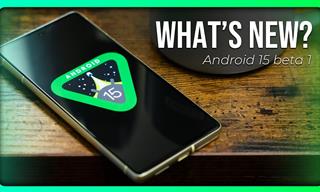 6:30
6:30
These New Android 15 Features Will Change The Game!
Android 15 is finally here! Let’s find out what new features it offers.
 5:13
5:13
Want Windows on Your Mac? It's Now Free!
Need to install Windows 10 on your Mac? It’s quite easy, actually.
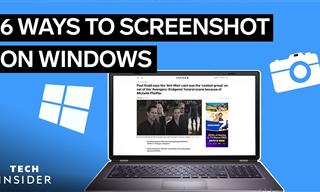 2:35
2:35
6 Simple Tips for Taking Screenshots on Windows
Taking screenshots on Windows is now super easy. Just note these tips.
 11:12
11:12
The Windows Recycle Bin Isn’t Just for Trash—Here’s Why
Did you know about these cool features of the Windows Recycle Bin?
 10:56
10:56
Computer Tips: Clean Your Keyboard in Less Than 60 Mins
Is your computer keyboard an icky mess? Watch this guide to clean it at home with ease.

Guide: How to Take a Screenshot on ANY Device
This quick guide will help you take a screenshot on your on your Windows PC, Android device, Mac, iPhone, Chromebook, and more.

Visit an Ancient Map Collection With Thousands of Works!
Visit this great, free collection for an enlightening journey through the annals of cartography.

Are Your Cables a Mess? 9 Easy Tips to Easily Organize
Organize your messy computer cables with these simple and easy tricks.
 2:08
2:08
Full Guide: How to Download Google Photos to PC in 2024
Now you can easily backup all your Google Photos to your PC with these tips.
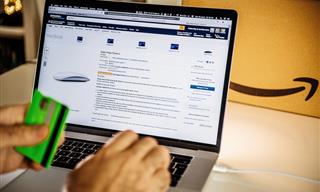
How to Spot Fake Online Reviews: A Shopper’s Guide
Here are practical tips to help you spot fake Amazon reviews.

7 Clear Indicators Your Home Router Needs to Be Changed
Is your router in need of an upgrade? Watch out for these signs.

7 Tasks You Didn't Know Chrome Address Bar Does
There's a lot more to the Chrome address bar than you realize!
 4:26
4:26
Make Your Old Phone Run Faster and Better With These Tips
Is your old Android phone running slow? Don’t worry; just try these tips to revive it.

Computer Guide: Windows 11 Shortcut Keys!
Learn the best shortcuts for Windows 11 using your keyboard. From taskbar to screenshots, learn it all.
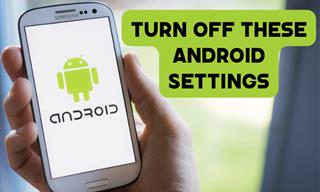
Turn Off These 9 Android Settings. They Pose a Risk
Here are some Android settings that you should consider turning off to enhance your device’s performance.

FYI: 7 Simple Ways to Avoid Hacking and Identity Theft
The internet is an amazing tool and a fun opportunity to add to your knowledge, it's important to remember to have fun while keeping yourself secure and safe from identity theft. These are the basic habits you need to have to keep your online identit
 11:12
11:12
The Windows Recycle Bin Isn’t Just for Trash—Here’s Why
Did you know about these cool features of the Windows Recycle Bin?

8 Common Netflix Problems and How to Solve Them
Trying to watch the latest Netflix show and encountering problems? Here's how to fix it.
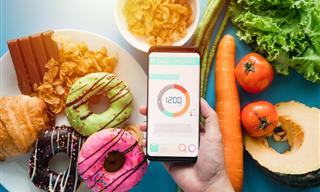
Keep Your Calorie Intake in Check with These FREE Apps
Keep your calorie intake in check with these awesome free apps.
 16:23
16:23
Get the Most Out of Google Photos With These Tips
These useful tips and tricks will help you get more out of Google Photos.
 10:56
10:56
Computer Tips: Clean Your Keyboard in Less Than 60 Mins
Is your computer keyboard an icky mess? Watch this guide to clean it at home with ease.

Guide: How to Unlock Your Phone Without a Passcode
Forgot your phone passcode? Don't panic.Just follow these steps.

Exploring the Web Beyond Google: 7 Handy Alternatives
Try some of these non-conventional search engines that you didn't know existed.

6 Secure Search Engines You Can Use Instead of Google
Google isn’t the only search engine you have to use.
 12:27
12:27
10 Free Useful Portable Applications You Should Know!
Have you used portable apps? They can be so handy!

These 5 Free Tools Can Help You Save Money Today!
These free apps and sites make saving money a breeze.
 15:24
15:24
15 Tech Hacks That Will Make Your Life Way Easier
These practical tips are designed to improve your daily tech experience.
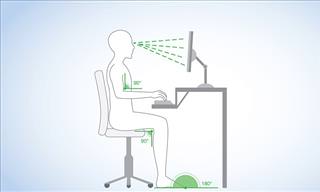
What's the Healthiest Way to Sit at Your Computer?
Learn how to minimise the health risks of using your computer with this positioning guide.
 2:55
2:55
THIS is Why You Shouldn't Take Your Phone to Bed!
A stern warning and a cautionary tale that will explain why you shouldn't sleep with your phone...

How to Re-Use Your Old Smartphone: 7 Useful Tips & Tricks
Bought a new smartphone? Don’t sell your old one yet. It has many uses…

Boost Your Brain With These 8 Brainy Mobile Games!
We’ve gathered 8 recommended games to keep your brain active, challenge your logical thinking, and help you pass the time enjoyably.

Computer Guide: How to Format Your Computer - PC & Mac
how do we create a new computer from the old, formatting it and making it work like new? This guide will show you!
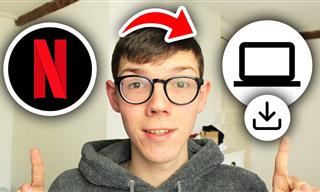 2:09
2:09
Guide: Download Netflix Videos on Any Laptop & PC
Want to watch your favorite Netflix content offline? This easy guide has you covered.
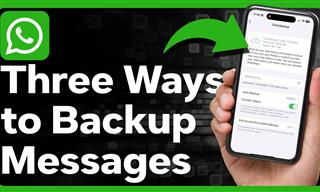 1:55
1:55
Never Lose Your WhatsApp Chats Again with These Hacks!
Protect your WhatsApp chats with these tips.

Why Fake Info is Best for These 6 Types of Sites
Always avoid giving your real information on these kinds of websites.

Is DeepSeek Worth the Hype? A Closer Look at Its Features
DeepSeek is the new AI chatbot in town. But is worth the hype?

7 Safe Ways to Watch Movies & TV Shows Online Free in 2024
Free movie and TV show sites you need to know about in 2024.
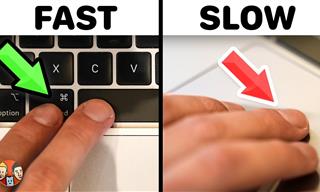 21:25
21:25
The Best Mac Keyboard Shortcuts You Haven't Been Using
Every Mac user should know about these useful keyboard shortcuts.

12 Amazing Internet Radio Stations to Spice Up Your Day!
Check out these 12 fantastic internet radio stations.

These Apps Make Every Photo Look Amazing!
No satisfied with your smartphone photos? Try these super apps today!

Don't Charge Your Phone Over 80%, Here's Why
There is truth to the no-overnight-charging rule, and there is also some science to back it up.
 8:47
8:47
SHOCKING: This is How Easily We Get Hacked by Cyber Crooks
Hackers can get almost any piece of information from us, without us even knowing. This will really make you think twice.

7 Websites With Free Useful Apps for Your Computer
we've gathered 7 recommended repositories where you can find almost any software you might need for Windows – and at no cost!

Master AliExpress Shopping with These Expert Tips
Here’s how to shop smart and save on AliExpress.

Skype Is Shutting Down – Try These Alternatives Now
With Skype officially retiring, here are some handy alternatives you should try.

Laptop Won't Power Up? Try These 11 Effective Solutions
Laptop not starting? Try these essential steps to troubleshoot it.
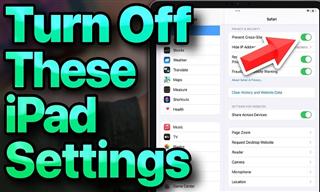 13:16
13:16
20 iPad Settings You Should Turn Off IMMEDIATELY
Boost your iPad's performance by following these handy tips.
To enable your Ad-Free Subscription, please fill the fields below
Your subscription was successful, now you can enjoy an ad-free experience!!
Note: To make sure you get no ads, please make sure to log in to your account. If you are logged in already, then refresh the page. The subscription can be cancelled at any time.


