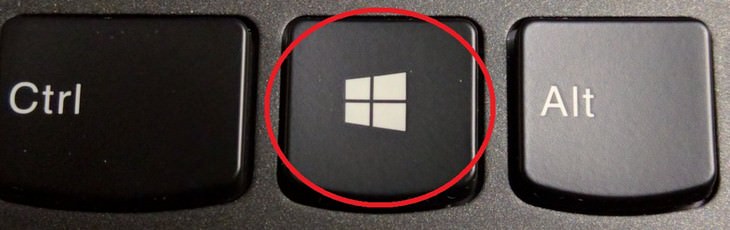• ⊞ Win + Ctrl + B — switches to a new message in the Notification Area
• ⊞ Win + C —brings up the Charm Bar (in Windows 8 and 8.1). In Windows 10 it opens Cortana
• ⊞ Win + D — shows the desktop and minimizes all windows

 Image courtesy of Depositphotos
Image courtesy of Depositphotos
• ⊞ Win + ⇧ Shift + M — restores windows that have been minimized
• ⊞ Win + O — locks device orientation (and disables gyroscope function on tablets);
• ⊞ Win + P — switches operating modes to an outside monitor or projector

 Image courtesy of Depositphotos
Image courtesy of Depositphotos
• ⊞ Win + Pause — opens My Computer
• ⊞ Win + F1 — opens Windows Help
• ⊞ Win + 1 ... 0 — runs or switches to the program pinned to the Taskbar with a specific sequence number

 Image courtesy of Depositphotos
Image courtesy of Depositphotos
• ⊞ Win + ⇧ Shift + ↑ or ↓ — stretches the active window from the top to the bottom of the screen and restores the window size
• ⊞ Win + Home — minimizes or restores all non-closed windows, except active ones (only Windows 7), goes to the top of the web page
• ⊞ Win + Space — looks at the desktop (only Windows 7). Changes the layout (only Windows 8 and 10)

• ⊞ Win + + — activates the Magnifier Utility or zooms the image by 100%
• ⊞ Win + — — if the Magnifier Utility is active, the image is reduced by 100%
• ⊞ Win + Esc — disables the Magnifier Utility

These Shortcuts Make Using My PC SO Easy!
Shortcuts make life easier in many parts of life, and computing is no different. Here we'll show you how your keyboard can be used to speed things up.

If Your Phone Is Running Slow, This Guide is For You
Has your mobile phone slowed down? Here's what to do about it.

These Settings Will Keep Your Eyes Safe While on the PC
Here's how you can protect your eyes from computer screens using blue light filters.

Become a Windows Computer Wiz by Using These 11 Tricks
These simple tips and tricks for using a Windows PC will help you use your computer and turn you into a Windows PC master!

Filter Harmful Light From Your Screen With These Settings
Here's how you can protect your eyes from computer screens using blue light filters.

Read Our Beginner's Guide to Microsoft Word Here
Get the most out of the most widely-used word-processing application in the world, with our simple beginner's guide to Microsoft Word.

7 Safe Ways to Watch Movies & TV Shows Online Free in 2024
Free movie and TV show sites you need to know about in 2024.

8 Insanely Useful Websites You Need to Bookmark Right Now
These insanely useful websites will help simplify your life.

Watch Classic Cinema for Free with These Sites!
Here's where you can watch hundreds of classic movies online for free.

6 Ways You're Killing Your PC Without Realizing It
Want your PC to last longer? Stop making these mistakes now!
 2:38
2:38
How to Transfer Your Old VHS Tapes to a Computer
Do you have old family videos on VHS? It's time to make them digital so you can share them with all the family more easily! This video will show you how.

The Most Useful Keyboard Tricks for Microsoft Word
These Word Tricks are guaranteed to make you a master of typing!

Struggle to Remember Your Passwords? These Tips Will Help
Passwords can be difficult to remember at times, but here are some tips that will help.
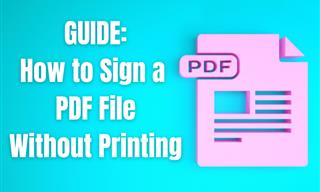
Guide: How to Sign a PDF Without Printing it First
This guide will teach you how to sign PDF files digitally without having to print them.

Is Your Browser Slowing Down? Fix It With These 10 Tips
Get Chrome running smoothly with these seven easy fixes.
 5:13
5:13
Want Windows on Your Mac? It's Now Free!
Need to install Windows 10 on your Mac? It’s quite easy, actually.
 21:27
21:27
It's Finally Here! iOS 18's Game-Changing New Features
Here's what's new and exciting in iOS 18!
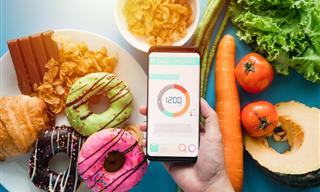
Keep Your Calorie Intake in Check with These FREE Apps
Keep your calorie intake in check with these awesome free apps.

7 Websites With Free Useful Apps for Your Computer
we've gathered 7 recommended repositories where you can find almost any software you might need for Windows – and at no cost!
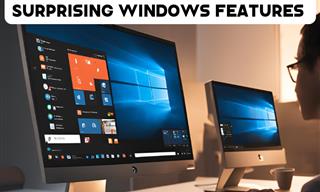
12 Time-Saving Windows Tools You Didn’t Know About
Make your Windows experience smoother and more efficient with these hacks.

Most People Don’t Know These New WhatsApp Tricks (2024)
These new WhatsApp tricks and hacks are a lifesaver!
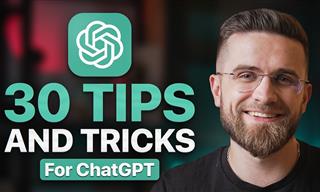 23:04
23:04
ChatGPT: 30 Tips to Using and Working with the AI
In this video, we’re breaking down 30 practical tips to help you use ChatGPT more effectively

2025's Online Threats Will Be More Sophisticated Than Ever
A look at the cyber scams that you need to be wary of this year.
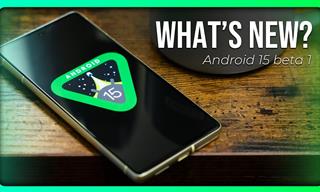 6:30
6:30
These New Android 15 Features Will Change The Game!
Android 15 is finally here! Let’s find out what new features it offers.
 5:55
5:55
What Happens When Two AIs Speak to Each Other?
In this video, we witness the latest version of ChatGPT - 4o - Speak to each other and even sing along!
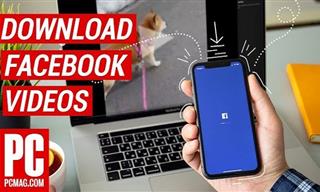 2:15
2:15
Can’t Download Facebook Videos? Just Watch This Guide
Want to download some videos from Facebook? This guide will help.

9 Lesser Known Free Websites for Learning in 2025
A list of 9 great free learning websites that cover a variety of subjects, from coding and science to business and language learning.

Forget Chrome—Zen Browser Is the Upgrade You Need
If you’re tired of slow load times, constant battery drain, or a cluttered interface, Zen might be the browser you’ve been waiting for.
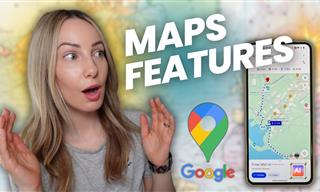 7:38
7:38
Most People Don’t Know About These Google Maps Features
Google Maps has a ton of new features that most people don’t know about.

Fed Up With Spotify? Try These Alternatives for Free Music
Here are eight of the best platforms where you can listen to music online without spending a dime.

Here’s Where You Can Watch Classic Movies for Free!
Want to watch free classic movies? Check out these sites and apps.

7 Tasks You Didn't Know Chrome Address Bar Does
There's a lot more to the Chrome address bar than you realize!
 2:05
2:05
Easy Ways to Watch Content from Your Phone on Your TV
Cast and screen share your phone to your TV with these tips.

Is DeepSeek Worth the Hype? A Closer Look at Its Features
DeepSeek is the new AI chatbot in town. But is worth the hype?
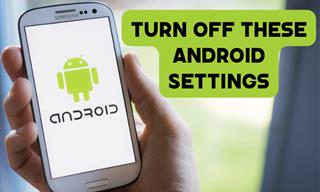
Turn Off These 9 Android Settings. They Pose a Risk
Here are some Android settings that you should consider turning off to enhance your device’s performance.

12 Google Chrome Shortcuts Everyone Should Know
Keyboard shortcuts are immensely useful! If you’re using Google Chrome to browse the internet, we have a few neat shortcuts to share with you.

Tech: Busting Some of the Worst Malware Misconceptions
Misconceptions and myths about malware can be confusing. Here, we debunk 8 absurd malware myths.

How to Identify an Online Scam Email
Phishing emails are a common way of stealing information, but you can avoid them if you follow these tips that'll help you identify them

Guide: How to Unlock Your Phone Without a Passcode
Forgot your phone passcode? Don't panic.Just follow these steps.
 16:23
16:23
Get the Most Out of Google Photos With These Tips
These useful tips and tricks will help you get more out of Google Photos.
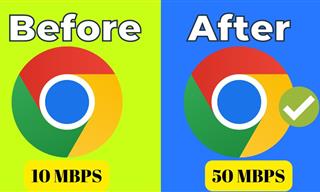 4:15
4:15
Simple Ways to Boost Slow Download Speeds on Chrome
Downloads in Google Chrome too slow? These tips will help.

8 Smart Safari Customizations Every Mac User Should Know
Here are some of the most effective ways to fine-tune Safari on your Mac.

These Free Apps Turn Your Photos Into Beautiful Paintings
Your photos will look artistic with the help of these free apps.
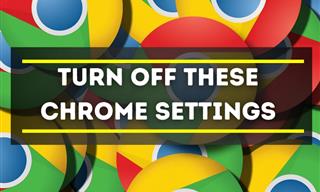
Privacy Settings You Should Change in Chrome Right Now
These Chrome settings should always be disabled.

This Free Website Will Let You Play the Most Fun Mazes!
Do you love mazes and navigation challenges? Look no further than this fun site!

The Most Reliable Cloud Storage Services for 2025
Here’s a closer look at some of the best cloud storage services to consider in 2025.

FYI: 7 Simple Ways to Avoid Hacking and Identity Theft
The internet is an amazing tool and a fun opportunity to add to your knowledge, it's important to remember to have fun while keeping yourself secure and safe from identity theft. These are the basic habits you need to have to keep your online identit
To enable your Ad-Free Subscription, please fill the fields below
Your subscription was successful, now you can enjoy an ad-free experience!!
Note: To make sure you get no ads, please make sure to log in to your account. If you are logged in already, then refresh the page. The subscription can be cancelled at any time.