

Depending on your subscription, Netflix allows you to watch movies offline, and downloading content doesn't affect the number of screens you can stream simultaneously. However, the ad-supported plan does not permit downloading movies for offline watching. Furthermore, not all content is available for download. If you want to download content, go to the Home page, tap Categories, and then pick Available for Download from the drop-down menu.
If you're wondering how to download movies on a laptop using Netflix, just use the desktop program rather than the browser. You can find the Netflix app for Windows 10 and 11 in the Microsoft Store, and you can use the Android app on most Chromebooks. Unfortunately, there's no Netflix app for Mac or Linux, so offline viewing isn't possible on those platforms. Netflix makes it easier to find content by letting users browse by category or keyword. One of the most prominent benefits of using Netflix for offline viewing is the fast transfer speeds. While individual experiences may differ depending on connection type, most users can download a movie in minutes.

Downloading movies from Amazon Prime to watch offline is quite straightforward. Simply long-press on the episode or movie you wish to save and select Download from the pop-up menu. To access your offline movies, tap the Download button below the video's description, then Downloads.
One of Amazon Prime's biggest advantages is its extensive selection of new releases and classics, as well as countless kid-friendly options. Keep in mind that Amazon Prime provides both streamed and downloadable material, as well as a variety of other membership benefits. These include access to Audible audiobooks, Kindle eBooks, and music tracks, and free, fast shipping on Amazon Prime-eligible purchases.

Disney+ offers free movie downloads for offline viewing as part of your regular subscription. With the help of this feature, downloads can be made on up to ten devices, with each device just needing a periodic login refresh every 30 days. However, similar to Netflix's policy, downloads aren't available for users on the ad-supported plan. Also, offline viewing is exclusively supported through the Android and iOS applications; desktop downloads are not allowed.
It's simple to start a download: choose the movie you want to watch and click the Download button that appears above the description. All you have to do is click the Downloads icon in the navigation bar to view the items you have downloaded.
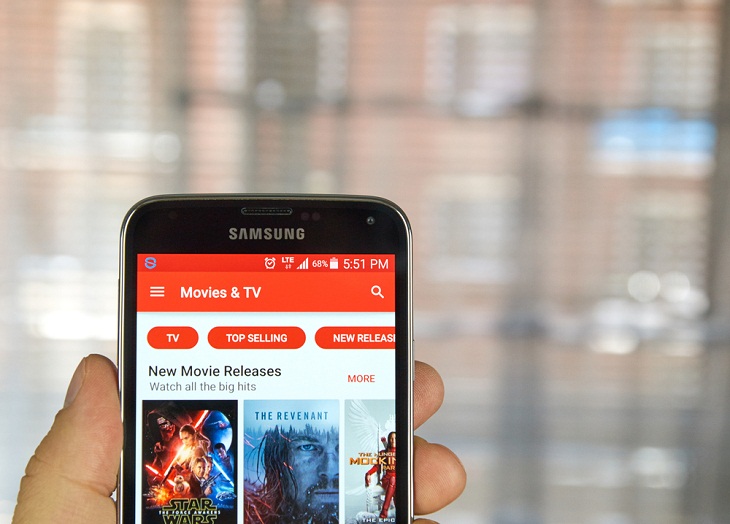
Google TV, also known as Google Play Movies & TV, provides a user-friendly platform for renting and purchasing new releases and allows up to five devices to be used simultaneously. For iPhone users, keep in mind that in-app purchases aren't supported, so make sure you have your content downloaded before heading out. Android users, on the other hand, won't encounter this limitation.
Navigating through Google TV is a breeze, thanks to its user-friendly interface. While iPhone users should plan due to limitations on in-app purchases, Android users can make transactions hassle-free. To download your desired content, simply go to the movie or series page and tap the Download button. Later, access your offline library under Your Stuff > Movies, filtered by the Downloaded tab.
Related: 10 Safe & Free Movie Streaming Sites Anyone Can Use
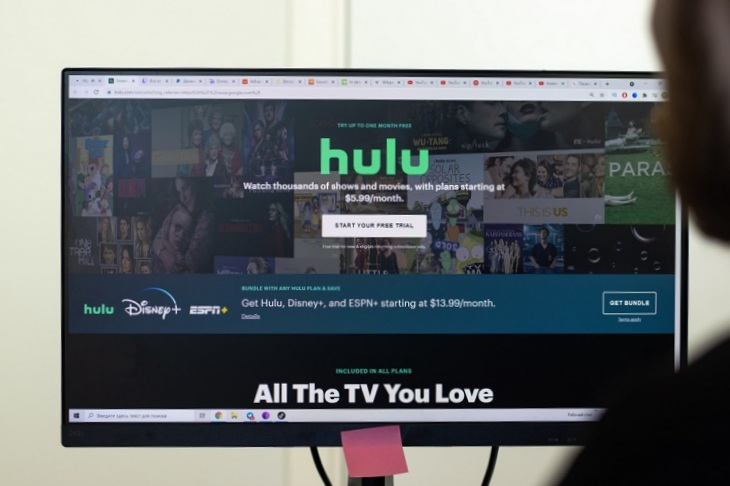
You will need the Hulu (No Ads) package to download videos from Hulu for offline viewing. To download a movie, just find the icon, and to download a TV show, tap the icon next to each episode. When you're ready to start watching, head to the Downloads page to get started. If you want to remove content, select Delete Download from the menu at the bottom by tapping the checkbox button. The most efficient way to download Hulu is via Wi-Fi, however, it can also be downloaded using cellular networks if necessary.
It's generally recommended to download over Wi-Fi to protect your data, but if you're in a pinch, Hulu also allows downloads over cellular.
iOS: Global navigation bar > Downloads > Settings > toggle Cellular Downloading on or off
Android: Global navigation bar > Account > Settings > Downloads > toggle Cellular Downloading on or off
Hulu provides a 30-day period within which you can watch any downloaded content (or until it's removed from the Hulu library). Once playback starts, you have 48 hours to complete watching before the download expires. If necessary, you can re-download the content. Downloads remain available on the device where they were initially saved, regardless of the user profile.

Users who subscribe to Max's Ad-Free or Ultimate Ad-Free plans can download up to 30 or 100 titles, respectively, via iOS, Android, or Fire OS platforms for offline enjoyment. To start a download, find the desired content and tap either the designated Download button for movies or the corresponding Download button for specific TV episodes.
To access your downloads, go to the download icon located in the bottom menu. To recover storage space, choose the movie or episode and choose Delete Download. A 48-hour window is available for viewing after playback starts, and any files that are not yet seen will expire after 30 days. Considering the significant data consumption associated with downloads, this feature is initially restricted to Wi-Fi connections.
To permit downloads via cellular networks, adjust the settings by accessing Profile > App Settings > Download Settings > Download Over Cellular. Considering the significant data consumption associated with downloads, this feature is initially restricted to Wi-Fi connections. To permit downloads via cellular networks, adjust the settings by accessing Profile > App Settings > Download Settings > Download Over Cellular.
