
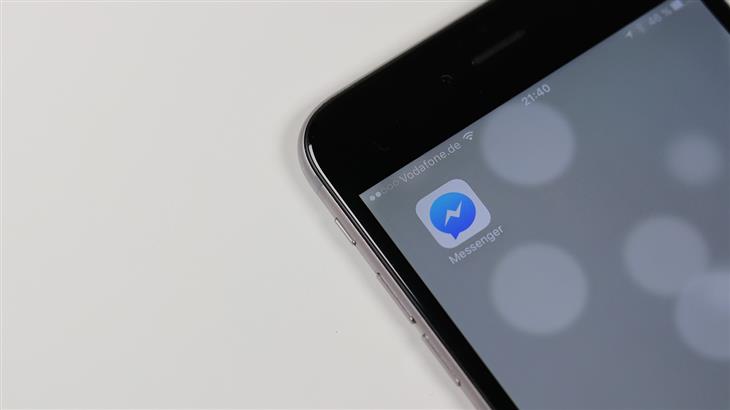
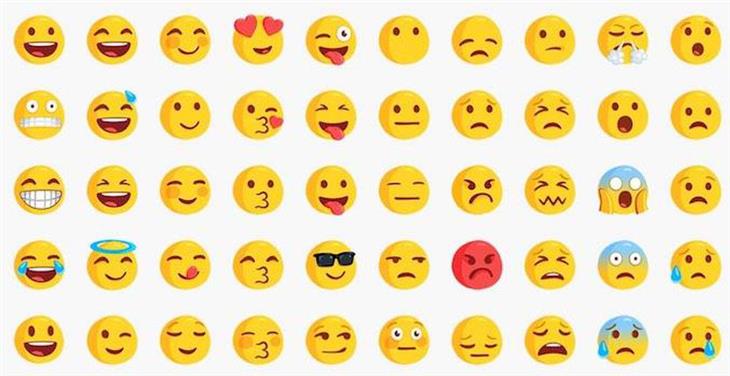
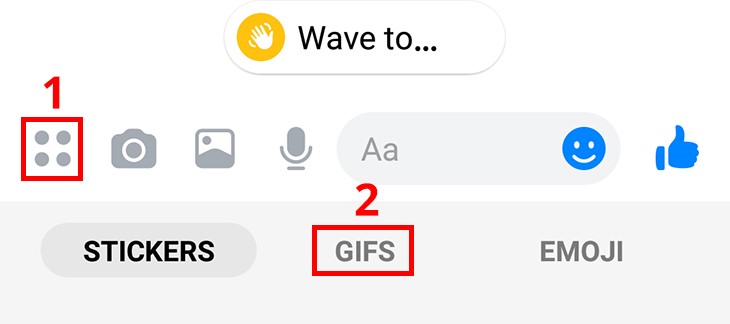

To share your live location with a conversation partner on Facebook Messenger, click on the 4 dots button next to your text line [1], then select [Location] [2]. This will open a screen where you can click on Share Live Location, allowing your partner to see where you are for 60 minutes even if you move around. To stop sharing, click the button again.
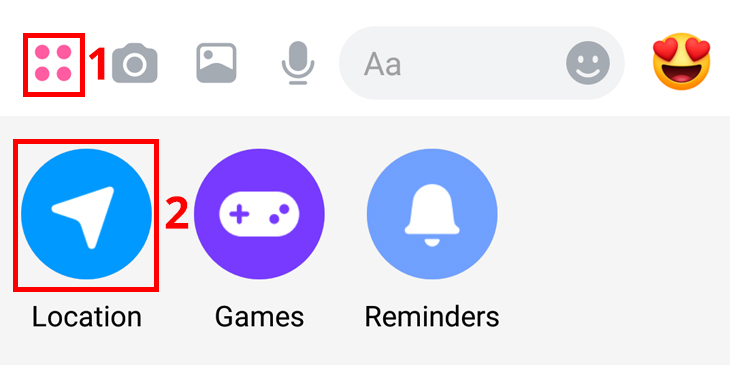
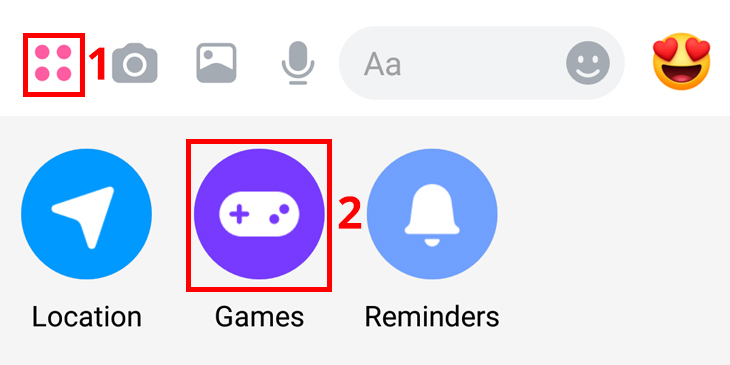
If you have an old smartphone that doesn't work as fast as the latest devices, you can download a lighter version of Messenger that will work much faster for you. In addition, this version of Messenger uses much less of your browsing data, so if your browsing becomes slow for any reason, you can make it easier on yourself. However, note that in this version, you will be unable to use a significant number of the functions that exist in the full version of Messenger.
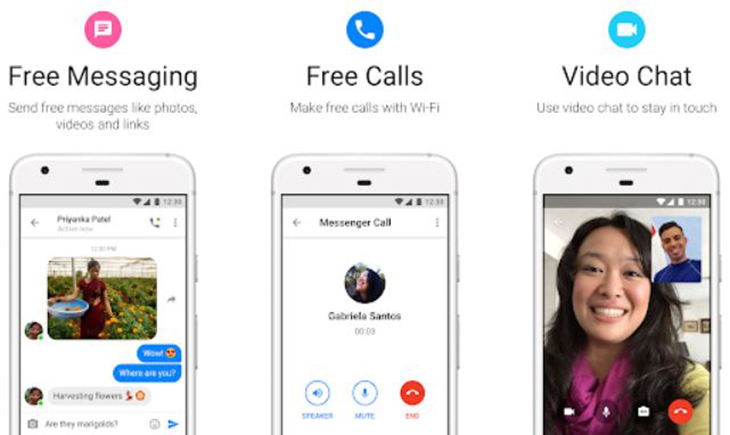
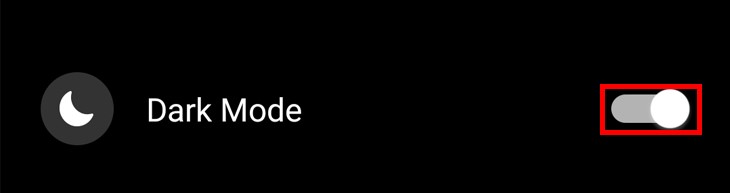
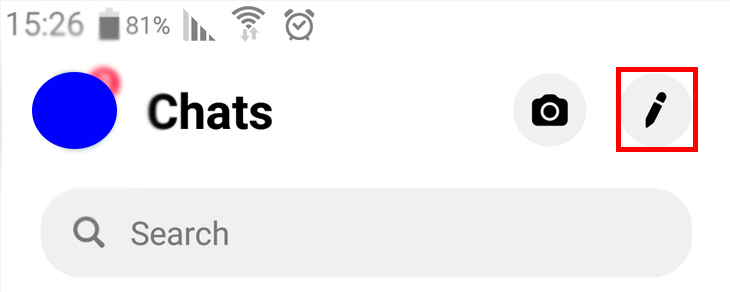
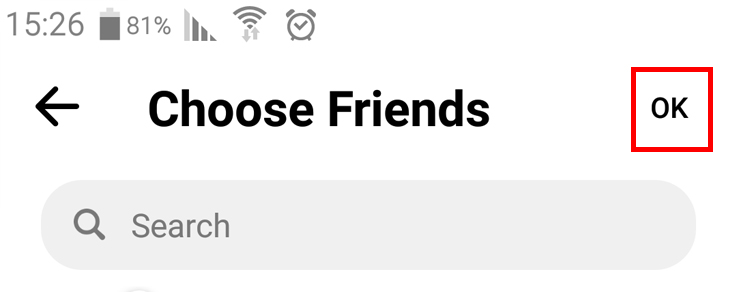
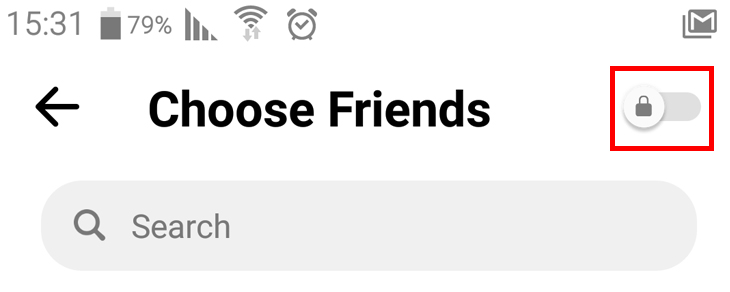
If you wish to use Messenger on a computer without a Facebook account, you can connect through the Messenger app using your phone number or email on the Official Messenger Website.
If you are looking for an alternative version of Messenger for your computer that does not necessitate the use of a browser, you can download the Messenger app for your PC by clicking on this link. Despite not being a Facebook-developed version, this unofficial version enables users to perform almost all Messenger functions including sending voice messages, files, and photos, making calls, and talking to friends.