
|
Anyone who owns a computer will encounter technical difficulties at some point or another, often causing plenty of frustration. While some of these technical difficulties require professional help, there are quite a few that can be solved easily, even by novice users: |
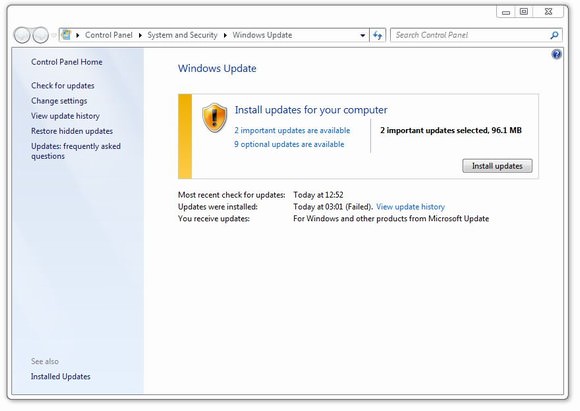 |
|
Before you start troubleshooting your technical problems, restart your computer – you’ll be amazed by how many problems a reboot solves. After you’ve restarted, make sure that your operating system is up to date. Sometimes the problem is a result of an old version of some file or other, which an update can correct in minutes. Make sure that your Windows Update feature is active to help with fixing bugs and improving system performance. If you have a peripheral that is misbehaving, try turning it off and on again. Problematic USB devices can be switched to another USB port. Now that we’ve exhausted the basics, let’s deal with the 10 most common PC problems. 1. Slow Computer Firstly, you need to know that videos or websites that take a while to load are not necessarily slow because of your computer - they can also be affected by network interference. If your computer is slow to open programs, it stalls or hangs while in use, or the boot-up process takes more than a couple of minutes, then you might have a slowness problem on your hands. |
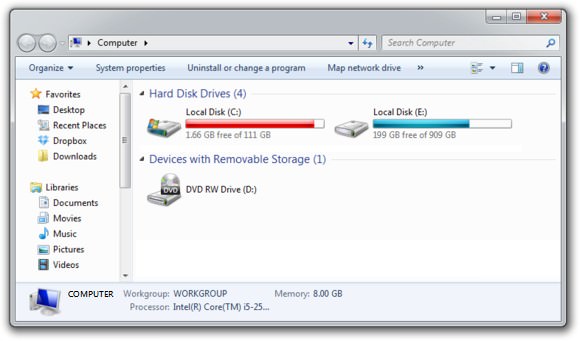 |
|
Once you’ve determined that the computer is the culprit, check the main suspects - A full hard-drive (HDD) and too many processes running in the background. When the hard drive that holds your operating system (usually designated as C:) is full, the operating system can’t write files quickly, as it needs to search and allocate space for it. The search process takes time, which will result in a slowdown of your system’s performance. Delete any unneeded files such as movies, photos, music, or move them to another hard drive. Use a program like Visipics to remove any duplicate images. Uninstall any programs you don’t use anymore. |
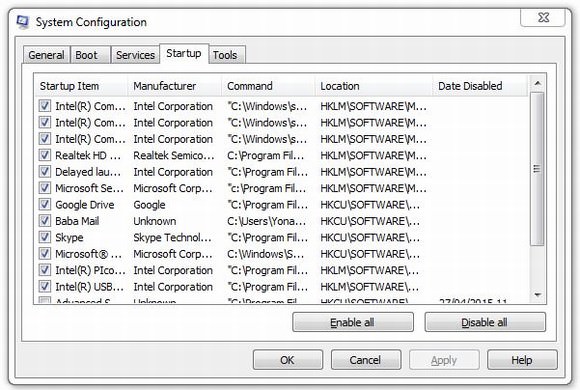 |
|
Alternatively, having too many processes running in the background will also slow down your computer because they require both computing power, and the faster, short-term memory – RAM. To clear it, click on the start button, in the search field, type: msconfig and then go to the “Startup” tab. Now, you don’t want to unmark anything that is a Microsoft process. What you should look for are names like Google Update, AdobeAAMUpdater, Steam Client Bootstrapper, Pando Media Booster, and Spotify. These can be unchecked, and you should be able to notice the difference after a startup. 2. The Internet is Slow Feeling like downloading, browsing, streaming music and videos is taking too long? Check to see if the slowness you're experiencing is network-related. Do this by visiting Speedtest.net and running a test to see if you're getting the speed you're paying your internet service provider for. |
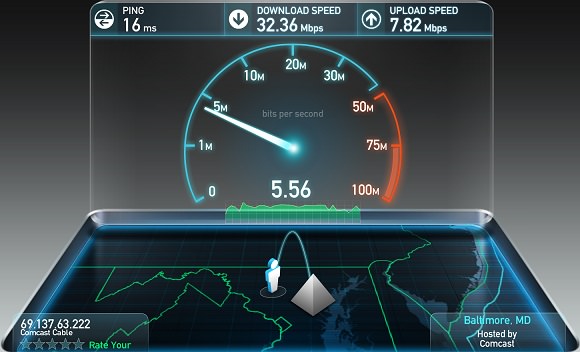 |
|
Minimum speeds should be at least 50% of the ISP’s advertised speeds, and your ping should be under 100. If your results do not correspond with these, then something is hogging your bandwidth, or there’s a network problem. First, check to see that there aren’t any torrent clients running in the background. They will often minimize to the tray and continue downloading and uploading files, which uses a lot of bandwidth. Next, check that your network card’s drivers are up to date (if you haven’t updated your operating system, this might be the time to do so). Next, try turning your modem off and on again. If it has no On/Off button, just unplug it and then plug it back in. If none of this helps, call your internet service provider and tell the staff there’s a problem at their end, and let them fix it.
3. The Computer Keeps Restarting This could just be the result of a series of Windows Updates, which sometimes require several reboots. Take a look and see if the restart process mentions “Updating Windows”. If so, just have some patience - it’s worth it. Yet another cause might be mechanical – is your computer making odd noises? Is it unusually hot? If your computer is not brand new, you might need to clean the dust that has accumulated inside the box. To do that, follow our computer cleanup guide. If the problem persists after cleaning the computer, run a virus scan and a malware scan. Once you’ve conducted all of these tests, consider taking your computer to a specialist. 4. I’m Getting Popups All the Time If you’re not browsing the internet, yet are still getting popup ads, it’s most likely a form of malware called “Adware”. These are sneaky programs that can be tricky to get rid of. As in #3, run a virus scan and a malware scan, and search online for “(advertiser name) adware removal” – you should be able to find a solution. |
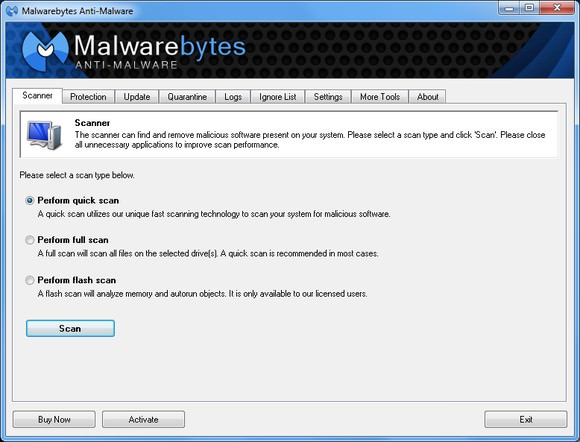 |
|
5. My Search Page Looks Weird There’s a type of malware called “Browser Hijackers”, which take over your browser and direct you to sites they want you to see, for which they usually get paid. These nasty pieces of software also steal your private information, such as searches, personal details, and even credit-card numbers. Follow the instructions in #4, but if all else fails, go to a specialist. 6. I Keep Disconnecting From the Wi-Fi Wireless problems can occur due to several reasons (router, computer, ISP). If your Wi-Fi signal is weak, it can cause disconnections and slowness, so make sure you’re in range and getting decent reception. Next, check that your computer’s wireless adapter has up-to-date drivers. If none of this works, call your ISP and see if they can help. 7. Constant “Security” Warnings While Browsing While this might be one of the most annoying problems, it’s also incredibly easy to fix. Check that your computer’s clock shows the correct time and date. If it doesn’t, right-click on the clock and select “Change date and time settings” to correct it manually. |
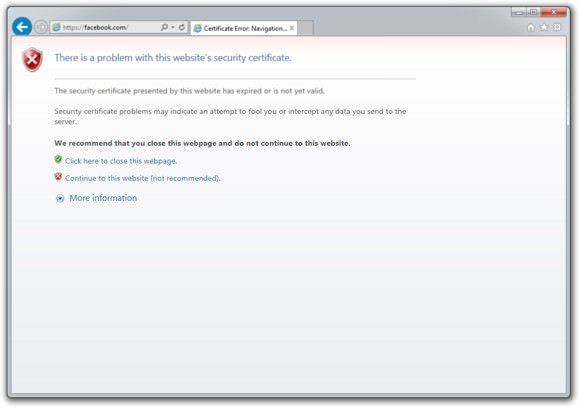 |
|
8. The Printer Won’t Print If your printer has ink, paper and updated drivers, try unplugging it, then plugging it back in. If the problem persists, double-click on the printer icon on your taskbar and check to see what the printing queue says. Click on the “Printer” menu item in the printer window and make sure that “Use Printer Offline” is not checked – this will stall the printing queue. 9. Email Attachments Won’t Open If you can’t open an attachment, it’s probably because you don’t have the right software. You can always Google the type of file it is (such as .PDF, or .RAR) to find out how to open it, or use this site to find out what the file is and how to open it. |
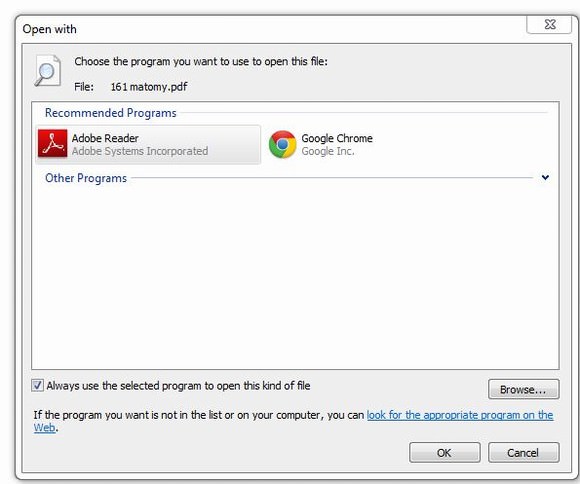 |
|
10. Why Doesn’t This Program Work on My New PC? If you've recently upgraded your computer, it’s possible that an old program is not compatible with the operating system on your new computer. If you’re using an old installation file, try searching for a new version online. Additionally, if you’ve changed from a PC to a Mac or vice versa, then you should know that the two systems are incompatible, so programs from one won’t work on the other. If it’s an online game that is driving you crazy, maybe you need to update your Flash or Java plug-ins. |
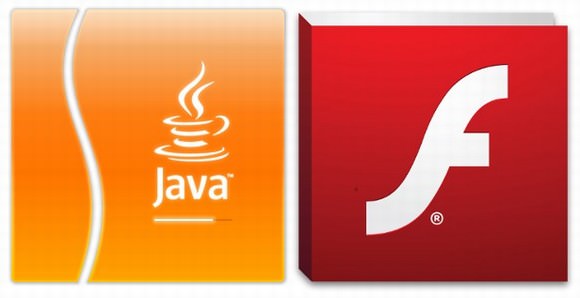 |
|
*What if I Have No Idea What I’m Doing?* Knowing your limitations is a good thing. If you don’t feel like you’re skilled enough, ask someone for help, or go to a professional. There are also many tutorial videos on YouTube, so all you have to do is search. |
| Title image: freedigitalphotos.com |