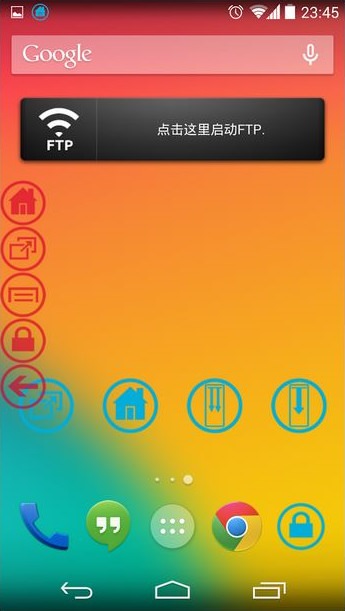|
These new “smartphones” only have a couple of buttons on the sides and maybe one at the bottom of the screen. Since they’re the only buttons there are, I find that they wear out often and create unnecessary frustration. Add to that the fact that fixing those buttons can sometimes cost a pretty penny, and you've got yourself a recipe for a headache. This guide will help you overcome such annoyances and will help make using your smartphone easy and comfortable. iOS (iPhone) users have such options built in, and Android users can download a free app with many similar features. |
 |
|
Activating the accessibility feature in iOS In a few simple steps, you can enable the accessibility features on your phone. These will allow you to switch on various helpful features:
First, locate and tap the “Settings” icon |
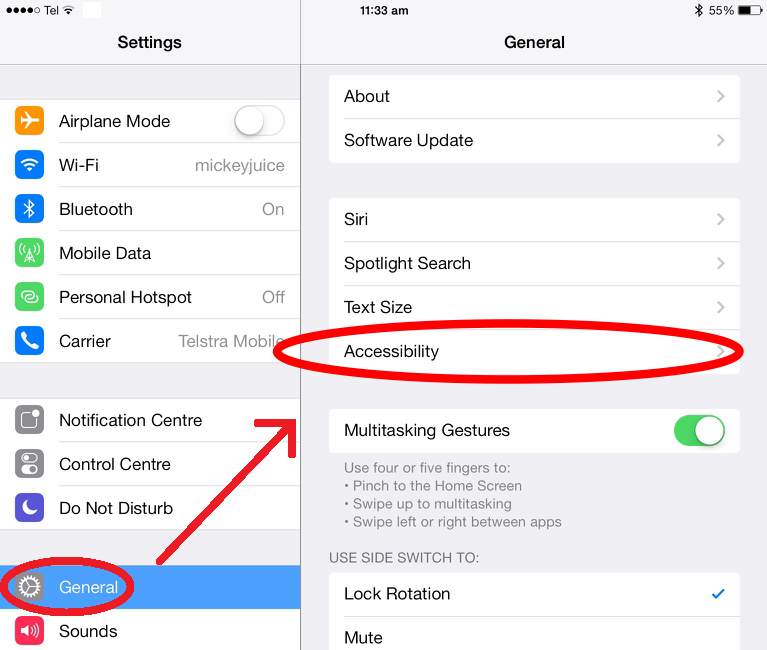 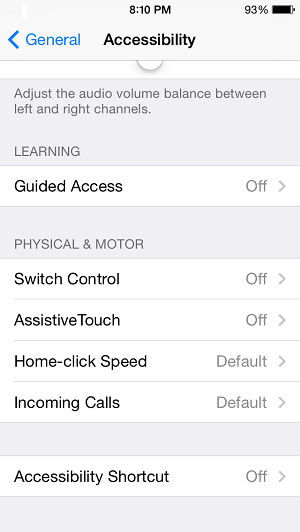 |
Using the AssistiveTouch feature
Selecting the newly added assistive touch icon |
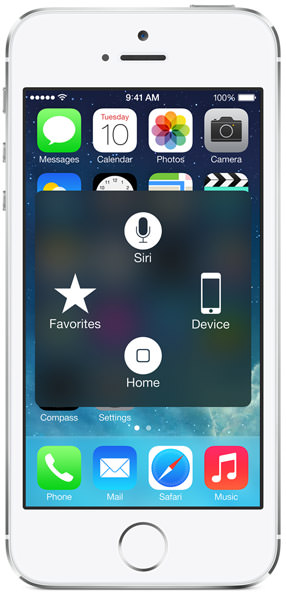 |
iOS 8 contains a couple more tricks up its sleeves:
|
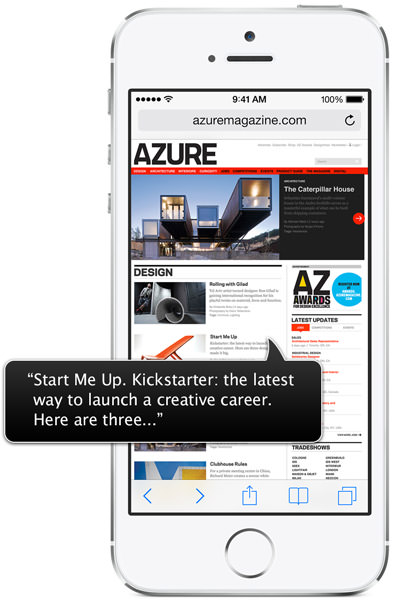 |
|
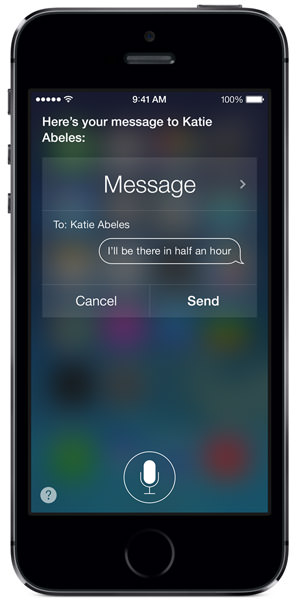 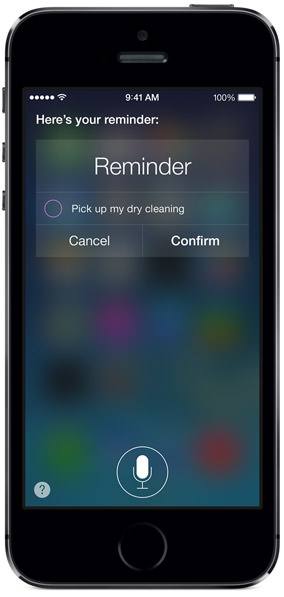 |
|
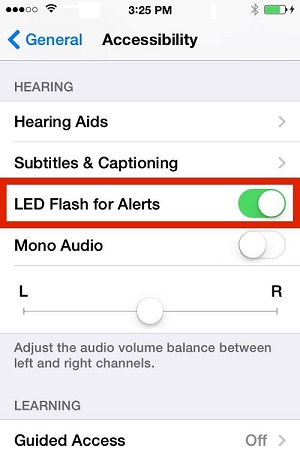 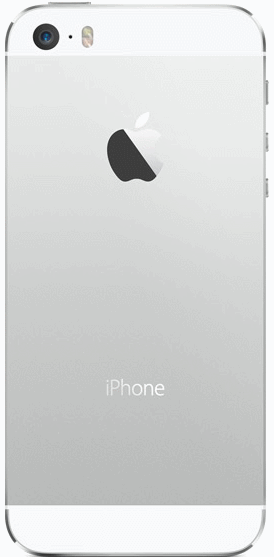 |
|
Adding an accessibility button in Android At this time, Google has not included a similar feature in their Android operating system. Luckily, there’s a free, simple application called “My Home Button” that has similar features to iOS' virtual button. Search for “My Home Button” on Google Play Store and install the app. Using My Home Button
After installing the app, select its icon
|
|
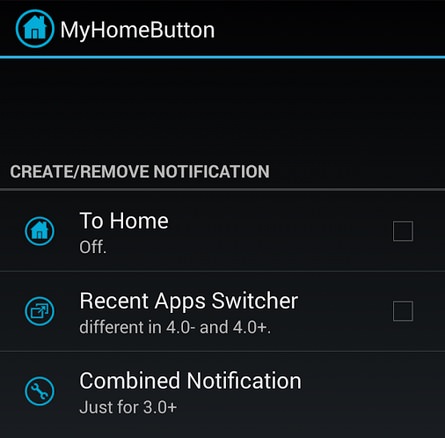 |
|
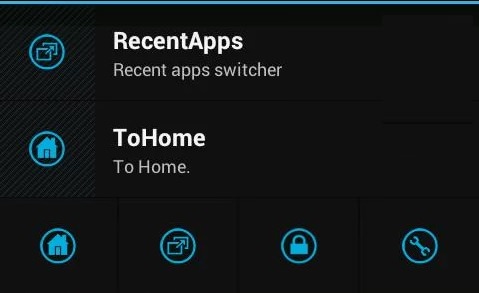 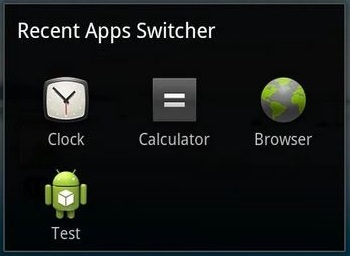 |
|
Image sources: google.com | apple.com |
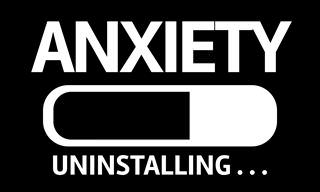
Use Your Cell Phone to Relieve Your Anxiety and Stress
These 7 apps could be the best on the market today for helping you tackle anxiety and stress. And the good news is that most of them are free.

Windows Paint Can Do a Lot More Than You Think! Here's How
Although Windows Paint seems like it isn't capable of very much on first glance, there are actually many things that it's capable of. Take a look at this guide.

FYI: 7 Simple Ways to Avoid Hacking and Identity Theft
The internet is an amazing tool and a fun opportunity to add to your knowledge, it's important to remember to have fun while keeping yourself secure and safe from identity theft. These are the basic habits you need to have to keep your online identit

Computer Guide: How to Format Your Computer - PC & Mac
how do we create a new computer from the old, formatting it and making it work like new? This guide will show you!

In the Market For a New Smartphone? Read This Guide!
Many great smartphones were released in 2017, but do you need help with deciding which one is for you? Here's our guide to the year's best smartphones.

Free Up Vital Smartphone Storage Space With This Guide
Isn't it just the most annoying thing when your smartphone runs out of storage space? Don't fret though, this guide has your smartphone storage space covered.

Most People Don’t Know These New WhatsApp Tricks (2024)
These new WhatsApp tricks and hacks are a lifesaver!
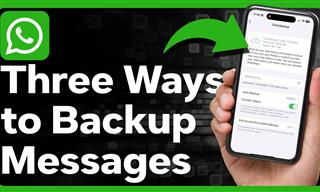 1:55
1:55
Never Lose Your WhatsApp Chats Again with These Hacks!
Protect your WhatsApp chats with these tips.

What Causes Laptop Batteries to Bulge Over Time?
These early warning signs can save your laptop's battery and prevent potentially dangerous situations.

Busting 12 Password Myths to Safeguard Your Online Life
Don’t fall for these common password myths.

7 Tasks You Didn't Know Chrome Address Bar Does
There's a lot more to the Chrome address bar than you realize!
 8:47
8:47
SHOCKING: This is How Easily We Get Hacked by Cyber Crooks
Hackers can get almost any piece of information from us, without us even knowing. This will really make you think twice.
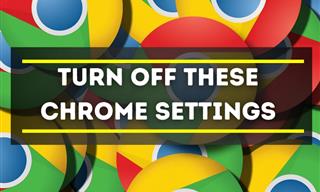
Privacy Settings You Should Change in Chrome Right Now
These Chrome settings should always be disabled.
 16:23
16:23
Get the Most Out of Google Photos With These Tips
These useful tips and tricks will help you get more out of Google Photos.

Want Your PC to Run Longer? Then Avoid These Mistakes
Avoiding these silly mistakes will help you prevent damage to your computer and also extend its life.

8 Common Netflix Problems and How to Solve Them
Trying to watch the latest Netflix show and encountering problems? Here's how to fix it.
 4:08
4:08
Guide: Download All Google Photos in a Few Clicks!
Want to download all your Google your photos and videos in a few clicks? Watch this…

14 Tips for Using the Computer More Easily
It’s very likely that in the following computer tips list you’ll find information that will surprise you!

Best ChatGPT Prompts for 2024
Let's explore some great prompts you can start with on your AI adventure, either for fun or for productivity or knowledge.

The Most Useful Keyboard Tricks for Microsoft Word
These Word Tricks are guaranteed to make you a master of typing!
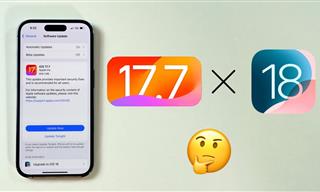 4:28
4:28
Update Now or Wait? Comparing iOS 17.7 and iOS 18
If you are wary of updating to iOS 18, watch this video.

7 Clear Indicators Your Home Router Needs to Be Changed
Is your router in need of an upgrade? Watch out for these signs.

Minimize Exposure to Cellphone Radiation with This Guide
Our cellphones can be harmful to our health because of the radiation that they give off. Learn these 14 ways of minimizing your risk of exposure to it.

6 Ways You're Killing Your PC Without Realizing It
Want your PC to last longer? Stop making these mistakes now!
 15:16
15:16
Get Smarter: How Do Hard Drives Work?
How do hard drives built and how do they work? All is explained in this video.
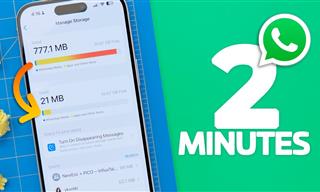 1:56
1:56
No More Clutter! Free Up WhatsApp Storage in Minutes
Running out of storage on your phone because of WhatsApp? Try these hacks now.

Laptop Won't Power Up? Try These 11 Effective Solutions
Laptop not starting? Try these essential steps to troubleshoot it.

5 Ways to Get the Most Out Of Your Security Systems
Learn some useful tips in this article that will let you know if your security system is working efficiently or not.
 4:26
4:26
Make Your Old Phone Run Faster and Better With These Tips
Is your old Android phone running slow? Don’t worry; just try these tips to revive it.
 5:13
5:13
Want Windows on Your Mac? It's Now Free!
Need to install Windows 10 on your Mac? It’s quite easy, actually.
 10:56
10:56
Computer Tips: Clean Your Keyboard in Less Than 60 Mins
Is your computer keyboard an icky mess? Watch this guide to clean it at home with ease.

These Shortcuts Make Using My PC SO Easy!
Shortcuts make life easier in many parts of life, and computing is no different. Here we'll show you how your keyboard can be used to speed things up.
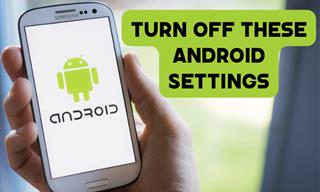
Turn Off These 9 Android Settings. They Pose a Risk
Here are some Android settings that you should consider turning off to enhance your device’s performance.

8 Smart Safari Customizations Every Mac User Should Know
Here are some of the most effective ways to fine-tune Safari on your Mac.

You Didn’t Realize it, But AI Is Making Your Life Better!
Here are thirteen unique ways AI can simplify daily life.
 4:21
4:21
Tech Tips: What to Do If Your Computer Mouse Isn't Working
Mouse stopped working suddenly? Try these tips and tricks.

The Best FREE Health Apps That Can Transform Your Life
Keep yourself healthy this year with the help of these great apps.

The Three Most Recommended Android Phones for 2024
Our goal was to ensure a representative selection across different price brackets and specific user requirements, offering something for every potential buyer.

Suno AI: Make Any Song You Want, in Any Style You Want
Suno AI is at the cutting edge of blending music creation with the power of artificial intelligence.

Boost Your Brain With These 8 Brainy Mobile Games!
We’ve gathered 8 recommended games to keep your brain active, challenge your logical thinking, and help you pass the time enjoyably.
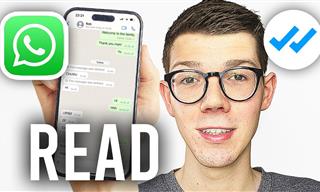 0:48
0:48
WhatsApp Hack: Read Messages Without Showing Blue Ticks
Learn how to read WhatsApp messages without showing blue ticks in this video.

Exploring the Web Beyond Google: 7 Handy Alternatives
Try some of these non-conventional search engines that you didn't know existed.

Fed Up With Spotify? Try These Alternatives for Free Music
Here are eight of the best platforms where you can listen to music online without spending a dime.

Simplify Finances With These Budget Apps for Families
Try these money mangement tools to simplify your finances in 2025

Guide: How to Protect Your Eyes When On the Computer
Eye strain can be a serious problem if you work at a computer for long hours each day. Luckily, there are various things you can do in order to prevent it.
 21:27
21:27
It's Finally Here! iOS 18's Game-Changing New Features
Here's what's new and exciting in iOS 18!

WARNING: Don't Fall for These Common Instagram Scams!
Protect yourself from phishing on Instagram with these tips.
To enable your Ad-Free Subscription, please fill the fields below
Your subscription was successful, now you can enjoy an ad-free experience!!
Note: To make sure you get no ads, please make sure to log in to your account. If you are logged in already, then refresh the page. The subscription can be cancelled at any time.




 , and then select “General” and “Accessibility”.
, and then select “General” and “Accessibility”.

 from your app list.
from your app list.