
It seems that every website you visit these days is asking you to accept their cookie policy before they let you browse it. So the question comes naturally - should you always consent to cookies?
According to a recent survey, the vast majority of web users do just that. But experts say that we shouldn’t be deceived by their yummy name, as not all web cookies are equally innocuous. To make a cookie analogy - there’s always a pesky oatmeal-and-raisin one mixed in the delicious box of chocolate chip cookies. So here's how to detect and block the most annoying cookies in the box.

Cookies are special text files saved on your web browser. So when you accept cookies, you consent to receive these text files from the sites you visit. Cookies save and track information from your browser and send it back to the website, usually in order to improve your user experience on the site. For example, cookies help save the login information on a site you frequent so you don’t have to type in your user name and password every time you visit that site.
Accepting cookies is usually not mandatory for you to browse a site. This is a common mistake, with many web users believing that they must consent to all cookies to access a site. Combine that myth with the inconvenience of having to read and customize cookies on every new site you go to, and it’s not surprising that most people just click “Accept All” and move on.
Let’s circle back to the survey we briefly mentioned earlier. The results of the survey show that a whopping 93% of American web users always hit the accept button on a cookie notification. These figures are similar in other countries too. Only 5% of EU users decline cookies, and this figure is even lower - just 4% - in places like Canada and New Zealand.
So remember - accepting cookies always boils down to personal preference. Some sites may not work perfectly when cookies are disabled, but the vast majority will continue working just fine.

Cookies can be beneficial for your online experience on a website. For instance, they help a web store save your shopping cart, keep your profile logged in on social media sites, and so much more. In fact, some sites will not work fully or properly when you decline all cookies, or when you don’t accept certain types of cookies.
Not all cookies are made equal. Generally speaking, experts distinguish between three types of cookies:
When you agree to allow all cookies, this will also include dozens of third-party cookies and possibly trackers too. “These trackers can follow you when you browse and tell third-party companies which websites you visit,” said Roberto Yus, an assistant professor of computer science at the University of Maryland, to Huffington Post. So a smarter way of doing this would be only allowing cookies on some sites but not on others.
Related Article: 5 Ways Stores Track You for Personalized Advertising
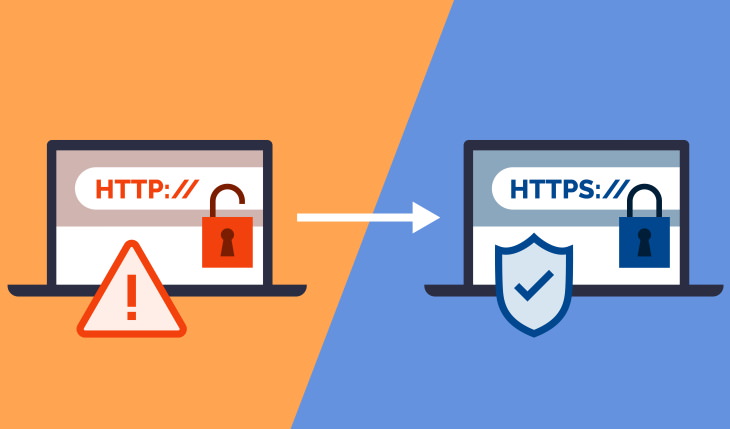
First and foremost, make sure that the website is encrypted before allowing third-party cookies. To do so, just look at the URL address on top of the browser. If the address begins with “http”, without the “s” at the end, it means that it isn’t encrypted and your data isn’t protected. This is especially important to note in online shops because any link to your PayPal account or credit card information could be leaked and stolen. Sites that start with “https” are safe. S stands for safe - easy to remember, right?
The bottom line is that you should only accept cookies from reliable websites and sites you use often, like social media websites, shops you can trust, and websites you visit for education or entertainment. This will make your general browsing experience on your favorite websites smooth while also keeping you safe.
But when visiting websites that work with sensitive data - online banking is a good example - it’s best to limit cookies or decline them altogether. There are also plug-ins you can save on your browser, such as Privacy Badger or Disconnect that automatically block third-party cookies even if you allow them on websites.
In case you’re using a mobile device, you can also use the Incognito Mode whenever opening a site you’re not 100% sure about to prevent it from sending cookies to the device.
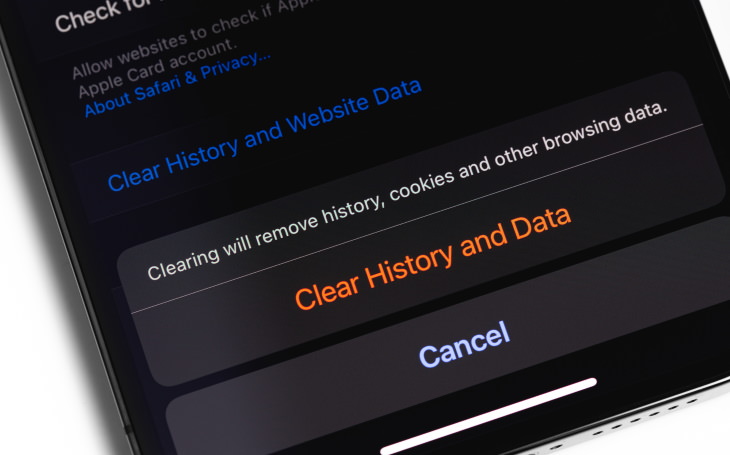
One last issue is that these cookies can accumulate on your device and slow it down. Luckily, this issue can be easily remedied by going into your browser’s settings, be it Chrome, Safari, or Firefox, and simply clearing the cookies or the browsing data altogether.
On your computer, the latter can be done by using a shortcut - just click Ctrl + Shift + Del on Windows, or ⌘ + Shift + Delete on a Mac computer. Keep in mind, however, that this will also remove your recent browsing history and saved logins, so you’ll need to log in again the next time you visit your favorite websites.
Happy browsing!
H/T: Huffington Post, Lifewire, Reader's Digest