
Since the invention of the Internet, every computer connected to the network has been exposed to viruses and malware. Although viruses themselves are also considered malware, there is a difference between how they and other malware, such as Trojan horses, work on the computer. Computer viruses act and spread like biological viruses, while most other malware helps another person gain access to your computer for various harmful actions – similar to a parasite.
In order to avoid both viruses and malware, you need to know the signs that might alert to them, but at the same time, you should also know the ways to check whether it is a virus or a malware, or if it’s just that your computer is old and isn’t working properly because of its hardware. In addition, we will help you to learn four different methods that will help you protect your computer from viruses and malware effectively, and after reading this guide, there is no reason for your computer to be infected with malware or a virus that will try to harm you.

If you encounter one of the following seven signs on your computer, it should raise a red flag indicating the need to verify whether it is a virus or malware that’s taking hold of your computer.
If you get an error message for no reason or one that is written in gibberish instead of regular letters, it is a clear sign that something is wrong with your computer, most probably a virus. Strange messages can pop up due to malicious software that runs automatically and prompts you to activate them - if you do not know the software, do not allow it to run.
Some malware can break through your computer's protection system and keep you exposed to viruses. If you restart your computer and find that the antivirus is turned off, try turning it on. If it turns off automatically after a few seconds, you most likely are under attack.
If your home page suddenly becomes another unwanted site and you aren’t able to change that setting or advertisements start popping up for no apparent reason, your computer is likely infected by a virus that causes this problem.
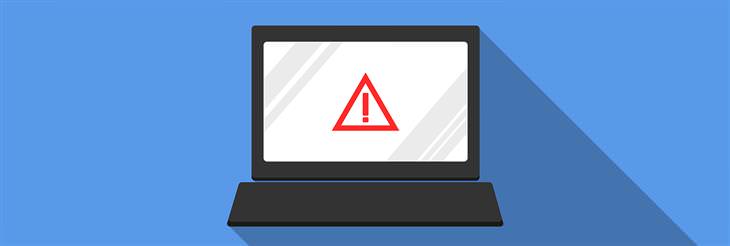
If you know that you haven’t filled your drive to its brim, but it seems that the storage space (memory) has been significantly reduced and used up, your computer may be suffering from malware. Some files may have even changed their names or disappeared, and if the problem persists, the malware on your computer will eventually cause it to crash.
If the blue Crash screen appears on your computer screen frequently, it is very likely that malware is running on your computer. However, this depends on the age of your computer as the problem may lie in faulty and old hardware rather than malicious software. You should also pay attention to computer jams - for example, if the keyboard stops typing for a few seconds or the mouse cursor doesn’t move, it may be a virus attacking your computer and slowing it down.
If your computer takes “forever" to start the operating system, it could be a virus, but to make sure that this is really the case, you need to check whether:
In the following cases, your computer is most likely attacked by malware that prevents access to certain parts of your computer:
If you inserted a portable drive into the USB port and can’t access it on the computer.

Besides scanning for an antivirus, there are a number of tests you can do on your own that together can provide you with a complete picture of your computer's situation. Each of the following tests does not necessarily indicate that there is malware or a computer virus, but if some of them produce worrisome results, your computer may be under attack.
Restart the computer and press Ctrl + Shift + Esc to open the Task Manager screen. On the Performance tab, you can see the performance of your computer, and the performance should be relatively low. If the monitor has a high amount of memory (more than 80% of the available internal memory), there may be too many programs running automatically on your computer, but if that is not the case, it probably shows a virus-generated load caused by a virus or malware on your computer.
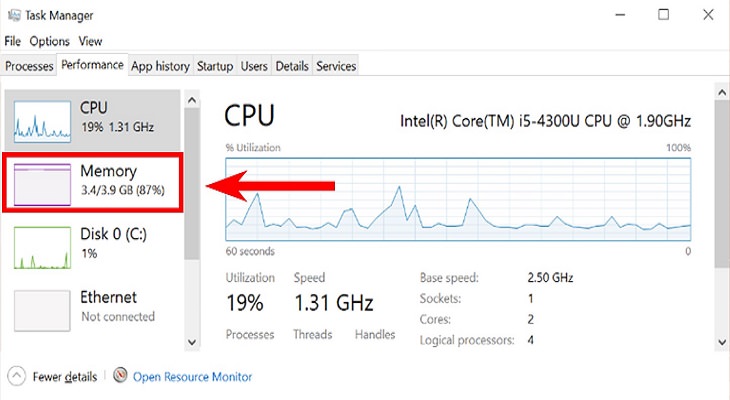
As long as you don’t run software on a computer that uses Internet services, there is no reason why your router lights should flash too much. Disconnect any other device from the network connection and close all the programs that use the network services on your computer – are the lights still flashing continuously? There may be a virus on your computer that’s sending data through the network.
Your antivirus will work more efficiently when you perform its scan in safe mode. To enter safe mode, restart the computer and press the F8 key repeatedly until a screen appears where you can start the operating system in safe mode. The operating system will look different and slightly cheaper, but programs that are supposed to run automatically will not be activated, and the computer will concentrate all its efforts on only the necessary actions.
If there is a file on your computer that you suspect is a virus, you can check it out by comparing what it suffix should hold and what it actually holds. The problem is that the latest versions of Windows tend to hide file extensions, but you can view them by going to the suspicious files folder, clicking View, and then clicking the box next to "File name extensions." You should now see the file extensions that appear after the period at the end of the file name.

Viruses often appear with exe extensions, but so do many innocent executable programs. However, files such as images, documents, or audio and video files should not have such an extension, and the virus might have tried to hide the extension by adding a suffix that looks appropriate. In this case, you will see an image file with 2 periods and suffixes that look like this: image.jpg.exe – jpg. This is an extension to the image created by the virus added to the file name to make it look innocent (and it will appear even if you did not mark file extensions), indicating that it is a virus.
Another way that crooks encrypt the existence of viruses on your computer is by reversing the filename. For example, the virus will appear as exe.mp3 - the file impersonates an mp3 audio file when the exe extension is actually responsible for its type. Suspicious extensions that appear at the beginning of the file name should be noticed: bat, cmd, com, lnk, pif, scr, vb, vbe, vbs, wsh.
The best medicine is prevention, even in the field of computers, and with the following tips, you can avoid the infiltration of viruses and malware to your computer.
This sounds trite, but this tip is one of the most important - a computer that does not have antivirus software installed is not protected against viruses and malware and will not alert you if there are any. Click here to learn how to maintain the health of your computer, and at the same time download one of the free anti-virus software from the links within the article. Let your antivirus software scan your computer once a week and you can set a fixed time to do so within the software itself.

Whether you’ve received an email attachment or were recommended to download a particular program in a chat conversation on Facebook, you should first write back to the person who sent the file to verify that it is a real person and not a robot that sends malicious files to thousands of people. Even if you recognize the person who sent you the message, someone may have broken into their email or social network account, so you may want to verify with that person by phone whether they actually sent you a particular file or not. If not, let them know that someone may have broken into their account.
However, if you search for music files, movies or software across the internet, it is important to know that there are sites whose sole purpose is to make you think that you are downloading what you were looking for when you actually adding a new virus or malware to your computer. Do not download files from sites you don’t know or trust, and if you see a few "download" buttons on the site page, only one of them may download the file you were looking for, but the rest will contain viruses or malware.
If you've never opened a new user on your computer, you're probably using it as administrators. This means that you can install software and make changes to your computer without entering a user password. This is convenient, but it leaves your computer vulnerable to hackers. To open a new user aside from the administrator, click "Start", then "Settings" and then "Accounts". Click "Family and other people" and finally "Add someone else to this computer". Enter a username, password, and hint and click "Next". You now have a new user on your password-protected computer, and any action that requires administrative approval will require you to enter the password that is only known to you.
You don’t have to guess whether the site you’re browsing is safe or not, because there is a sign in the browser's text bar that indicates it, and it’s a little green lock: A website that is not secure (but not necessarily dangerous) will display an “i” inside a white circle:
A website that is not secure (but not necessarily dangerous) will display an “i” inside a white circle: or a white lock, depending on the browser.
or a white lock, depending on the browser.
And a dangerous site will display a red triangle with an exclamation point: If you notice the third sign, avoid browsing this site. As for the sign of a site that is not secure but not dangerous, not every site is dangerous to surf, but you should definitely be aware of this sign when browsing shopping sites or those that require you to enter your personal information.
If you notice the third sign, avoid browsing this site. As for the sign of a site that is not secure but not dangerous, not every site is dangerous to surf, but you should definitely be aware of this sign when browsing shopping sites or those that require you to enter your personal information.
Related Articles:
10 Keyboard Shortcuts for Everyday Use