
Safari, as a default browser on Macs, is powerful, but many users just scratch the surface of what it can do. Adjusting its settings opens up a world of possibilities. You can tailor the browsing experience to your specific needs and preferences. Let's take a look at some of these adjustments, which can make your time online faster, more private, and more enjoyable. We’ll dive into the nitty-gritty of tweaking Safari to become your ultimate browsing companion.
Related: Beyond Chrome: 5 Private Browsers for Better Security
Safari’s Intelligent Tracking Prevention is a standout feature for privacy-conscious users. This tool blocks advertisers from tracking you across websites by limiting how cookies operate. Activating this setting under Safari > Preferences > Privacy is a must if you value online anonymity.
Additionally, enabling "Hide IP Address" ensures that websites and trackers can’t use your IP address to identify you. It’s a simple change that reduces targeted ads and keeps your browsing habits private. For those who frequently shop or research online, this feature adds peace of mind without complicating your experience.
Customizing your search engine and suggestions can make your browsing more efficient. In Safari > Preferences > Search, choose your preferred search engine from the dropdown menu. You can also enable or disable search suggestions based on your preference. If you prefer a more private browsing experience, consider using a search engine that doesn't track your searches, such as DuckDuckGo. Additionally, you can set Safari to show the search field in the bookmarks bar for quick access.
Managing downloads and auto-fill settings can streamline your browsing experience. In Safari > Preferences > General, you can choose where downloaded files are saved and whether to open them immediately after downloading. This can help you keep your downloads organized and avoid clutter. Under the AutoFill tab, you can manage how Safari fills in forms with your personal information. You can choose to save names, addresses, and credit card information for faster form completion, but be sure to secure your Mac with a strong password and enable Touch ID for added protection.
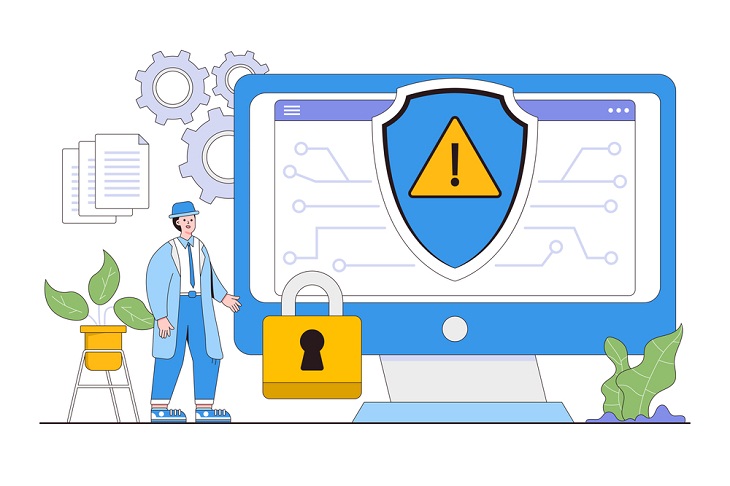
Protecting yourself from phishing and malicious websites is crucial. Safari includes a feature that warns you if you visit a known fraudulent website. To enable this, go to Safari > Preferences > Security and check the "Warn when visiting a fraudulent website" box. This feature uses a list of known phishing sites maintained by Apple to alert you if you accidentally navigate to a dangerous page. It's a simple yet effective way to stay safe online.
If you use multiple Apple devices, iCloud Tabs can help you stay organized. This feature syncs your open tabs across your Mac, iPhone, and iPad. To enable iCloud Tabs, go to Safari > Preferences > General and check the "Safari websites and tabs in iCloud" box. You can then access your open tabs from any device by clicking the iCloud Tabs button in the bookmarks bar. This is especially useful if you start browsing on one device and want to continue on another.
Related: 5 Programs You Should Remove from Your Computer
Dark mode can be easier on the eyes, especially during late-night browsing sessions. Safari supports dark mode, which changes the browser interface to a darker color scheme. To enable dark mode, go to System Preferences > General and select "Dark" under the Appearance section. Safari will automatically switch to dark mode, and many websites will also adapt their layouts to match. This can reduce eye strain and make your browsing experience more comfortable.
Auto-playing videos are one of the biggest annoyances online. Safari makes it simple to silence them. Head to Preferences > Websites and adjust the "Auto-Play" settings to prevent media from starting without your permission. This feature is a game-changer for a calmer, more focused browsing experience.
Related: Why Fake Info is Best for These 6 Types of Sites
Over time, cached files and browsing data can slow Safari down. Regularly clearing your cache under Safari > Preferences > Privacy > Manage Website Data keeps the browser running efficiently.
For advanced users, enabling the Develop Menu provides access to deeper troubleshooting tools. You can disable unnecessary plugins and inspect elements that may affect performance, ensuring that Safari remains as fast as ever.