
Not every warning that pops up on your computer is a sign of danger! In fact, many of these alerts are clever traps designed to trick you into downloading harmful software or fake antivirus programs. These deceitful notifications, known as scareware, imitate genuine virus alerts to stir up panic and get you to take unnecessary risks. If you fall for these phony pop-ups and click on them, you might accidentally install malware instead of the real protection you need.
Related: How to Protect Your Computer From Malware!
So, how can you protect yourself? Learning to recognize these false warnings is essential to keeping your device safe. Take a look at these strategies to spot fakes and stay safe online!

A common trait of fake virus alerts is their use of alarming language. They often claim your device is heavily infected and demand immediate action, pressuring you to act without thinking. Phrases like “Your computer is at risk!” or “Act now before it’s too late!” are red flags.
Real antivirus programs provide clear information without using fear tactics. If an alert feels overly aggressive or tries to rush you into downloading something, it’s best to double-check by running a malware scan through trusted security software.

A real security notification should function like any other system alert, allowing you to close it easily. Fake virus pop-ups, on the other hand, may lack an “X” button or refuse to close when clicked. Instead, they might redirect you to another webpage or trigger more pop-ups.
If you encounter a persistent alert, close your browser immediately. Disconnect from the internet and restart your device before reopening your browser to prevent further issues. Avoid restoring previous tabs in case the malicious site reopens.
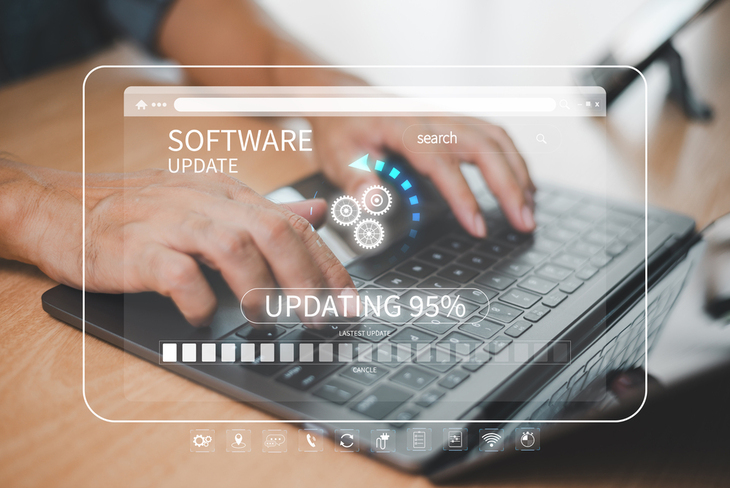
Some pop-ups claim your device is infected and suggest installing an unfamiliar antivirus program. While some security tools do notify users about threats, unsolicited prompts to download new software are often scams.
If an alert pushes you toward a download, research the program first. Genuine security software is widely recognized and available through official websites. If you’re unsure, use your existing antivirus software to scan your device instead of trusting a random pop-up.
Fake virus alerts often have branding inconsistencies, such as distorted logos, mismatched colors, or strange fonts. Additionally, they may contain spelling or grammar mistakes, indicating that they were created hastily.
Legitimate security companies maintain a high level of professionalism in their messaging. If an alert looks off or contains awkward phrasing, it’s best to assume it’s fake.
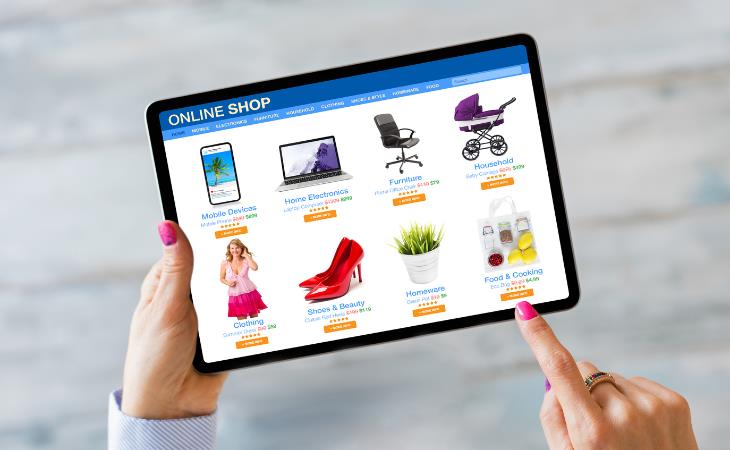
A major warning sign of a fake virus alert is that clicking anywhere on the pop-up leads to an unfamiliar website. Unlike real security alerts, which open your antivirus software directly, fake ones redirect you to sites designed to collect personal information or distribute malware.
If a pop-up leads you to an unfamiliar site, exit immediately. Close the browser and run a security scan to ensure nothing harmful was installed in the process.
Related: No Antivirus? Try These Free Online Virus Scanners Now!
Some fake alerts mimic legitimate Windows system tray notifications, making them appear more authentic. These alerts may look like official Windows messages but contain links urging you to download security software or call tech support.
Genuine system tray notifications from security software can be verified by opening your antivirus program. If the alert is real, the same message should appear within the program itself. If it doesn’t, it’s likely a scam.

Fake virus warnings often appear suddenly while browsing the web. You might click a link or visit a compromised website that triggers a pop-up claiming your device is infected. Unlike real antivirus alerts, which appear within your operating system, these scams are browser-based.
To protect yourself, ensure your browser’s pop-up blocker is enabled. If an alert appears, avoid clicking anywhere on it and close the tab immediately.

Some fake virus pop-ups display an animated “system scan” that quickly identifies multiple threats. These scans are not real and are designed to create panic. Real security software doesn’t conduct scans unless installed on your device and set to run manually or at scheduled times.
If you receive a pop-up claiming to detect threats, verify it by checking your actual antivirus program. If your security software hasn’t reported any issues, ignore the fake alert.
Legitimate security alerts usually display an icon in the taskbar or system tray, indicating which program detected the issue. Fake alerts appear suddenly with no corresponding software icon, making it unclear where the message is coming from.
If an alert appears without an associated program, open your existing antivirus software to check for warnings. If your security program doesn’t show any threats, the alert is likely fake.
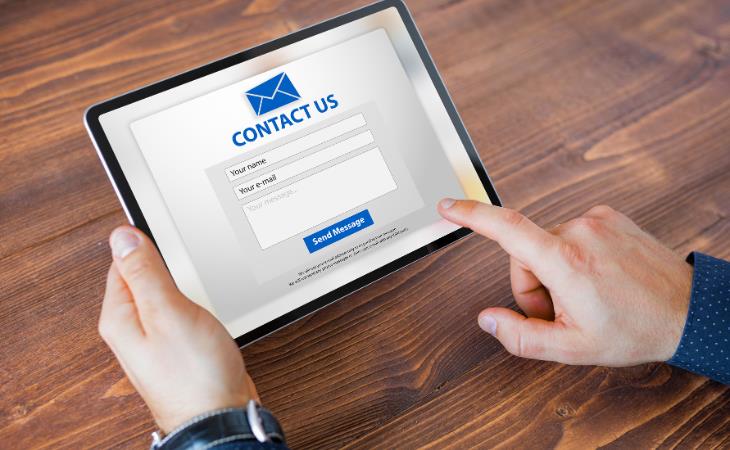
Scammers often include phone numbers or links in their fake virus alerts, urging users to call for technical support. Once on the line, scammers may try to convince you to pay for unnecessary services or provide remote access to your computer.
Real antivirus alerts do not include contact details. If an alert provides a number to call, it’s best to ignore it and check the official website of your security software for support options.
Related: 7 Reasons Why Your Computer is Running Abnormally Slow

Many fake alerts make exaggerated promises, such as completely removing malware with a single click or offering lifetime access to premium security software for an unrealistically low price. Scammers use these tactics to lure victims into downloading malware or handing over payment details. If an offer sounds too good to be true, verify it through official sources before taking action.

If you ever find yourself facing a fake virus pop-up, don’t panic—take swift action! First, disconnect from the internet to prevent any unwanted issues, then launch a malware scan using Windows Security or your preferred antivirus software. If the alert pops up while browsing, it's a good idea to reset your browser settings to eliminate any suspicious changes.
Remember, fake virus alerts are designed to freak you out, but staying informed is your best defense against these scams. Always double-check security warnings through reliable sources, and don’t let urgency push you into clicking before verifying if it’s legitimate. Keep your software up to date and consider using pop-up blockers to help safeguard against future threats. Staying alert and knowledgeable is important to staying safe online.