

This new feature has been available for some Facebook users since June 17, 2020, and news outlets report that soon everyone will be able to manage their political ads on Facebook, too. Apart from ads by political candidates, any social issue ads from political candidates and any other candidate-funded ads will also fall under the “political ads” category and will be customizable.
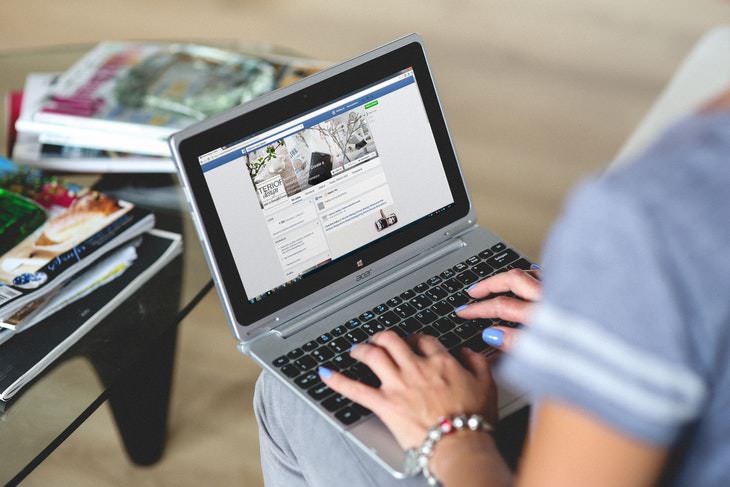
1. Click on the three dots in the upper right corner of the ad.
2. A popup menu with the options "Hide Ad", "Report Ad", and an option to turn off any future political ads will appear. Select the last option to deactivate all future political ads from your feed.
1. Open the page menu by clicking on three horizontal lines if using the mobile app or the triangle in the top right corner of the screen.
2. Open the "Settings". In the "Ads" section and tap on "Ad Preferences".
3. Go to "Hide Ad Topics", select "Social Issues, Electronics, and Politics" and tap on "See fewer ads about this topic".
After that, you're pretty much done. We hope you found this information helpful!
 2:08
2:08
Full Guide: How to Download Google Photos to PC in 2024
Now you can easily backup all your Google Photos to your PC with these tips.

The New Facebook 2020. What’s It About And How To Get It
Find out all about Facebook’s latest redesigned website and how to get it.
 10:56
10:56
Computer Tips: Clean Your Keyboard in Less Than 60 Mins
Is your computer keyboard an icky mess? Watch this guide to clean it at home with ease.
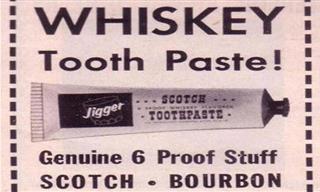
What Were They Thinking?! Hilariously Crazy Vintage Ads
These old magazine ads are too funny not to laugh at!
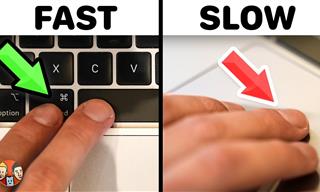 21:25
21:25
The Best Mac Keyboard Shortcuts You Haven't Been Using
Every Mac user should know about these useful keyboard shortcuts.

Visit an Ancient Map Collection With Thousands of Works!
Visit this great, free collection for an enlightening journey through the annals of cartography.
 2:08
2:08
Full Guide: How to Download Google Photos to PC in 2024
Now you can easily backup all your Google Photos to your PC with these tips.

Minimize Exposure to Cellphone Radiation with This Guide
Our cellphones can be harmful to our health because of the radiation that they give off. Learn these 14 ways of minimizing your risk of exposure to it.

9 Underrated Free Websites That Will Make Your Life Easier
Yes, there are still many more useful websites you don’t know about!
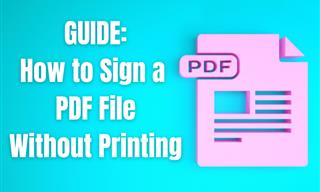
Guide: How to Sign a PDF Without Printing it First
This guide will teach you how to sign PDF files digitally without having to print them.

This Site Will Allow You to Copy the Text Off Any Photo!
We are here to introduce you to a website that can assist in such situations by extracting text from images for easy editing, copying, recording and distribution.

8 Common Netflix Problems and How to Solve Them
Trying to watch the latest Netflix show and encountering problems? Here's how to fix it.
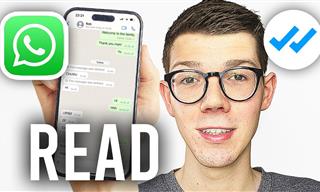 0:48
0:48
WhatsApp Hack: Read Messages Without Showing Blue Ticks
Learn how to read WhatsApp messages without showing blue ticks in this video.

The Best FREE Health Apps That Can Transform Your Life
Keep yourself healthy this year with the help of these great apps.

How to Turn Your Phone Into a Wifi Hotspot!
If you've ever dreamt of sharing your smartphone's cellular connection with other Wi-Fi-only devices, such as a tablet or a laptop, then you're in luck!

How to Identify an Online Scam Email
Phishing emails are a common way of stealing information, but you can avoid them if you follow these tips that'll help you identify them

These 5 Free Tools Can Help You Save Money Today!
These free apps and sites make saving money a breeze.
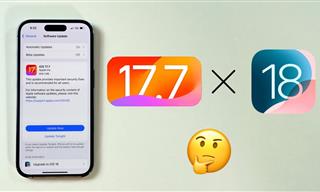 4:28
4:28
Update Now or Wait? Comparing iOS 17.7 and iOS 18
If you are wary of updating to iOS 18, watch this video.

12 Amazing Internet Radio Stations to Spice Up Your Day!
Check out these 12 fantastic internet radio stations.

Overpaying for Streaming? Here’s How to Fix That!
Save big on your streaming bills with these simple tips.
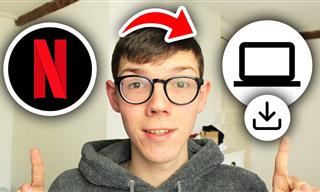 2:09
2:09
Guide: Download Netflix Videos on Any Laptop & PC
Want to watch your favorite Netflix content offline? This easy guide has you covered.
 10:00
10:00
The New Wi-Fi is Here! This is Why You Should Try It…
Wi-Fi 7 is here, and it can change the way you use the internet!

Did You Know These Cell Phone Facts Are All Totally False?
People just love to give you advice about smart phones, but it turns out that a lot of this information is false. Never believe these 9 smart phone myths.

Download These Essential Travel Apps Before Your Next Trip
These apps are essential for travel in 2024.

The Three Most Recommended Android Phones for 2024
Our goal was to ensure a representative selection across different price brackets and specific user requirements, offering something for every potential buyer.

Take an Interactive Tour of 1940s New York!
This interactive street map of New York City in the 1940s is so much fun to browse and explore! And best of all, it's completely free!

Are Your Cables a Mess? 9 Easy Tips to Easily Organize
Organize your messy computer cables with these simple and easy tricks.

7 Safe Ways to Watch Movies & TV Shows Online Free in 2024
Free movie and TV show sites you need to know about in 2024.

Guide: How to Protect Your Eyes When On the Computer
Eye strain can be a serious problem if you work at a computer for long hours each day. Luckily, there are various things you can do in order to prevent it.
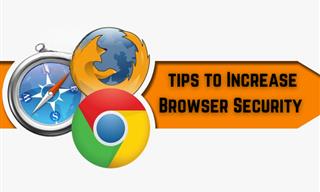
Make Your Browser Safer With This Handy Guide!
Make your browser more secure by following these easy tips.

7 Bad Online Habits That Expose Your Computer to VIRUSES
It turns out that seemingly harmless online habits like downloading software and even using public Wi-Fi could expose your device to viruses.
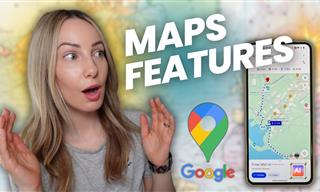 7:38
7:38
Most People Don’t Know About These Google Maps Features
Google Maps has a ton of new features that most people don’t know about.

6 Secure Search Engines You Can Use Instead of Google
Google isn’t the only search engine you have to use.

Don't Charge Your Phone Over 80%, Here's Why
There is truth to the no-overnight-charging rule, and there is also some science to back it up.
 8:47
8:47
SHOCKING: This is How Easily We Get Hacked by Cyber Crooks
Hackers can get almost any piece of information from us, without us even knowing. This will really make you think twice.

2025's Online Threats Will Be More Sophisticated Than Ever
A look at the cyber scams that you need to be wary of this year.

6 Unnecessary Windows Programs You Should Uninstall
Your Windows PC could be filled with unwanted and outdated apps and programs... Delete them today.

Here’s Where You Can Watch Classic Movies for Free!
Want to watch free classic movies? Check out these sites and apps.

Why Fake Info is Best for These 6 Types of Sites
Always avoid giving your real information on these kinds of websites.

Laptop Won't Power Up? Try These 11 Effective Solutions
Laptop not starting? Try these essential steps to troubleshoot it.

Your iPhone's Volume Buttons Have Tons of Hidden Features!
There is more to your iPhone's volume buttons than you knew about!
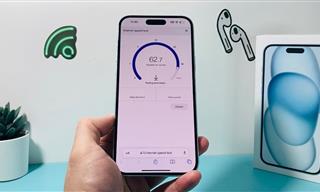 7:09
7:09
Struggling with Slow iPhone Internet? Try These Tips
iPhone running slow again? Here’s how you boost your speed…

Make Google Maps Better with These Handy Tools
These add-ons make Google Maps so much better!
 15:24
15:24
15 Tech Hacks That Will Make Your Life Way Easier
These practical tips are designed to improve your daily tech experience.

7 Apps You Don’t Need on Your Phone!
Experts advise against installing apps like the seven we mention here for security reasons...

How to Download Streaming Movies for Offline Viewing
Here's how to download movies and TV series from your favorite streaming services to watch them offline.
To enable your Ad-Free Subscription, please fill the fields below
Your subscription was successful, now you can enjoy an ad-free experience!! Note: To make sure you get no ads, please make sure to log in to your account. If you are logged in already, then refresh the page. The subscription can be cancelled at any time.


