
|
Would you like to share videos you took, power point presentations or just a very big file? The quality of digital photos, videos and other files gets better all the time, but with improved quality comes an increase in file size. The majority of E-mail services limit the size of the files we can send to mere tens of megabytes (Gmail, for example, allows up to 20 megabites), which isn’t really an adequate amount when we want to share files with our friends. There are several services like Dropbox and Google Drive that allow you to save your files “in the cloud”, but once you run out of space, you cannot make changes or add more files until your friend downloads them. There is, however, a service that lets you send files with almost no limitation on size, called “We Transfer”. When you log in to the site, you will receive an offer to get the “plus” version, which allows you to send files larger than 2GB (GigaBytes). Click on “Skip” to continue to the free site. |
 |
|
By using We Transfer, you can send large files directly to your friends’ email. Even though the size is limited to 2GB, you’re not limited to the number of transfers, so if your file is bigger than 2GB, you can simply split it into parts that are smaller than 2GB. You even get a notification when your friend receives the email, and another one when they download the file. To start transferring files, click on the “I agree” button. |
|
|
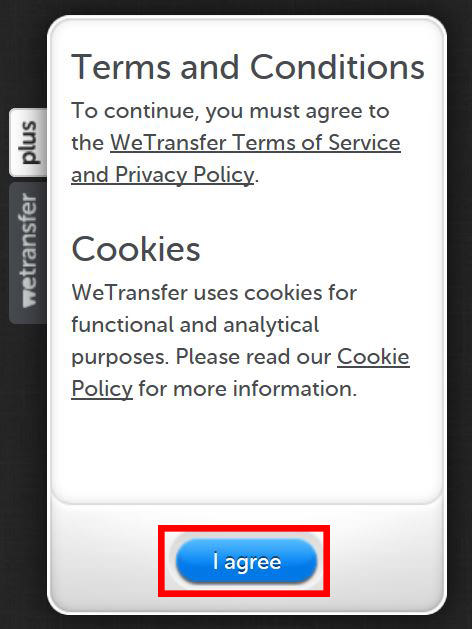 |
|
Using the service is simple, with 5 easy steps:
|
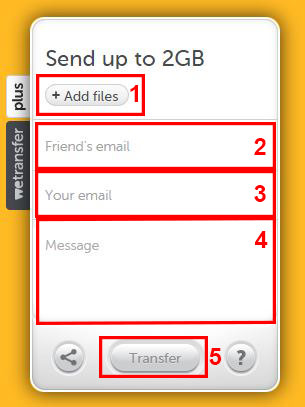 |
|
Once your friend downloads the file, you’ll receive an email notification as well.
If you only wish to get a download link instead of emailing it, choose the share button |
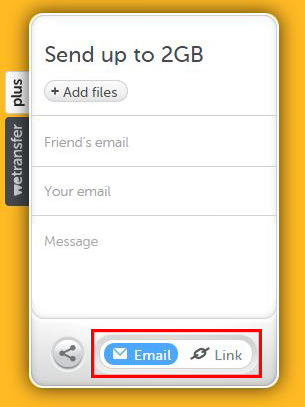 |
|
Once the upload is complete, you’ll get a link you can send to your friends via Facebook or any other messaging service. Please note that this is not a storage service, and files are only available for two weeks. The site also has a smartphone app: |

These Apps Are All You Need on Your Next Vacation
Having these handy apps on your phone will see you taking your next trip abroad to the next level. Learn about these 6 essential travel apps.

The 9 Free Programs Your New PC Computer Must Have
The essential list of software every new computer needs to run smoothly and safely.

20 Easy Solutions To Your Annoying Computer Problems
A collection of 20 tips to help you troubleshoot common computer problems with ease!

How to Easily Connect Your Laptop to Your TV!
Want to view your internet videos on your tv? No problem!

How to Choose the Perfect Laptop For Your Needs!
Are you thinking of getting a new laptop but can't wrap your head around all the terms and sizes? This guide will make things easier for you.

Your Computer Mouse Can Do Much More Than You Think...
Knowing how to use your mouse can make computing so much easier than you ever realized. Here are some great tips on how to maximize the use of your mouse, which will increase your overall productivity on the computer.
 6:34
6:34
A Step-by-Step Guide on How to Use Chrome Remote Desktop
Chrome Remote Desktop can be pretty useful for those who want to control their PC or Mac from their phone, tablet, or other computer.
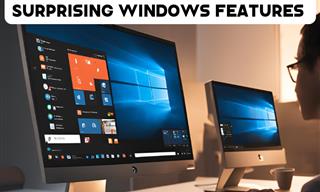
12 Time-Saving Windows Tools You Didn’t Know About
Make your Windows experience smoother and more efficient with these hacks.

Learn Any New Language with These Awesome Apps!
Learn new languages faster with these AI-powered apps.

Struggle to Remember Your Passwords? These Tips Will Help
Passwords can be difficult to remember at times, but here are some tips that will help.
 11:12
11:12
The Windows Recycle Bin Isn’t Just for Trash—Here’s Why
Did you know about these cool features of the Windows Recycle Bin?

Boost Your Brain With These 8 Brainy Mobile Games!
We’ve gathered 8 recommended games to keep your brain active, challenge your logical thinking, and help you pass the time enjoyably.

5 Ways to Make Your Wi-Fi Safe From Attacks & Hacks
Make sure you protect your Wi-Fi network against these common attacks.

How to Download Streaming Movies for Offline Viewing
Here's how to download movies and TV series from your favorite streaming services to watch them offline.
 15:33
15:33
Beware! 10 Tech Scams That Could Target You in 2024
Beware of these dangerous scams in 2024.

How to Identify an Online Scam Email
Phishing emails are a common way of stealing information, but you can avoid them if you follow these tips that'll help you identify them

The Best FREE Health Apps That Can Transform Your Life
Keep yourself healthy this year with the help of these great apps.

Smishing 101: How to Recognize Scam Text Messages
This is how you recognize and handle fraudulent or scam text messages, also known as smashing.

7 Things on the Internet Archive You Never Knew You Needed
The Internet Archive offers a lot more than you realized!

6 Reliable Ways to Save YouTube Videos in 2024
Want to download your favorite YouTube videos for offline viewing? Read this now!
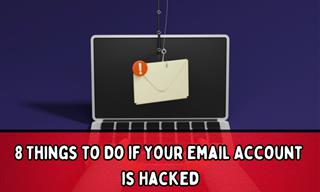
My Email Has Been Hacked! What Should I Do Next?
Don’t panic if your email has been breached. Just follow these steps to secure yourself.

Your Phone Battery Doesn’t Last All Day? This Might Be Why
Is your phone's battery dead again before you know it? Here are 8 potential causes that could be draining your phone's battery life...

8 Common Netflix Problems and How to Solve Them
Trying to watch the latest Netflix show and encountering problems? Here's how to fix it.

IPhone vs. Google Pixel: The Superior Choice?
Are Google Pixel phones the better choice over iPhones? Let’s find out.

12 Google Chrome Shortcuts Everyone Should Know
Keyboard shortcuts are immensely useful! If you’re using Google Chrome to browse the internet, we have a few neat shortcuts to share with you.

Read Our Beginner's Guide to Microsoft Word Here
Get the most out of the most widely-used word-processing application in the world, with our simple beginner's guide to Microsoft Word.

These 5 Free Tools Can Help You Save Money Today!
These free apps and sites make saving money a breeze.

Guide: How to Protect Your Eyes When On the Computer
Eye strain can be a serious problem if you work at a computer for long hours each day. Luckily, there are various things you can do in order to prevent it.

Have You Downloaded WhatsApp Web Yet? You Really Should...
This easy guide will show you how to download WhatsApp Web to your computer in 5 simple steps.
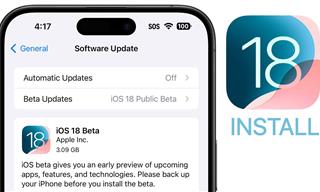 9:16
9:16
Unlock iOS 18 Early: Your Installation Guide
Follow this guide to install iOS 18 Beta on your device easily.

8 Secret Hacks to Save Big on All Your Amazon Purchases
Slash your Amazon bill with these insider tips.

PowerToys: The Best Free Microsoft App for Windows Users
In this article, we'll introduce you to this toolbox and show you which 23 useful tools are waiting for you there.

Exploring the Web Beyond Google: 7 Handy Alternatives
Try some of these non-conventional search engines that you didn't know existed.

20 Easy Solutions To Your Annoying Computer Problems
A collection of 20 tips to help you troubleshoot common computer problems with ease!
 2:38
2:38
How to Transfer Your Old VHS Tapes to a Computer
Do you have old family videos on VHS? It's time to make them digital so you can share them with all the family more easily! This video will show you how.

12 Things You May Not Have Realized AI Can Do For You
This article explores twelve delightful ways to harness the power of AI for entertainment, learning, and creativity.
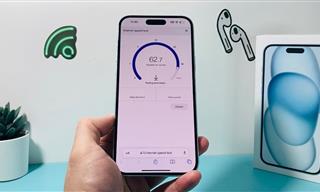 7:09
7:09
Struggling with Slow iPhone Internet? Try These Tips
iPhone running slow again? Here’s how you boost your speed…

How to Download Free Windows Software Securely – 7 Tools
Here’s how you can download free Windows software safely and securely.

Guide: How to Unlock Your Phone Without a Passcode
Forgot your phone passcode? Don't panic.Just follow these steps.

7 Apps You Don’t Need on Your Phone!
Experts advise against installing apps like the seven we mention here for security reasons...

7 Websites With Free Useful Apps for Your Computer
we've gathered 7 recommended repositories where you can find almost any software you might need for Windows – and at no cost!
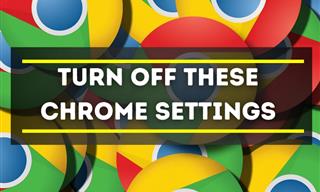
Privacy Settings You Should Change in Chrome Right Now
These Chrome settings should always be disabled.
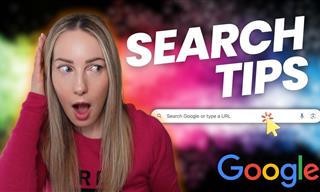 5:52
5:52
Want Better Google Search Results? Try These Tricks!
Use Google like a pro with these useful tips and tricks.

This One Computer Key Is Used for a Myriad of Shortcuts!
The 'Win' key is usally thought to only bring up the start menu. It actually does a whole lot more. Get a load of these dozens of shortcuts!
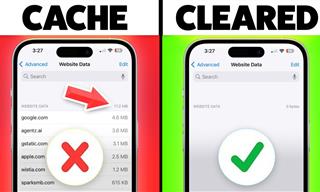 9:42
9:42
Here's How to Make Your iPhone Run Like New Again - 9 Tips
Save space on your iPhone with these simple hacks.

Can’t Connect to the Internet? Here’s What To Do
Not being able to connect to the internet is one of the most pestering things. This is why it might be happening and easy solution to fix it.

7 Tasks You Didn't Know Chrome Address Bar Does
There's a lot more to the Chrome address bar than you realize!
To enable your Ad-Free Subscription, please fill the fields below
Your subscription was successful, now you can enjoy an ad-free experience!! Note: To make sure you get no ads, please make sure to log in to your account. If you are logged in already, then refresh the page. The subscription can be cancelled at any time.



