
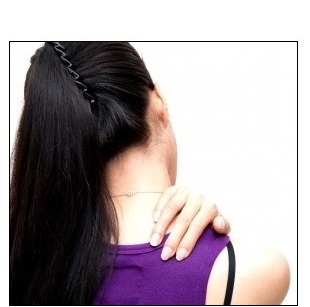
Unlike the youth of today, we seniors were not born with a smartphone in one hand and a mouse in the other. In fact, many of us remember a time when people had rotary phones, and a web was something spiders made. In this modern era, computers are everywhere and knowing how to position the different components can make a difference between a stiff and sore neck and shoulders, and an enjoyable experience. |
| Source |
|
First, let’s start with the lighting in the room – To minimize strain to your eyes, make sure you put the computer in a dimly-lit room to avoid glare from the screen. If you are going to work with papers and documents, make sure that you have a table lamp. Don’t be afraid to experiment with different light levels to find what is most comfortable for you. |
 |

Second, your computer chair – Since you are going to be spending quite some time on that chair, you should invest in one that is both comfortable and offers good back support. The chair needs to leave you with enough room to fit your legs under the desk. If the chair has arm supports, make sure that they don't interrupt your usage by preventing you from sitting close enough to the keyboard. Invest in an adjustable chair with a curved back that offers lower-back support. Try a few chairs at the store, choose the one that feels the most comfortable. |
|
Third, foot support – Now that you’ve taken care of your eyes and back, let’s tend to your feet. When you’re at the computer, your feet must be comfortably placed on the ground. If they are not, you may need a small stool for your feet. |
|
|
|
Fourth, positioning the monitor – To check if your screen is properly positioned, sit by your desk and lean back, then hold your arms out in front of you. If you can touch the middle of the screen then your screen is positioned correctly for both your eyes and height. If you need to tilt your head to view the screen, then it is not properly placed. If you still haven’t gotten an LCD screen, you may want to consider it since they’re easier on the eyes than the old CRT screens. |
 |
|
Fifth, Keyboard positioning – The most important advice I can give a senior computer user is to make sure that their keyboard is positioned correctly. A properly positioned keyboard allows for natural posture while typing. Make sure that the keyboard is at elbow-height when you sit. If your wrists are angled when you type, you’re bound to suffer from forearm fatigue and it may even lead to carpal tunnel syndrome. Consider purchasing an ergonomic keyboard. |

Sixth, positioning your mouse – One of the most common work-related injuries in the last 20 years has been carpal tunnel syndrome. The rise in numbers of this infliction is due to incorrectly placed mice and lack of wrist support. You need to make sure that the mouse is placed on a stable surface at the same height as your keyboard, and that your hand feels like it’s in a neutral position. Consider purchasing a mouse pad with a silicone-gel pad for your wrist, or buying a “trackball” mouse, which requires less hand movement than a regular mouse. |
| Source |
|
Seventh, positioning documents – If you work with papers and other documents, you will want them to be as close to the screen as possible. Use a document holder to keep them at screen height, this will minimize the strain on your neck when you need to look at the papers. |
|
|
| Source |
| Title image source |

Can't Get Yourself to Meditate? These Apps Will Help
Can't get yourself to meditate? These apps will guide you.

If Your Joints Are Bothering You, You Need to Read This
Rheumatology is the study and treatment of ailments that affect the joints, such as arthritis. Find out more about this type of medicine in this guide.

Guide: How to Protect Your Eyes When On the Computer
Eye strain can be a serious problem if you work at a computer for long hours each day. Luckily, there are various things you can do in order to prevent it.

8 Kinds of Pain That Can Be Caused By Strong Emotions
These kinds of emotional states could cause you pain.

Tennis Balls Are Effective at Relieving Body Pain
You can use Tennis Balls to ease your aches and pains. Here's how!

Got Aches & Pains? It Could Be an Issue with Your Organs
Depending on where the ache or pain is, unexplained pain may be associated with an organ.

10 Popular Tech Myths You Need To Stop Believing Now
Here we bust some popular and common myths about everyday tech that people still believe in.

Boost Your Brain With These 8 Brainy Mobile Games!
We’ve gathered 8 recommended games to keep your brain active, challenge your logical thinking, and help you pass the time enjoyably.
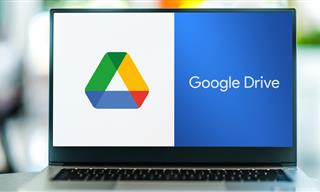
Computer Guide: How to Clear Space on Your Google Account
How to easily free up storage space on your Google Drive without paying for more storage.

12 Amazing Internet Radio Stations to Spice Up Your Day!
Check out these 12 fantastic internet radio stations.

What Causes Laptop Batteries to Bulge Over Time?
These early warning signs can save your laptop's battery and prevent potentially dangerous situations.

Do You Eat Out Often? These 7 Apps Will Save You Money!
If you’re struggling to keep up with your monthly food budget, you’re not alone. Here are 7 dinning apps that will save you money every time you eat.

Your Computer Mouse Can Do Much More Than You Think...
Knowing how to use your mouse can make computing so much easier than you ever realized. Here are some great tips on how to maximize the use of your mouse, which will increase your overall productivity on the computer.

We Found These Awesome Sites for Reading Short Stories!
These are the best places to read short stories online.

Gboard Secrets: 7 Handy Features You're Not Using Yet
Make the most out of Gboard with these awesome tips and tricls.

10 Practical Smartphone Tips and Features Few People Know
These practical tips and clever uses of smartphones will help you start using your phone at its full potential!

8 Mistakes That Shorten the Life of Your Electronics
Your gadgets and household electronics won’t last long if you keep repeating these common mistakes.

Secure Your Data: 5 Must-Have Privacy Apps
A look at five apps that help you take back control of your digital footprint, including their strengths, trade-offs, and where to download them safely.

6 Reliable Ways to Save YouTube Videos in 2024
Want to download your favorite YouTube videos for offline viewing? Read this now!

Surround Yourself With the Forest Sounds of the World
Ready to be surrounded by the music of the world’s forests and experience the restorative properties of being in nature?

What To Do When Windows Will NOT Boot
There's nothing more frustrating than your computer refusing to boot. Here is what you can do to fix it when the system won't even initialize.
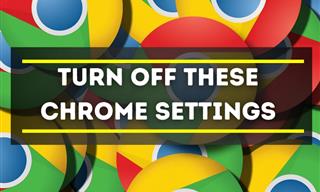
Privacy Settings You Should Change in Chrome Right Now
These Chrome settings should always be disabled.
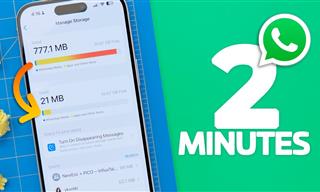 1:56
1:56
No More Clutter! Free Up WhatsApp Storage in Minutes
Running out of storage on your phone because of WhatsApp? Try these hacks now.

Firefox Just Got Better: 10 Handy Extensions You’ll Love
With the right add-ons, Firefox can become an indispensable browser that you'll rely on every day.
 4:08
4:08
Guide: Download All Google Photos in a Few Clicks!
Want to download all your Google your photos and videos in a few clicks? Watch this…
 17:20
17:20
Discover a Feature of Windows That's Super Helpful
Learn how to use some advanced new features of Windows 10 that you probably weren't aware of.

5 Awesome Google Chrome Settings You Aren’t Using
Google Chrome’s advanced settings have many useful features that will make your browsing experience so much better.

11 Free AI Tools That Actually Help You Get Stuff Done
Have you tried any of these useful free AI apps?

PowerToys: The Best Free Microsoft App for Windows Users
In this article, we'll introduce you to this toolbox and show you which 23 useful tools are waiting for you there.

8 Smart Safari Customizations Every Mac User Should Know
Here are some of the most effective ways to fine-tune Safari on your Mac.

All You Need to Know About Your Computer
It's that age of computers, and we should all educate ourselves so we all save ourselves time and anxiety when using a computer, a tablet or a phone. This collection of posts will give you insight into many computer-related issues.

14 Tips for Using the Computer More Easily
It’s very likely that in the following computer tips list you’ll find information that will surprise you!

Here’s Where You Can Watch Classic Movies for Free!
Want to watch free classic movies? Check out these sites and apps.
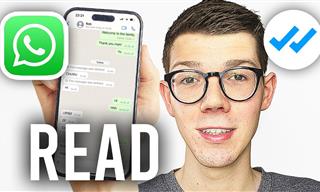 0:48
0:48
WhatsApp Hack: Read Messages Without Showing Blue Ticks
Learn how to read WhatsApp messages without showing blue ticks in this video.
 11:12
11:12
The Windows Recycle Bin Isn’t Just for Trash—Here’s Why
Did you know about these cool features of the Windows Recycle Bin?

Your Easy Guide to OpenAI's Amazing Video and Photo Tools
OpenAI has created tools that anyone can use to make videos and photos, even if you're not a computer expert. Let me walk you through them step by step.
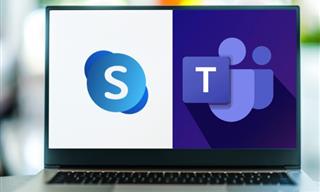
Computer Guide: Comparing Skype and Microsoft Teams
This article will explain why Skype is going away, how Teams fills its shoes, and guide you through using Teams for your personal video calls, screen shares, and chats.
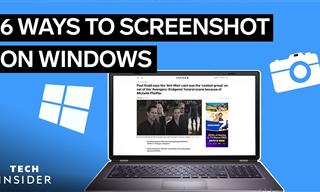 2:35
2:35
6 Simple Tips for Taking Screenshots on Windows
Taking screenshots on Windows is now super easy. Just note these tips.

These Websites ONLY Share Positivity and Good Stories!
Say goodbye to negativity with these positive news platforms.
 43:39
43:39
AI News: What's Going On With AI This Week?
This week's AI news covers major releases and impressive demos.

Is DeepSeek Worth the Hype? A Closer Look at Its Features
DeepSeek is the new AI chatbot in town. But is worth the hype?
 3:28
3:28
Easy Tips for Connecting Your Laptop to an External Screen
Watch this helpful tutorial to learn how to connect your laptop to a monitor.

Make Google Maps Better with These Handy Tools
These add-ons make Google Maps so much better!

Overpaying for Streaming? Here’s How to Fix That!
Save big on your streaming bills with these simple tips.
 15:16
15:16
Get Smarter: How Do Hard Drives Work?
How do hard drives built and how do they work? All is explained in this video.

Simplify Finances With These Budget Apps for Families
Try these money mangement tools to simplify your finances in 2025

Did You Know These Cell Phone Facts Are All Totally False?
People just love to give you advice about smart phones, but it turns out that a lot of this information is false. Never believe these 9 smart phone myths.
To enable your Ad-Free Subscription, please fill the fields below
Your subscription was successful, now you can enjoy an ad-free experience!! Note: To make sure you get no ads, please make sure to log in to your account. If you are logged in already, then refresh the page. The subscription can be cancelled at any time.



