
As the years come and go, cash is becoming less and less common. We all know that. We've got our credit cards and use them in even the smallest transactions. Loaned some money from a friend? No problem, there are many money-transfer apps you can use to take care of that. The Covid-19 era pushed the use of cash even further away, as it is easily contaminated, being touched by so many hands and never sanitized.
But now, even the credit and debit cards are starting to go out of fashion, all in favor of the new player in town - mobile pay. The technology that allows you to pay using your mobile phone has existed for a few years now. In more recent years, it has become widespread enough that tech giants like Apple and Google developed their own mobile payment services. In this article, we'll look at the pros and cons of mobile payments over credit- or debit card payments, and go into detail as to how you can use Apple Pay and Google Pay.
Google Pay is "a safe, simple, and helpful way to pay and manage your money." In other words, it is Google's new service app that allows you to pay via your phone instead of a credit card. Before we go any further and tell you all about it, we should note that not everyone can use it. In order to enjoy the benefits of Google Pay, your phone has to have an NFC chip - a particle that allows it to communicate with contactless payment terminals. When you download the Google Pay app, it will tell you straight away if your phone doesn't contain the chip.
One more important thing to note: Apple users can't use the Google Pay app for contactless payment. The Google Pay app isn't only a contactless payment app, though, it has additional functions too. We list them down below. If you're not interested, you can click here to skip straight to the Apple Pay section.
As of January 2021, there is a 1.5% fee for debit card transfers on Google Pay.
1. Download the app from the Google Play Store or Apple's App Store.
2. The app will ask you to set up location services. If you do, it will notify you when you enter a store that accepts Google Pay. If you don't, the app will still function smoothly.
3. Under "Pay with your phone in stores," tap "Set it up" to add a credit or debit card.
4. Your screen locking method will be used for Google Pay for security reasons. If you don't have a screen lock, such as a pattern or code, you'll be asked to set one up now.
5. After verifying it's you through your preferred method (like entering a code you receive through text message or e-mail), you're all set up to use Google Pay in stores.
6. When you're at the register, simply unlock your phone and hold it up to the payment terminal, as you would with a credit or debit card.
In addition to contactless payment, you can also send or request money from people in your contact list, enjoy a clear overview of your account and finance habits, and earn cashback rewards. The video below demonstrates all Google Pay's features:
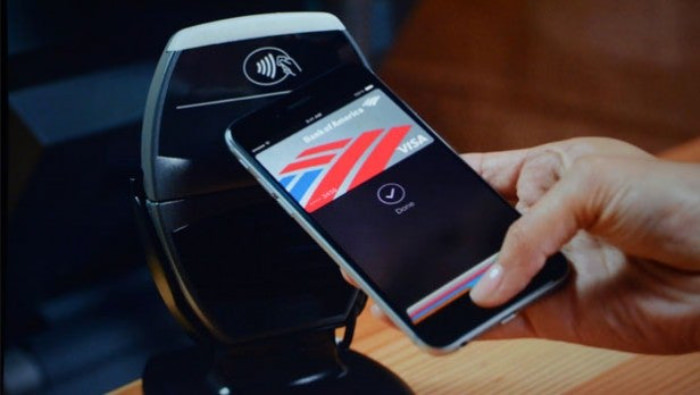 Source
Source1. On the Wallet app, tap the + symbol in the upper right corner.
2. Here you can add a credit card, debit card, or apply for an Apple Card. You can either add your digits manually or scan the card with your phone camera.
3. Confirmation with the cardholder is automatic. Once everything is approved and ready, you'll be notified.
4. To use the service in-store, place the top of your phone against the payment terminal, as you would with a credit or debit card. Apple Pay should pop up automatically, but if it doesn't, a double click on your power button will do the trick. You'll confirm your purchase with your screen lock (either a face ID or PIN code).
If you have an iPhone 8 or older, you'll access Apple Pay by unlocking your phone and placing its top part near the payment terminal. Wait for the checkmark.
You can use Apple Pay with online and in-app purchases, just like with Google Pay.
How to use Apple Pay on Apple Watch:
Before you proceed, there is a security breach in Apple Pay you should know about, as reported by Tom's Guide on September 2021. The research found a big security gap that allows hackers to repeat your purchases over and over. You can read the research here, and there's also a video demonstrating the method hackers can use.
Stay protected by not tying your Debit or Credit card to Apple Pay's Express Transit or Express Travel mode.
H/T: Tom'sGuide, Tom'sGuide, InkDepot, CompareRemit