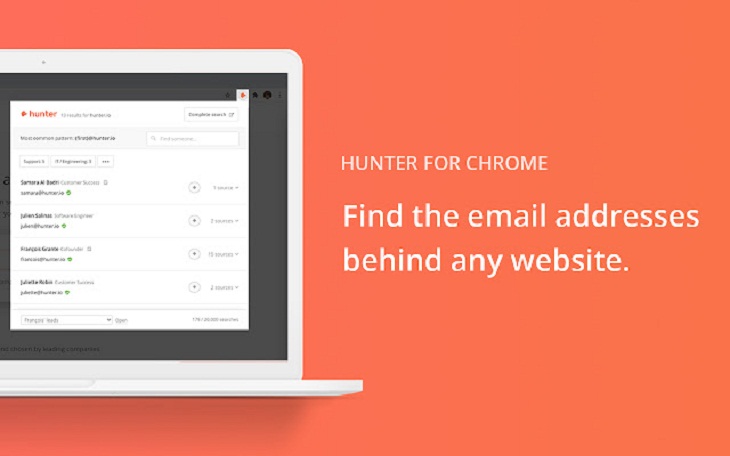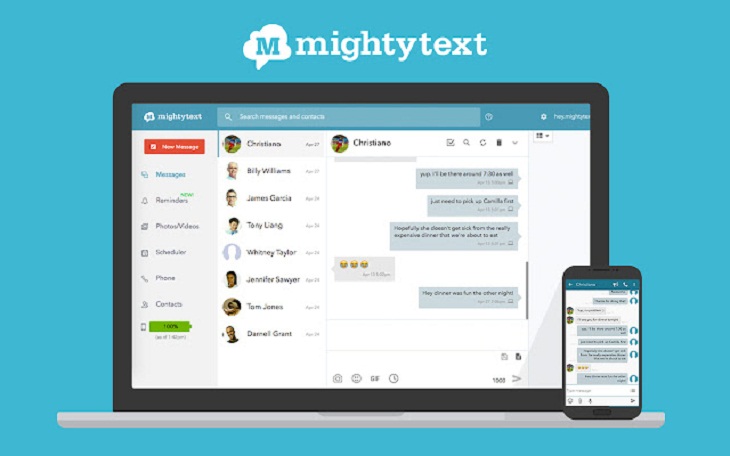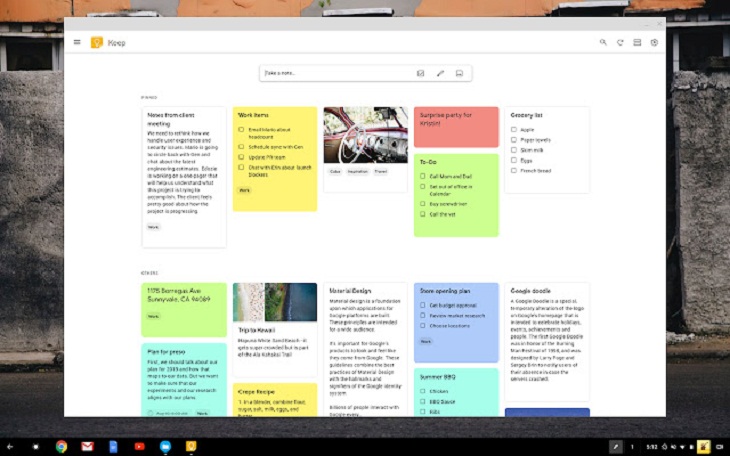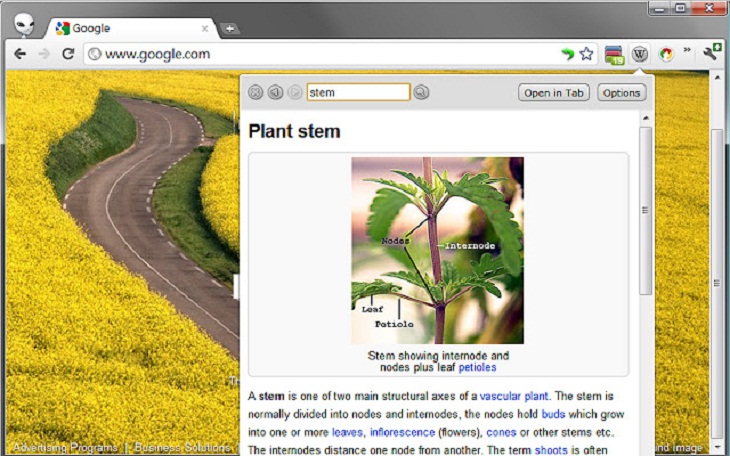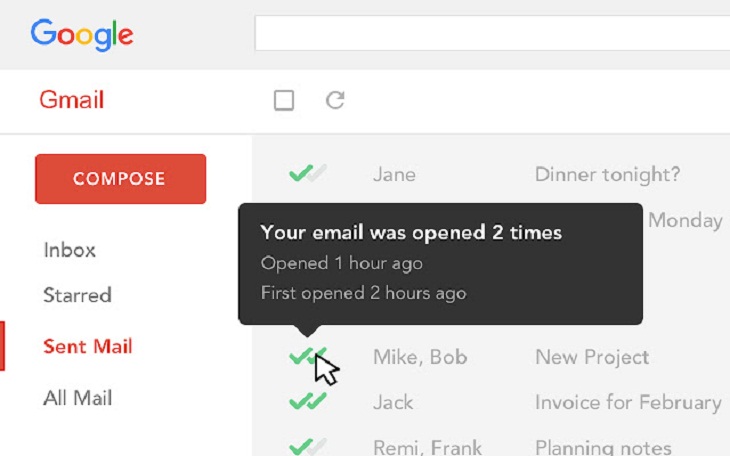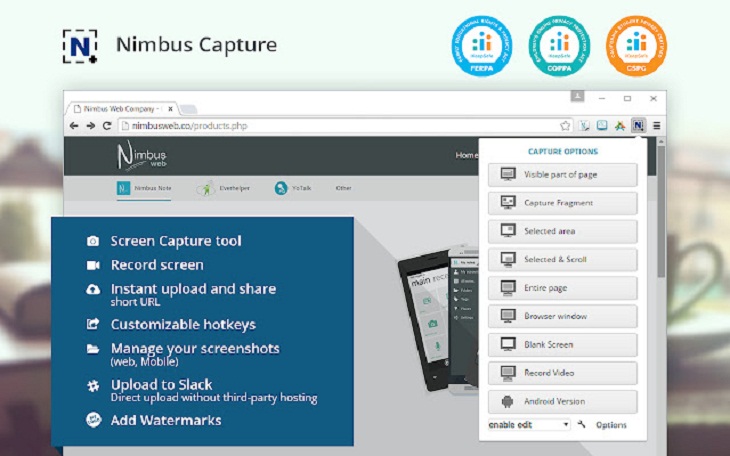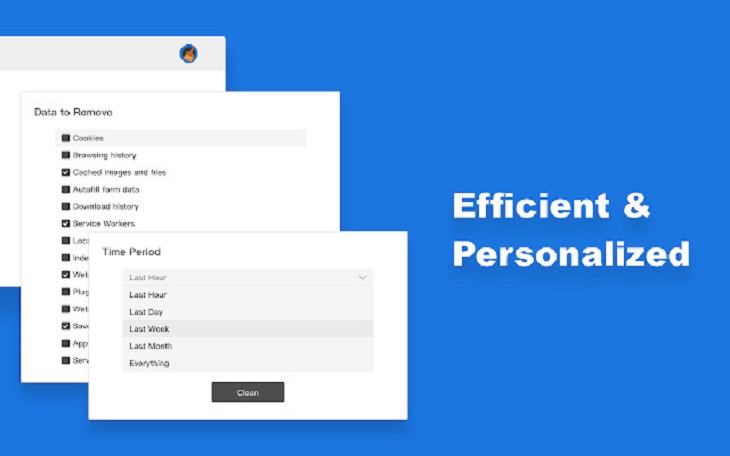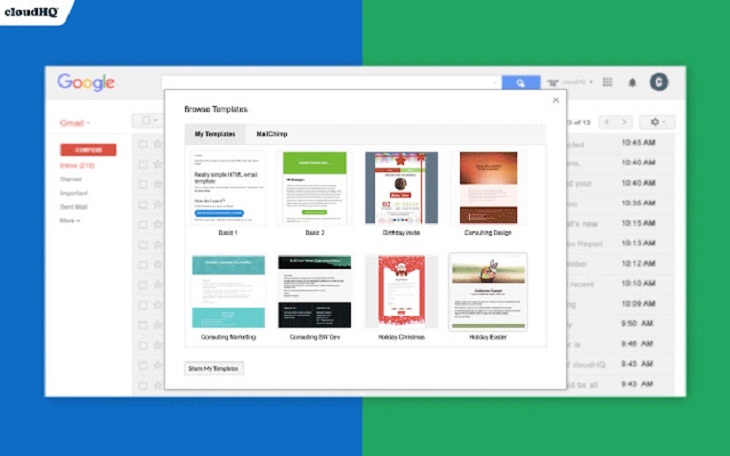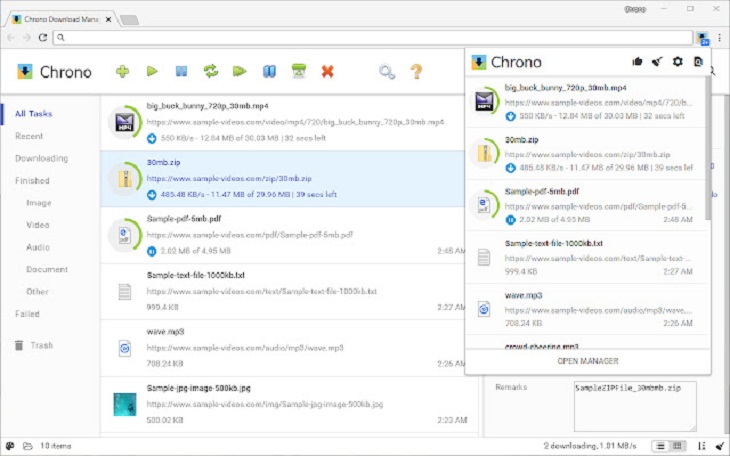It can be annoying to search around the web to find the email address for support or a specific department. The 'Hunter' extension fixes that issue by letting you find whom to contact when you visit a website. So, let’s say you're on a site and want to know the owner’s name and email address. All you have to do is click on Hunter’s Chrome extension icon, and the app scours the website for email addresses. Within seconds you'll have a name, email address, and department.
If you already know the name of the person you wish to contact, simply type it in the app’s search field. The ‘Email Finder’ will find the email address for you. This isn’t all – it will also show a 'confidence score' and sources. Neat, huh?
2. MightyText — for sending SMS from PC
This one is for Android users only, but it's super useful. If you’re someone who spends a lot of time on their computer or tablet and doesn’t like pulling out your phone and clicking on the home button every time it buzzes with a text message, this extension will save you so much time. With 'MightyText,' you’ll receive text messages (synced with your Android phone) directly on your browser. You can also send messages from your PC or tablet with the help of the MightyText extension.
'Google Keep' is more than your average to-do list application. Apart from helping you take notes and create to-do lists efficiently, the extension also allows you to save images and pages and then add notes to them. Furthermore, if you’re pressed for time, you can make voice notes on the go and have them automatically transcribed.
The extension offers a location-based reminder that will be useful to everyone. Say, for instance, you need to remember to pick up some groceries in the evening. Set a location-based reminder and it will pull up your grocery list when you get to the store.
Here’s an essential tool for all Wikipedia users. Say you are reading a book or an article and come across something you want to do a quick Wiki search about. No need to open the Wikipedia page and search for it. This nifty extension gives you toolbar access to search the website quickly via a pop-up. The results will appear instantly in a drop-down menu and open in a new Chrome tab. The extension also supports all available languages in Wikipedia and history with the push of a button.
5. Mailtrack — for unlimited email tracking for Gmail
'Mailtrack' is a free and unlimited tracking tool for Gmail that will show you if your email was received, whether it was opened, when it was opened, and how many times it was opened. The extension also lets you filter your emails based on those that were opened or not.
Once you install the extension, Mailtrack will track all your emails automatically. Open your 'Sent emails' folder to check the read receipt status. One checkmark ✓ indicates that your email has been sent but not opened, while two checkmarks ✓✓ mean that your email has been opened. To know when and how many times your email has been opened, hover over the checkmarks with the mouse .
6. Nimbus — for taking screenshots
Capturing screenshots on the web is easier than ever with the 'Nimbus' Chrome extension. With this handy tool, you can take full or partial screenshots on any screen size. It also allows you to trim, crop, annotate, and edit your screenshots. Nimbus also lets you capture screencasts - video and webcam bits – and edit them using a variety of features.
7. RescueTime – for analyzing the time you spend in Chrome
'RescueTime' keeps track of the time you spend in Chrome, thus providing you with a detailed picture of what you were doing all day. The app gives daily and weekly reports to let you know what sites you spend most of your time on. You can then decide if certain sites are unnecessarily eating up your time and hindering your productivity.
RescueTime lets you set reminders if you spend too long on one site or block them for a short time. The extension auto-categorizes the sites you visit and scores them on a scale from Very Productive to Very Distracting. The extension does have a premium version, but the best features are all free to use.
8. Clean Master — for clearing your browser cache
When was the last time you cleared your browser cache? Last week? Last month? We’ve all heard that clearing our cache is important, but who has the time to do it? No worries. 'Clean Master' clears your browser cache and trash in one click, making Chrome faster and more productive. You can also choose to clear your personal information to protect your privacy.
Cache is a temporary data storage location where your browser keeps copies of frequently accessed data or files on your hard drive. Over time, the cache can build up and slow down your browser. Clearing your cache can free up valuable space and ensure your browser will never crash or get stuck.
9. Gmail Email Templates – for designing email templates for Gmail
Why send emails in the same old template when you can make yours more attractive for free? 'Gmail Email Templates' lets you choose from a vast collection of beautiful pre-designed email templates! The extension allows you to design templates or import them from Mailchimp (a popular email marketing platform).
Liked someone's template in an email from your inbox? You can copy it into your library with a single click.
'Chrono Download Manager' claims to be “the first and only full-featured download manager for Google Chrome.” It’s definitely a valuable add-on to have. After all, managing your downloads in Chrome isn’t the easiest task. You have to open a separate tab, which isn’t well-organized, and scroll through the images, videos, and apps you have downloaded.
Chrono Download Manager makes things simpler. All you have to do is click on the extension icon in the upper right corner, and you will get a neatly organized window with all of your downloads. Better still, you can even group them by date or type and preview each download as soon as it's done.
Another great thing about the extension is its integration with Chrome by context menus, toolbar buttons, and key shortcuts.
11. Tab Wrangler – for keeping tabs under control automatically
This is the perfect extension for those who always have too many tabs open in their browser and eventually forget to close the unused ones. 'Tab Wrangler' takes care of this by automatically closing unused tabs after a designated time. However, the closed tabs are not gone for good; they're stored in the ‘Tab Corral’ section where you can quickly reopen them. You can also choose to avoid closing tabs to your favorite sites; pin or lock them to prevent them from closing.
12. Read Aloud – for listening to text online
Wouldn’t it be nice if you could carry out an online task while listening to the audio of an article you wanted to read? 'Read Aloud' makes that possible. The free extension is a gift for people who prefer listening to content rather than reading it. Read Aloud can read a variety of formats – from Google Docs files and PDFs to Amazon Kindle files and Google Play Books. It also works on websites, including blog posts, news sites, publications, textbooks, and fan fiction. It offers support in 40 languages and allows you to select from a variety of text-to-speech voices.
To listen to any text, select and right-click it, and then choose ‘Read aloud selected text.’. Additionally, the shortcut keys ALT-P, ALT-O, ALT-Comma, and ALT-Period can be used to Play/Pause, Stop, Rewind, and Forward. You can adjust the reading speed, volume, and pitch from the Options page. You can also choose to highlight the text played.
Related: Google Chrome - The MOST Useful Shortcuts for Your Browser
Frequently Asked Questions
1. How do I find my Chrome extensions?
At the top right of your Chrome page, click More tools, then Extensions. Here, you can turn an extension on or off, delete it, or find a corrupted extension and click Repair.
2. What other Chrome extensions should I have?
Apart from the extensions mentioned above, you can improve Chrome’s functionality by installing many other amazing add-ons. Here are some suggestions you might helpful:
3. Can Chrome extensions steal your passwords?
Unfortunately, yes. Cybersecurity experts warn that some extensions might misuse your consent to steal the passwords you type into your browser. Therefore, please be cautious before installing any extension in your browser. Avoid installing extensions that are not in the Chrome Extensions Store, and keep an eye on the permissions they ask for before installation.
4. Do extensions take up storage?
Yes. Every enabled extension consumes disk space, even if you’re not using it. So, head over to your extensions page and remove the ones you're not using anymore.
5. Can extensions slow down your browser?
Extensions do have an effect on the performance of your browser, as they take up system resources. When you have too many extensions installed in your system, it can slow down your browser. Get rid of the extensions you no longer use, don’t recognize, or don’t need.
6. What extensions should I delete?
Usually, the ones that install adware, redirect your searches to spammy sites, or don’t belong to the Chrome Extensions Store.
Share this post with all your loved ones!