
Fix that noisy computer fan yourself! And no, we don't mean your highly enthusiastic tech-savvy friend. You know that moment when you need to do something on the computer, perhaps play a video or start a program or a game, and the moment you start it up, the computer fan starts raving and revving? What is this noisy computer fan telling you? Is there a method to safely diminish its sound? Let's find out.
The purpose of a computer or laptop fan is to prevent the inner circles of your device from heating up. When so many technological components are crammed together in one metal box, chances are they will generate more heat than is safe. That's where the fan comes in.
If your laptop fan makes uncharacteristic noises, it may be broken and must be replaced by a professional. But sometimes, if it's not that serious, you can fix the problem on your own.

Even the most powerful and newest models of MAC computers tend to have particularly noisy fans. To fix that problem, you might want to reset either your System Management Controller, or the NV-RAM. Sound like gibberish? Let Jason Cross from Mac World walk you through it.
There are several steps you can take on your computer that directly control when your fan will go into action. This video briefly explains all the steps you can take. We suggest keeping it as a reminder of what you did, in case you'd like to reverse your actions.



Bored of the Outlet Covers? Here's How to Paint Them Well
In this article, we'll learn how to paint and wallpaper plastic or metal outlet covers effectively and professionally.

How to Keep Your Pets Away From the Christmas Tree
Learn to keep your pets away from the Christmas tree using clever tricks, including some quick DIY alternatives to tinsel.

Which is Better: Shapewear, or Waist Trainers?
Waist trainers and shapewear. Do they even work? And could they possibly have any health benefits at all?

How to Actually Enjoy Shoveling Snow!
As always at Babamail, we come in with some more tips on how to make your house chore easier than ever. This time, snow shoveling!
 8:09
8:09
How to Deep Clean a Leather Steering Wheel
How can you clean a leather steering wheel without harming its porous surface? Here's how.

7 Tips for Teaching Seniors How to Use Technology
These 7 tips will help seniors to really embrace helpful technologies.
 16:23
16:23
Get the Most Out of Google Photos With These Tips
These useful tips and tricks will help you get more out of Google Photos.

Not Sure What to Watch Next? Try These 8 Helpful Sites
Not sure what to watch next? Try these helpful sites.

You Can Now Speak With ChatGPT on Your Whatsapp!
et’s explore what 1-800-ChatGPT offers, how to use it effectively, and why this innovation makes interacting with AI more seamless.

Tips That'll Drastically Improve Your Phone's Battery Life
There's nothing more annoying than when your phone runs out of battery with no place to charge it. Thankfully, there's some great ways to improve battery life!
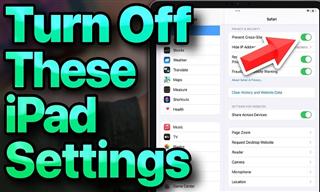 13:16
13:16
20 iPad Settings You Should Turn Off IMMEDIATELY
Boost your iPad's performance by following these handy tips.
 4:21
4:21
Tech Tips: What to Do If Your Computer Mouse Isn't Working
Mouse stopped working suddenly? Try these tips and tricks.
 15:33
15:33
Beware! 10 Tech Scams That Could Target You in 2024
Beware of these dangerous scams in 2024.

This Site Will Allow You to Copy the Text Off Any Photo!
We are here to introduce you to a website that can assist in such situations by extracting text from images for easy editing, copying, recording and distribution.

Take an Interactive Tour of 1940s New York!
This interactive street map of New York City in the 1940s is so much fun to browse and explore! And best of all, it's completely free!

Struggle to Remember Your Passwords? These Tips Will Help
Passwords can be difficult to remember at times, but here are some tips that will help.

7 Tasks You Didn't Know Chrome Address Bar Does
There's a lot more to the Chrome address bar than you realize!

These Gmail Shortcuts Will Save You Time & Frustration
If you use Gmail, but you don't know how to use a single keyboard shortcut, then you well and truly are missing out. Here are the most useful ones...

Here’s Where You Can Watch Classic Movies for Free!
Want to watch free classic movies? Check out these sites and apps.

6 Reliable Ways to Save YouTube Videos in 2024
Want to download your favorite YouTube videos for offline viewing? Read this now!
 11:12
11:12
The Windows Recycle Bin Isn’t Just for Trash—Here’s Why
Did you know about these cool features of the Windows Recycle Bin?
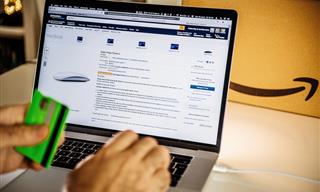
How to Spot Fake Online Reviews: A Shopper’s Guide
Here are practical tips to help you spot fake Amazon reviews.
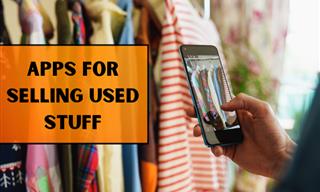
Selling Used Stuff? Try These Amazing Apps
You can now sell your used household clothes and other items through some amazing apps.

7 Bad Online Habits That Expose Your Computer to VIRUSES
It turns out that seemingly harmless online habits like downloading software and even using public Wi-Fi could expose your device to viruses.

GUIDE: What to Do if Your Online Accounts Have Been Hacked
If you suspect that your account has been compromised or if it becomes evident that it has indeed been hacked, there are certain steps you should take.
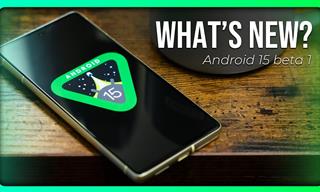 6:30
6:30
These New Android 15 Features Will Change The Game!
Android 15 is finally here! Let’s find out what new features it offers.

The Three Most Recommended Android Phones for 2024
Our goal was to ensure a representative selection across different price brackets and specific user requirements, offering something for every potential buyer.
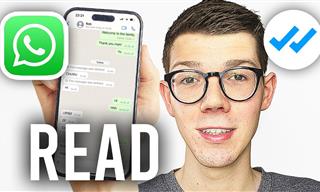 0:48
0:48
WhatsApp Hack: Read Messages Without Showing Blue Ticks
Learn how to read WhatsApp messages without showing blue ticks in this video.

The Most Useful Keyboard Tricks for Microsoft Word
These Word Tricks are guaranteed to make you a master of typing!

Download These Essential Travel Apps Before Your Next Trip
These apps are essential for travel in 2024.

These Free Tools Will Help You Download Any Video Online
These free tools will help you download any video online.

5 Ways to Make Your Wi-Fi Safe From Attacks & Hacks
Make sure you protect your Wi-Fi network against these common attacks.

How to Re-Use Your Old Smartphone: 7 Useful Tips & Tricks
Bought a new smartphone? Don’t sell your old one yet. It has many uses…

These 5 Free Tools Can Help You Save Money Today!
These free apps and sites make saving money a breeze.
 5:13
5:13
Want Windows on Your Mac? It's Now Free!
Need to install Windows 10 on your Mac? It’s quite easy, actually.

Firefox Just Got Better: 10 Handy Extensions You’ll Love
With the right add-ons, Firefox can become an indispensable browser that you'll rely on every day.

Laptop Won't Power Up? Try These 11 Effective Solutions
Laptop not starting? Try these essential steps to troubleshoot it.

Your iPhone's Volume Buttons Have Tons of Hidden Features!
There is more to your iPhone's volume buttons than you knew about!

Watch Classic Cinema for Free with These Sites!
Here's where you can watch hundreds of classic movies online for free.

How to Turn Your Phone Into a Wifi Hotspot!
If you've ever dreamt of sharing your smartphone's cellular connection with other Wi-Fi-only devices, such as a tablet or a laptop, then you're in luck!
 2:55
2:55
THIS is Why You Shouldn't Take Your Phone to Bed!
A stern warning and a cautionary tale that will explain why you shouldn't sleep with your phone...
 9:43
9:43
Tired of Google Photos Storage Limits? Try These Solutions
Get more space in your Google Photos account with these useful hacks.
 5:01
5:01
The Best iPhone Tips and Tricks for 2023!
In this video you'll learn a bunch of tips and tricks that have just recently been added.

Guide: How to Protect Your Eyes When On the Computer
Eye strain can be a serious problem if you work at a computer for long hours each day. Luckily, there are various things you can do in order to prevent it.

Boost Your Brain With These 8 Brainy Mobile Games!
We’ve gathered 8 recommended games to keep your brain active, challenge your logical thinking, and help you pass the time enjoyably.

8 Common Netflix Problems and How to Solve Them
Trying to watch the latest Netflix show and encountering problems? Here's how to fix it.

Best ChatGPT Prompts for 2024
Let's explore some great prompts you can start with on your AI adventure, either for fun or for productivity or knowledge.
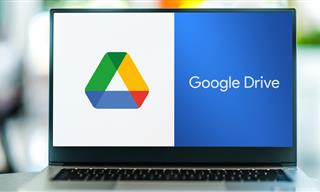
Computer Guide: How to Clear Space on Your Google Account
How to easily free up storage space on your Google Drive without paying for more storage.

FYI: 7 Simple Ways to Avoid Hacking and Identity Theft
The internet is an amazing tool and a fun opportunity to add to your knowledge, it's important to remember to have fun while keeping yourself secure and safe from identity theft. These are the basic habits you need to have to keep your online identit
To enable your Ad-Free Subscription, please fill the fields below
Your subscription was successful, now you can enjoy an ad-free experience!! Note: To make sure you get no ads, please make sure to log in to your account. If you are logged in already, then refresh the page. The subscription can be cancelled at any time.


