
|
Smartphones are everywhere these days. They’re incredibly useful, as powerful as a small computer, and can provide us with hours of entertainment. However, a huge downside of their capabilities is how quickly their batteries run out, forcing us to run around and find someplace to charge them, or have a plastic “brick” in our pocket. Fortunately, there are things you can do that will extend your battery life, regardless of if you’re using an iOS device (like the iPhone), or an Android (Samsung / LG / Motorola / HTC). 1. Lower the Brightness of the Screen The smartphone’s screen is large and bright, making it the number 1 consumer of battery power. To reduce the energy consumption levels, you can manually dim the screen’s brightness. You only need a bright screen in a well-lit area, but if your surroundings are dark, you can make do with minimal brightness settings. Both Androids and iOS devices have a feature that allows them to automatically change screen brightness (by using an integrated light sensor), which can help reduce battery consumption considerably.
|
|
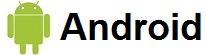 |
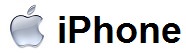 |
|
|
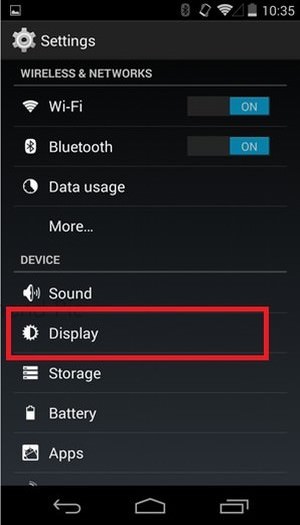 |
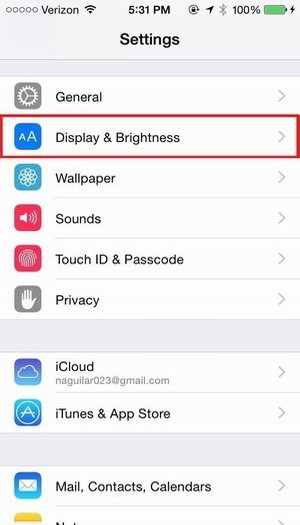 |
|
|
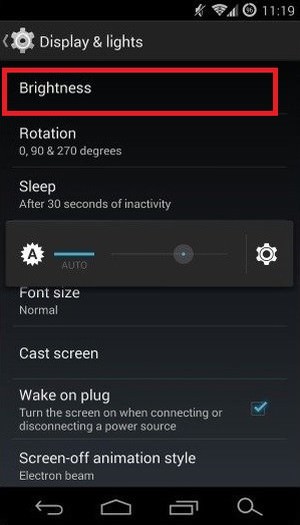 |
 |
|
|
|
|
2. Reduce the Time it Takes to Go to Sleep Mode When your smartphone is not in use, it switches the screen off automatically To reduce energy consumption, you can shorten the time it takes the device to enter “sleep mode”.
|
|
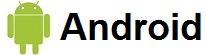 |
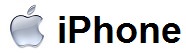 |
|
|
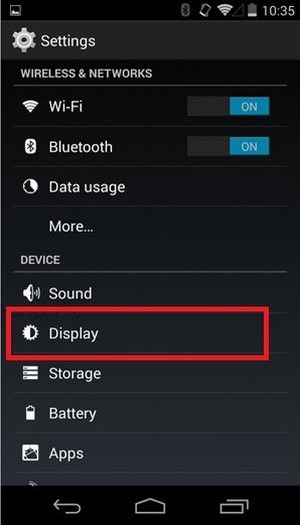 |
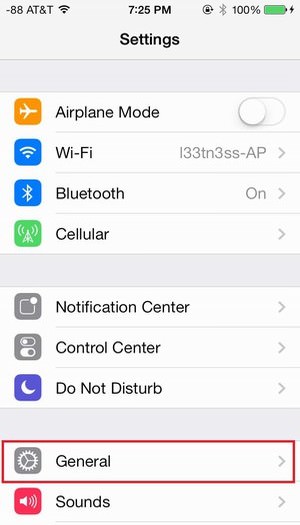 |
|
|
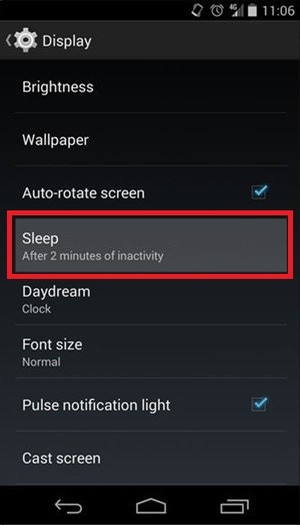 |
 |
|
|
|
|
3. Switch Off the Bluetooth The second worst offender when it comes to battery usage is the Bluetooth connection. Bluetooth is only necessary if you tether your device to wireless earphones, so if you don’t use it, switch the option off to save on precious battery life. |
|
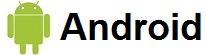 |
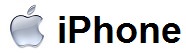 |
|
|
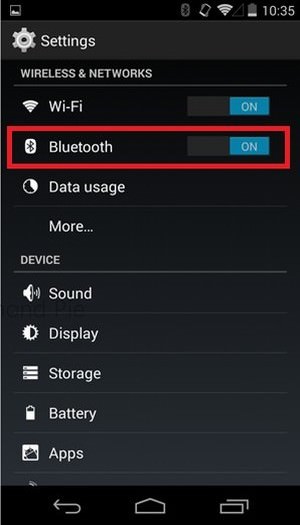 |
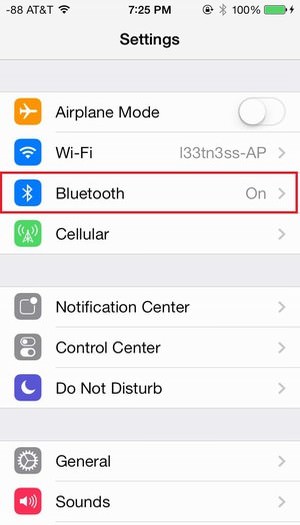 |
|
|
|
|
4. Switch Off the Wi-Fi All modern smartphones come with an integrated Wi-Fi adapter, which allows you to connect to wireless internet connections. While this option is more commonly used than Bluetooth, if you’re not at a place that enables you to connect to a wireless network, then it’s just wasting battery – when you’re not in range of a known network, your phone uses more power as it keeps looking for one, sending a signal that costs you battery power.
|
|
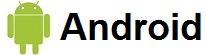 |
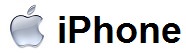 |
|
|
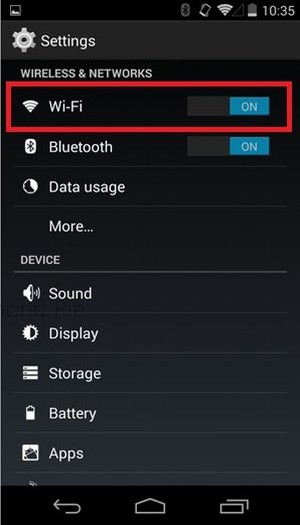 |
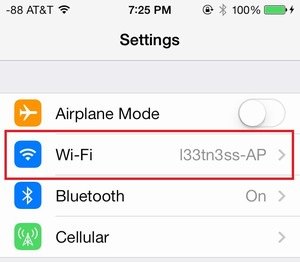 |
|
|
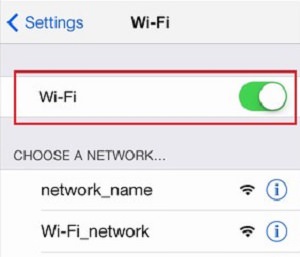 |
|
|
|
|
|
5. Switch off Location Services One of the best features smartphones have is a built-in GPS receiver, which is incredibly helpful if you’re lost or trying to get to a place you’ve never been before. Additionally, some devices use that feature to tell you what is available near your location. However, unless you’re actively using that feature, there’s no reason for it to stay active all the time. |
|
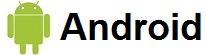 |
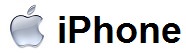 |
|
|
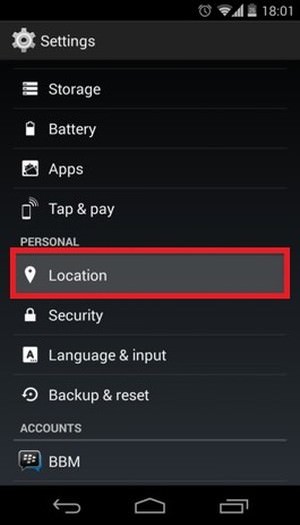 |
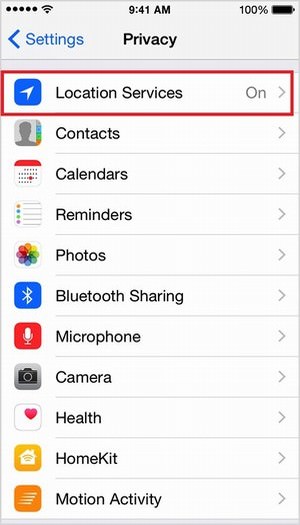 |
|
|
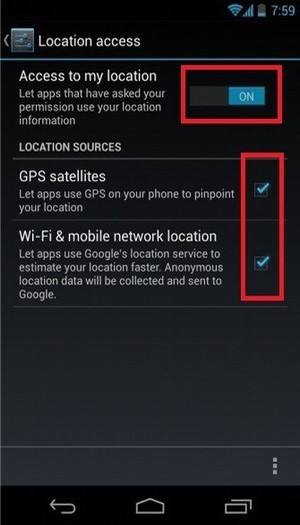 |
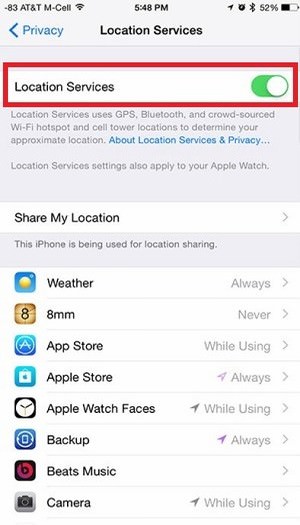 |
|
|
|
|
6. Terminate Any Apps That You Aren’t Using Modern smartphones are so powerful they can run several applications at the same time While this can help productivity, we don’t always need all of these applications running in the background, as they are usually very battery-demanding. This is how you terminate unneeded apps:
|
|
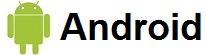 |
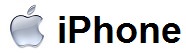 |
|
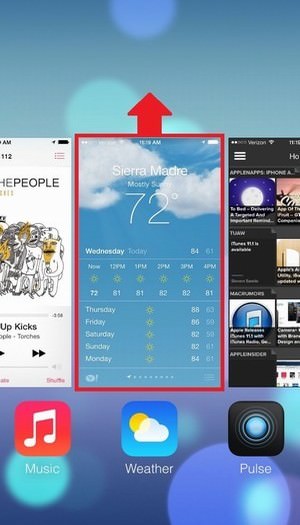 |
|
7. Switch Off the Vibrate Option Our phone vibrates to notify us about incoming calls and messages. This function requires tiny motors, which use quite a lot of power. Vibrations are necessary when your phone is on silent mode, but if your ringer volume is up, you can conserve more battery life by switching the vibrations off.
|
|
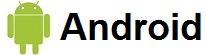 |
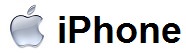 |
|
|
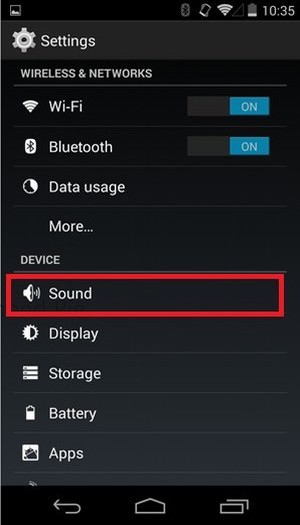 |
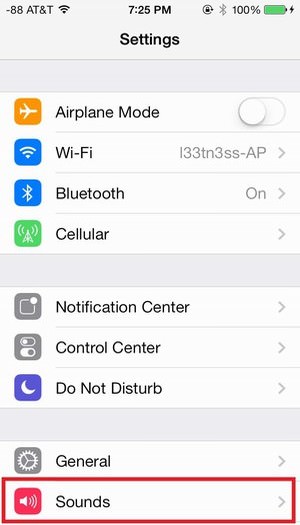 |
|
|
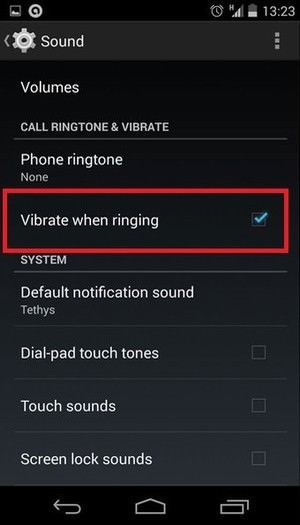 |
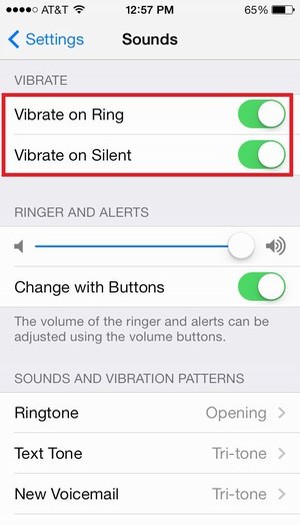 |
|
|
|
|
8. Turn Off Any Unnecessary Notifications Every time we get a text message, an e-mail, or an unanswered call, we see a notification on the screen, and some Android devices also have an LED light indicator. To save battery, you can switch off any notifications that are not important to you.
|
|
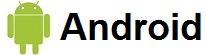 |
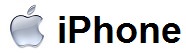 |
|
|
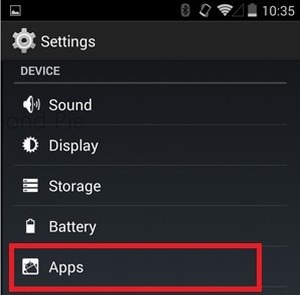 |
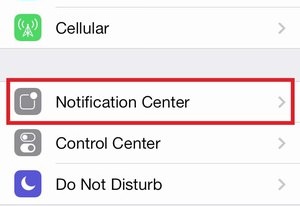 |
|
|
|
|
|
9. Keep Your Phone Cool Like any other electronic device – when we use our phones they generate heat. When the device is too hot, it causes it to waste more energy, which translates to battery drain. By keeping your phone cool and away from both internal and external heat (like direct sun exposure), you’ll save on battery power and reduce the chances of malfunction. |
|
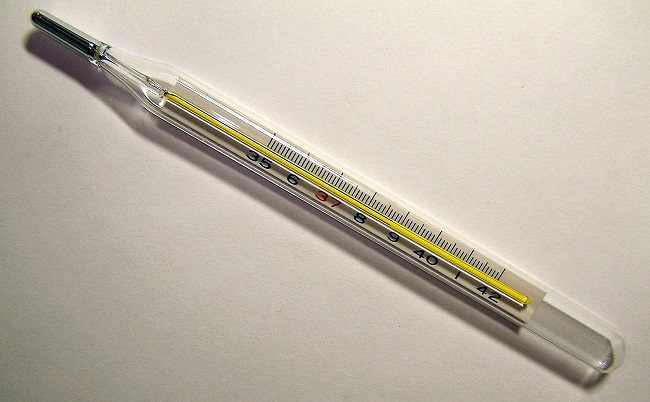 |
|
|
|
|
|
10. Charge Your Device Correctly Different devices use two main kinds of batteries, and each battery responds differently to how it is charged. The battery types are Lithium-Ion (Li-Ion) and Nickle-Cadmium (NiCd) or Nickle-Metal hybrid (NiMH). By knowing what kind of battery your phone uses, you can charge it in a way that will keep the battery capacity at a maximum.
|
|
 |
|