

One of the most common reasons for internet connection malfunctions is an issue with the router. Fortunately, it can often be solved by simply rebooting the router.
Your wireless router will have a series of icons that mean different things. Grab your user manual to find out what each icon represents. You want to pay attention to the one that designates connection to the internet. If that light is off, the Wi-Fi isn’t channeling an internet connection. If it’s on, the internet service itself isn’t working. Before you do anything else, restart your router and modem. You might have just temporarily hit a bug, and the quick reboot will fix it.

Network configuration is the process of setting up a network's controls, flow, and operation to support the network to communicate. This broad term incorporates multiple setup processes on network hardware, software, and other supporting devices and components.
Usually, when you buy a wireless router or a new phone, the settings are automatically sent to you by your network provider or they come pre-installed on the device. But sometimes you might find yourself switching networks for better deals at which point you need the new service provider’s internet settings.
In that case, you need to check and ensure that everything is properly configured. That can usually be done through the settings table on your device. Resetting or updating the settings might be the way to fix the problem. The steps vary depending on what kind of device you’re using (PC, Mac, version of Windows, etc.) so it would be best to take a look at the manual for your specific device and follow the steps specified there to solve the issue.
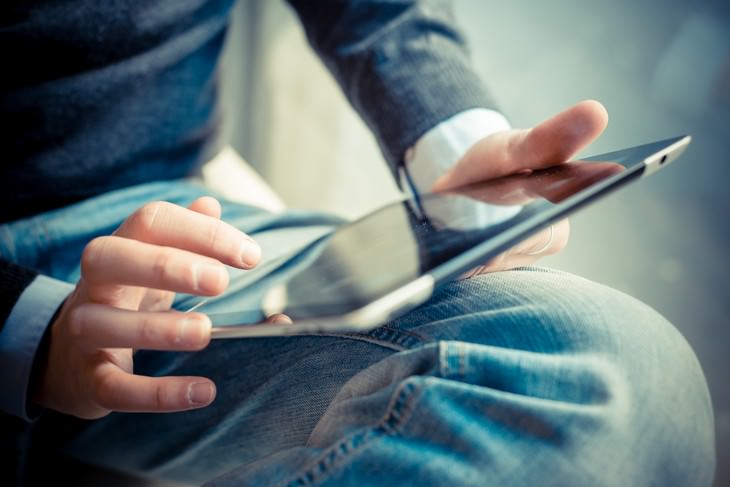
Sometimes, it’s the device that is causing the problem rather than the network itself. To double-check, try another device, such as a smartphone or a tablet, and see if it will connect to Wi-Fi. If a different device connects, that means it is not the internet that’s faulty. There are a few steps you can take to fix the problem:
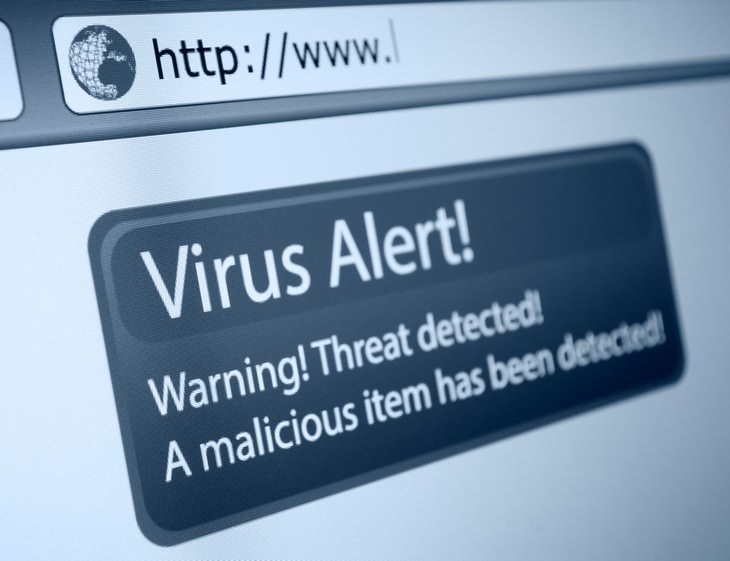
 17:20
17:20
Discover a Feature of Windows That's Super Helpful
Learn how to use some advanced new features of Windows 10 that you probably weren't aware of.

7 Tips to Follow When a Computer Hangs or Freezes
Take note of these steps that will help you unfreeze a computer that freezes or hangs regularly.
 5:40
5:40
How to Make Your Windows Desktop Look Better – Easy Tricks
These easy tips and tricks will help you organize your messy Windows desktop.

3 Handy & Quick Gmail Inbox Tips You Should Use Right Away
The handy and quick tips in this article will help you manage and organize your Gmail inbox much better.
 10:06
10:06
25 Must-Know Tips to Make Your macOS Experience Better
Here are some useful and little-known tips that will make it easier to use your Mac.

5 Ways to Get the Most Out Of Your Security Systems
Learn some useful tips in this article that will let you know if your security system is working efficiently or not.
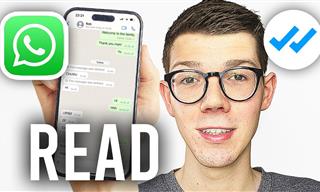 0:48
0:48
WhatsApp Hack: Read Messages Without Showing Blue Ticks
Learn how to read WhatsApp messages without showing blue ticks in this video.

The Most Useful Keyboard Tricks for Microsoft Word
These Word Tricks are guaranteed to make you a master of typing!

7 Safe Ways to Watch Movies & TV Shows Online Free in 2024
Free movie and TV show sites you need to know about in 2024.

Visit an Ancient Map Collection With Thousands of Works!
Visit this great, free collection for an enlightening journey through the annals of cartography.

Computer Guide: Windows 11 Shortcut Keys!
Learn the best shortcuts for Windows 11 using your keyboard. From taskbar to screenshots, learn it all.
 11:12
11:12
The Windows Recycle Bin Isn’t Just for Trash—Here’s Why
Did you know about these cool features of the Windows Recycle Bin?
 15:33
15:33
Beware! 10 Tech Scams That Could Target You in 2024
Beware of these dangerous scams in 2024.

9 Warning Signs You're Dealing with a Social Media Scam
Don’t fall for these common social media scam ads.

This Smartphone Hack Will Be Handy in an Emergency
Now you can add your emergency information to your phone’s lock screen easily.
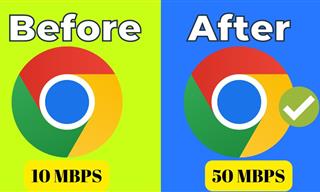 4:15
4:15
Simple Ways to Boost Slow Download Speeds on Chrome
Downloads in Google Chrome too slow? These tips will help.

Tech: Busting Some of the Worst Malware Misconceptions
Misconceptions and myths about malware can be confusing. Here, we debunk 8 absurd malware myths.

FYI: 7 Simple Ways to Avoid Hacking and Identity Theft
The internet is an amazing tool and a fun opportunity to add to your knowledge, it's important to remember to have fun while keeping yourself secure and safe from identity theft. These are the basic habits you need to have to keep your online identit

7 Websites With Free Useful Apps for Your Computer
we've gathered 7 recommended repositories where you can find almost any software you might need for Windows – and at no cost!

How to Download Free Windows Software Securely – 7 Tools
Here’s how you can download free Windows software safely and securely.

6 Unnecessary Windows Programs You Should Uninstall
Your Windows PC could be filled with unwanted and outdated apps and programs... Delete them today.

12 Things You May Not Have Realized AI Can Do For You
This article explores twelve delightful ways to harness the power of AI for entertainment, learning, and creativity.
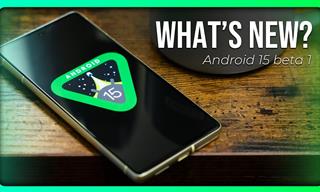 6:30
6:30
These New Android 15 Features Will Change The Game!
Android 15 is finally here! Let’s find out what new features it offers.

You Should Bookmark These Incredibly Useful Sites
Make sure that you bookmark these handy websites!
 4:26
4:26
Make Your Old Phone Run Faster and Better With These Tips
Is your old Android phone running slow? Don’t worry; just try these tips to revive it.

Your Phone Battery Doesn’t Last All Day? This Might Be Why
Is your phone's battery dead again before you know it? Here are 8 potential causes that could be draining your phone's battery life...

Computer Guide: How to Format Your Computer - PC & Mac
how do we create a new computer from the old, formatting it and making it work like new? This guide will show you!

8 Common Netflix Problems and How to Solve Them
Trying to watch the latest Netflix show and encountering problems? Here's how to fix it.

These Apps Make Every Photo Look Amazing!
No satisfied with your smartphone photos? Try these super apps today!

Laptop Won't Power Up? Try These 11 Effective Solutions
Laptop not starting? Try these essential steps to troubleshoot it.

Exploring the Web Beyond Google: 7 Handy Alternatives
Try some of these non-conventional search engines that you didn't know existed.
 8:47
8:47
SHOCKING: This is How Easily We Get Hacked by Cyber Crooks
Hackers can get almost any piece of information from us, without us even knowing. This will really make you think twice.

14 Tips for Using the Computer More Easily
It’s very likely that in the following computer tips list you’ll find information that will surprise you!

7 Bad Online Habits That Expose Your Computer to VIRUSES
It turns out that seemingly harmless online habits like downloading software and even using public Wi-Fi could expose your device to viruses.

10 Popular Tech Myths You Need To Stop Believing Now
Here we bust some popular and common myths about everyday tech that people still believe in.
 2:55
2:55
THIS is Why You Shouldn't Take Your Phone to Bed!
A stern warning and a cautionary tale that will explain why you shouldn't sleep with your phone...

No Antivirus? Try These Free Online Virus Scanners Now!
Don’t have an antivirus installed? No problem. Try these free online virus scanners instead.

Best ChatGPT Prompts for 2024
Let's explore some great prompts you can start with on your AI adventure, either for fun or for productivity or knowledge.
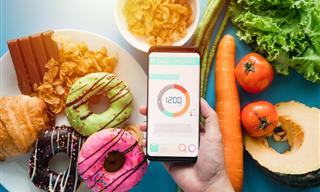
Keep Your Calorie Intake in Check with These FREE Apps
Keep your calorie intake in check with these awesome free apps.
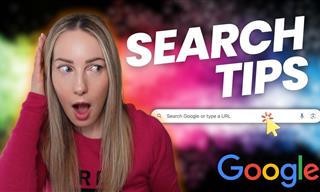 5:52
5:52
Want Better Google Search Results? Try These Tricks!
Use Google like a pro with these useful tips and tricks.

8 Smart Safari Customizations Every Mac User Should Know
Here are some of the most effective ways to fine-tune Safari on your Mac.

Is Your Browser Slowing Down? Fix It With These 10 Tips
Get Chrome running smoothly with these seven easy fixes.

Fed Up With Spotify? Try These Alternatives for Free Music
Here are eight of the best platforms where you can listen to music online without spending a dime.

Struggle to Remember Your Passwords? These Tips Will Help
Passwords can be difficult to remember at times, but here are some tips that will help.
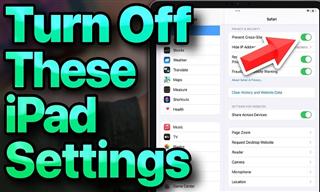 13:16
13:16
20 iPad Settings You Should Turn Off IMMEDIATELY
Boost your iPad's performance by following these handy tips.

How to Re-Use Your Old Smartphone: 7 Useful Tips & Tricks
Bought a new smartphone? Don’t sell your old one yet. It has many uses…
 16:23
16:23
Get the Most Out of Google Photos With These Tips
These useful tips and tricks will help you get more out of Google Photos.
To enable your Ad-Free Subscription, please fill the fields below
Your subscription was successful, now you can enjoy an ad-free experience!!
Note: To make sure you get no ads, please make sure to log in to your account. If you are logged in already, then refresh the page. The subscription can be cancelled at any time.


