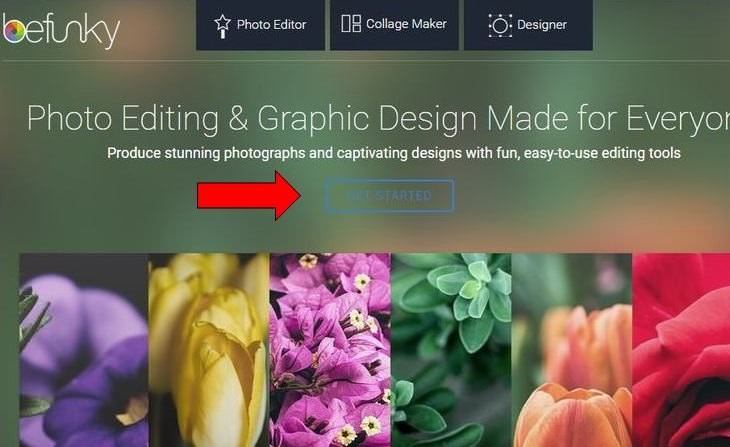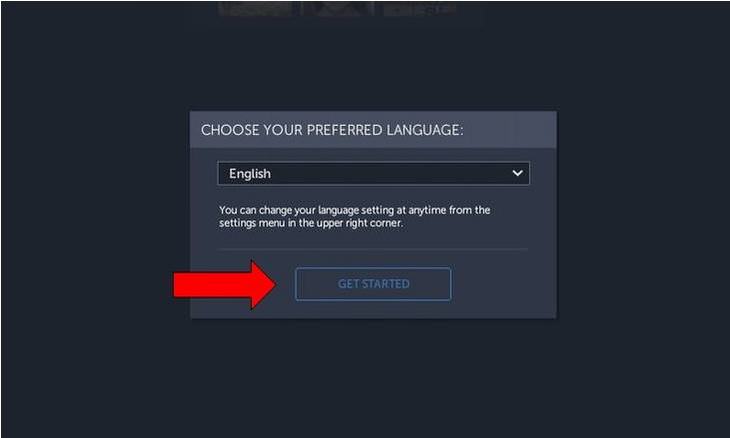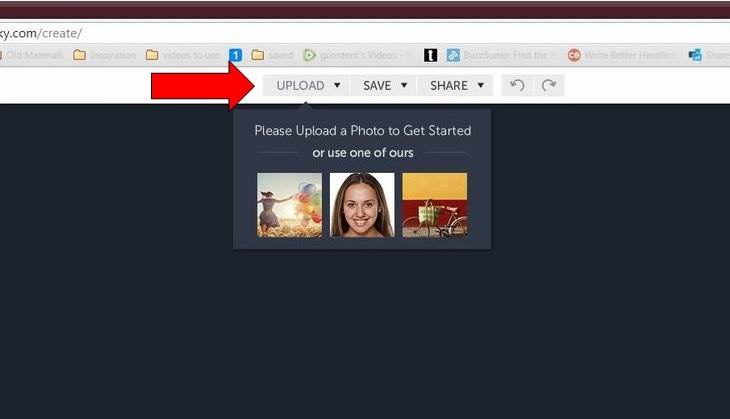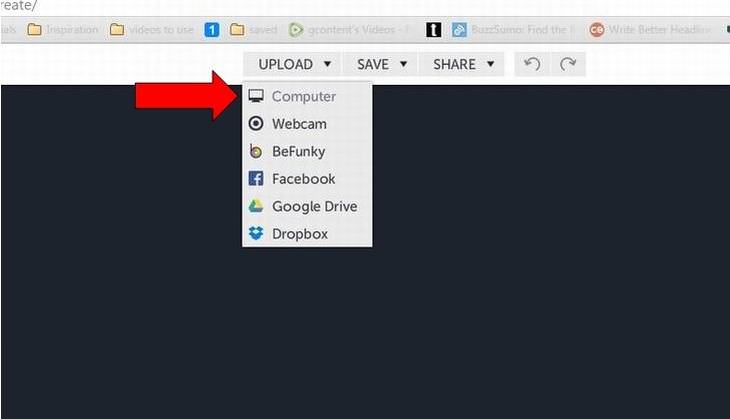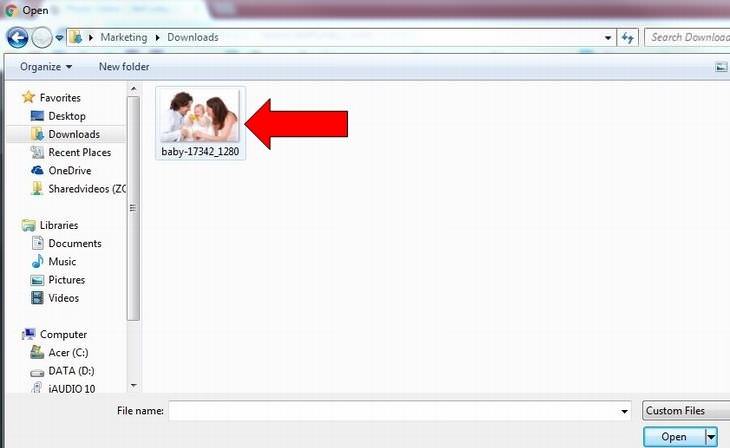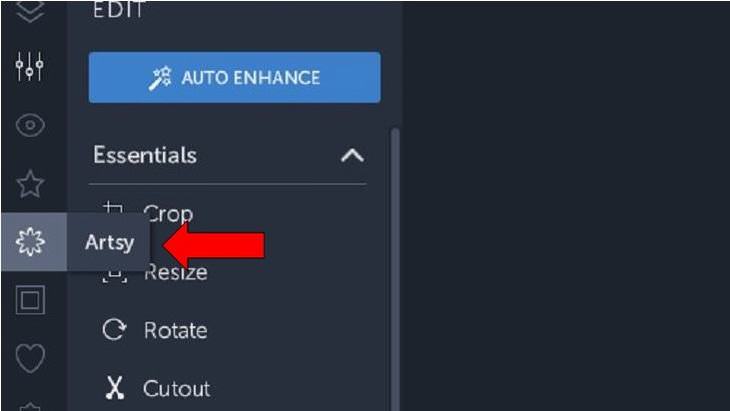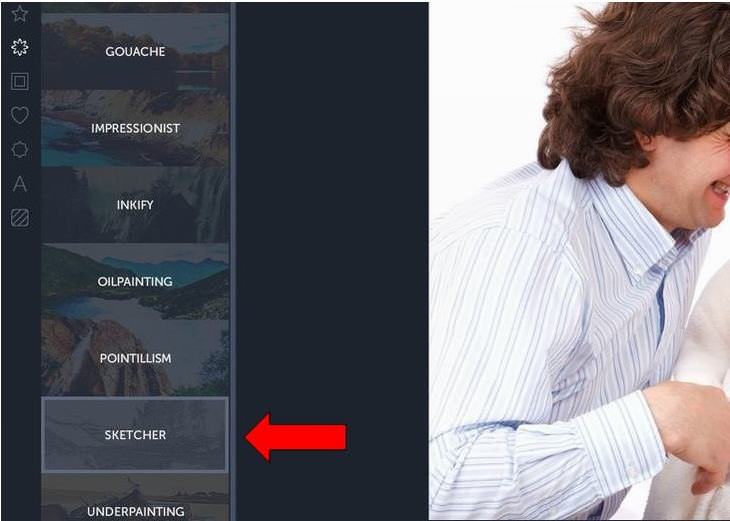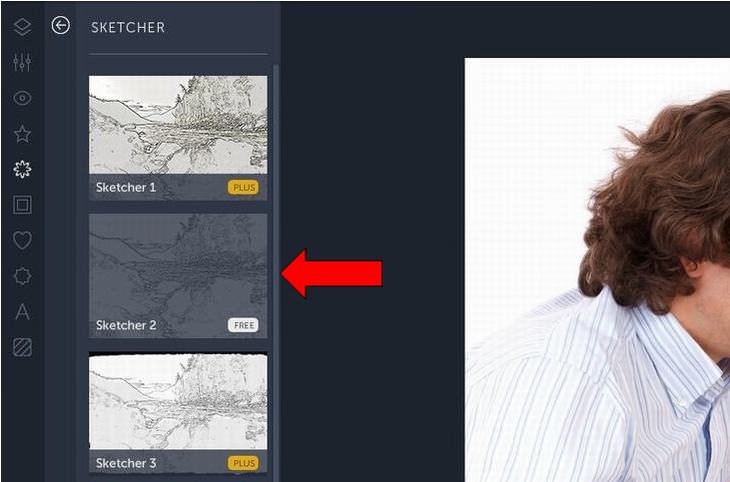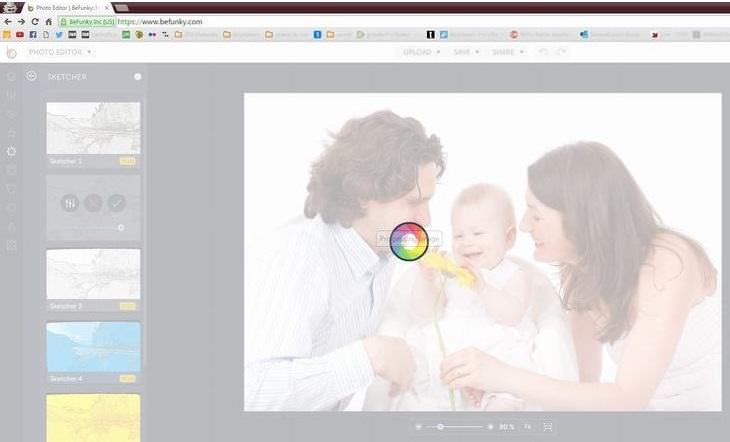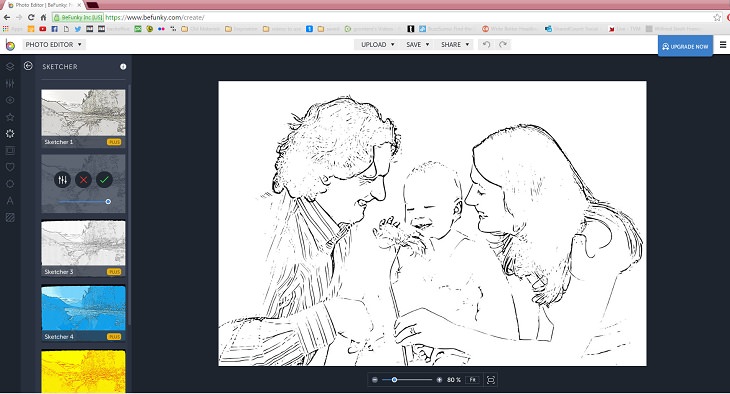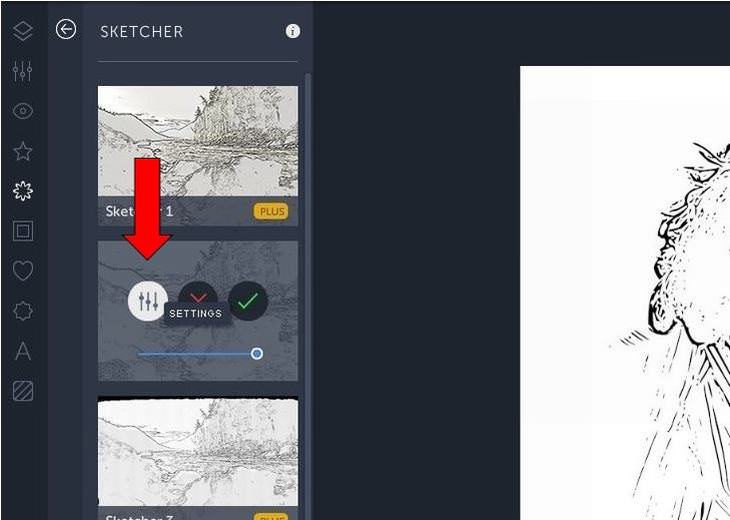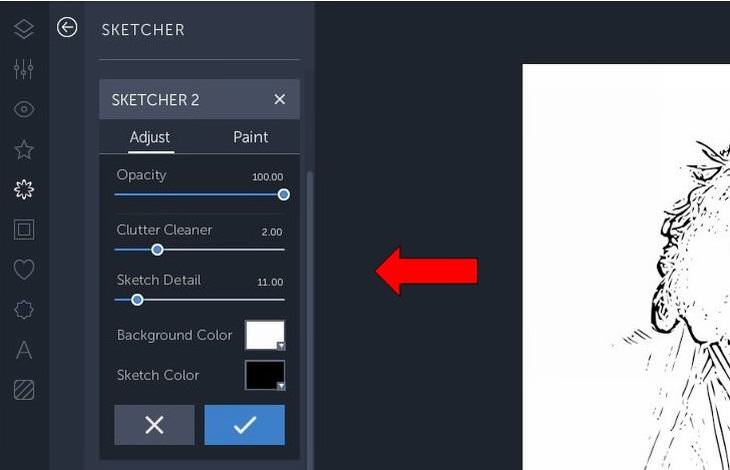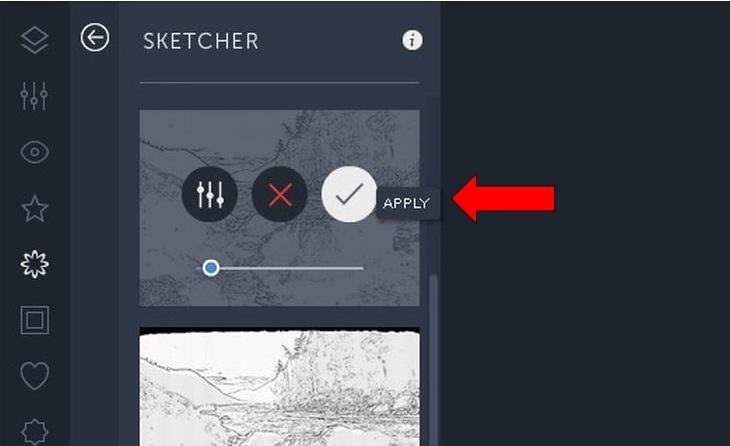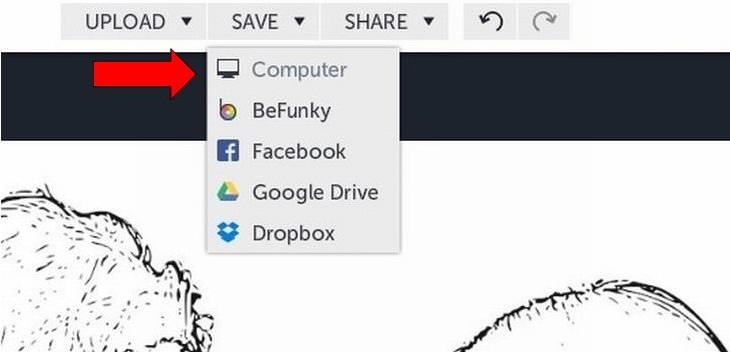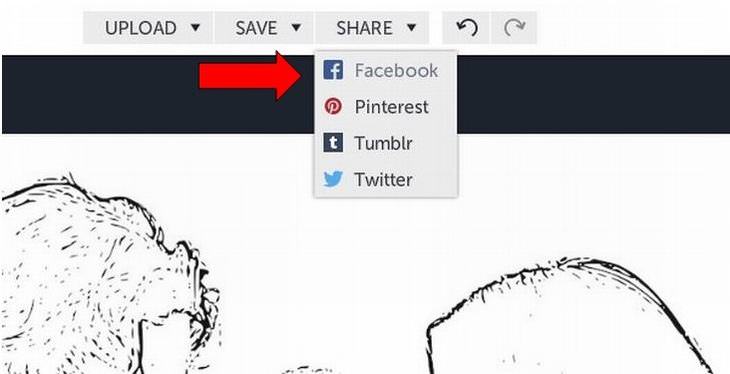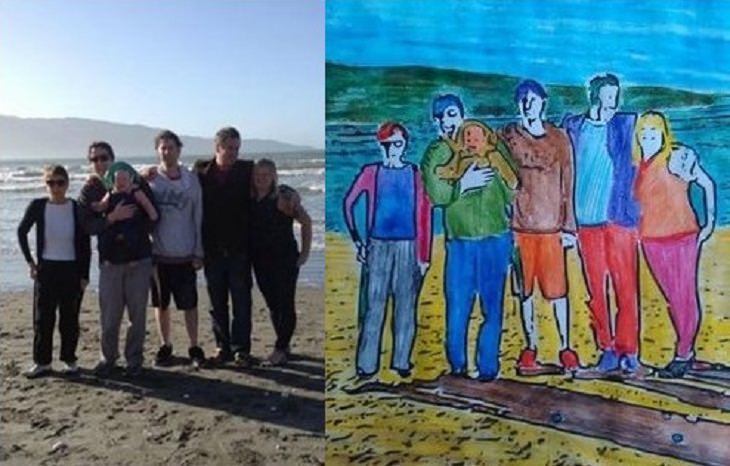|
When I was a kid I loved to play with coloring books - even the memory of it excites me thinking of the bright colors, the waxy touch and distinctive smell of my crayon sets. But did you know know that these days homemade coloring books are being made and used by adults too? They find the experience of coloring in outlines of their own family snaps soothing and fun. This will make a lovely, relaxing activity for you too. You won’t believe how much joy it will give you to revisit this wonderful childhood activity, courtesy of photo editor, BeFunky.com. Alternatively, it’ll make a great simple gift for someone you love. Follow our easy-to-follow instructional guide and you too can start to make your very own coloring books using images from your treasured photo collection.
Log into befunky.com and select the option in the middle of the screen, 'GET STARTED.' Step 2
|
|
You will be presented with a screen asking you to select your preferred language. If you click on ‘GET STARTED’ again, English will automatically be selected. Step 3
Next click on ‘UPLOAD’, which is located at the top of the screen. Or if you want to have a bit of a practice, instead select one of the three stock images that you can see. Step 4
Select the location where your photo is. Perhaps you are taking one directly from Facebook, or you have your images saved in a folder on Google Drive or Dropbox. In my case my photo was saved on the computer. Step 5
Find the folder in which your photo is residing. In my case the image is in Downloads. Then click on the photo with your mouse. Step 6
Now your family snap will be uploaded into the photo editor where you can see it and begin to alter it. Step 7
On the far left there is a row of gray icons; select the one located immediately below the star, which is called ‘Artsy.’ Step 8
This menu will present you with several options. In order to make a coloring book page, select ‘SKETCHER.’ Step 9
Sketcher 1 and Sketcher 3 both require a subscription. So instead try out the FREE option, sketcher 2. This is located on the left hand side of your photo. Click here. Step 10
Wait a few moments while the editor processes your photograph. Step 11
The photo has now been changed. On the left you have 3 options. The first is settings. Click here if you want to make any adjustments. Step 12
Here you can change how the sketch book might look, altering the opacity and detail etc. When you are finished click on the check. Step 13
The red 'X' means cancel, allowing you to start again if you wish. The green check means apply. If you are happy with how it looks, click apply. Step 14
Save your new coloring page where you wish by going to the save option above the photo. From here choose the location. Step 15
Then you might wish to share your image with other people, perhaps those included in your photo. You can choose to share on Facebook, Pinterest, Tumblr or Twitter. Step 16
Print off your new easy-to-fill canvas. Then you are free to go about your coloring fun. |

The Mastery of Capturing a Fraction of the World
Professional photographers come in to show us all again the true mastery of capturing the world through a lens. Enjoy.

A Beginner's GUIDE to Sculpting with Clay
This guide will be your comprehensive introduction to the world of sculpting, with a focus on traditional clay modeling.

These Cars are Completely Bizarre and Hilarious!
From cars that look like other things to cars that look like they are about to fight zombies to cars that are half a motorcycle!

Simply Fun DIY Crafts for Kids!
You probably have most of the necessary tools at home, so get working!
 3:20
3:20
The Reason Why No One Ever Smiles In Old Photographs
Discover the real cultural and technological reasons behind the serious faces in old portrait photographs.

This Artists Uses an Unusual Medium for His Works
He manages to transform light and three-dimensional objects into two-dimensional illustrations. How does he do that?

Gemini 3: An AI Upgrade or a Warning of Things to Come?
A new AI version hitting the market is always the most successful, most surprising, and always overshadows its predecessors in every comparison metric - until the next version arrives and surpasses it.

Thyroid Pain: What to Look for and When to Go See a Doctor
Thyroid pain is an uncomfortable sensation that many people struggle to identify, often mistaking it for other neck or throat issues. Understanding what thyroid pain feels like and when it requires medical attention can help you catch potential healt
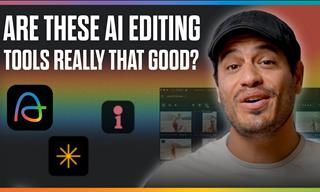 7:31
7:31
How to Edit Your Photos Using 3 Different AI Services
If you shoot weddings, portraits, or anything high-volume, and you’ve wondered if AI can really speed things up without cutting corners, this is the no-nonsense breakdown you need.

7 Tips to Follow When a Computer Hangs or Freezes
Take note of these steps that will help you unfreeze a computer that freezes or hangs regularly.

How to Tell If a Virus Warning Is Real or Fake - 12 Tips
If you see a barrage of security alerts popping up on your computer, then it might be sign of a virus attack.

7 Websites With Free Useful Apps for Your Computer
we've gathered 7 recommended repositories where you can find almost any software you might need for Windows – and at no cost!

Surround Yourself With the Forest Sounds of the World
Ready to be surrounded by the music of the world’s forests and experience the restorative properties of being in nature?
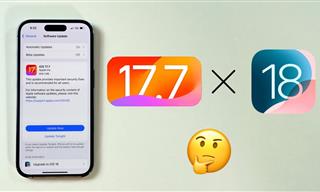 4:28
4:28
Update Now or Wait? Comparing iOS 17.7 and iOS 18
If you are wary of updating to iOS 18, watch this video.
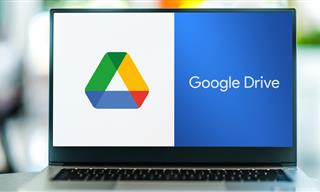
Computer Guide: How to Clear Space on Your Google Account
How to easily free up storage space on your Google Drive without paying for more storage.

These Websites ONLY Share Positivity and Good Stories!
Say goodbye to negativity with these positive news platforms.
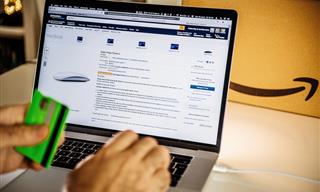
How to Spot Fake Online Reviews: A Shopper’s Guide
Here are practical tips to help you spot fake Amazon reviews.

How to Solve Windows 11's Most Annoying Errors
In this article, we’ll explain the frequent problems people run into on Windows 11 and walk through easy, no-fuss fixes.

These 10 Keyboard Shortcuts Will Make Life Easy!
These keyboard shortcuts will help you learn the easiest ways to use your computer when your mouse is being less than cooperative!

Laptop Won't Power Up? Try These 11 Effective Solutions
Laptop not starting? Try these essential steps to troubleshoot it.

What Causes Laptop Batteries to Bulge Over Time?
These early warning signs can save your laptop's battery and prevent potentially dangerous situations.

5 Best Antiviruses in 2025 for Both PC and Mac
Below, we highlight five popular antivirus solutions for Windows PCs and five for Macs, featuring a mix of free and paid options.

7 UNDISCOVERED Apps That are NOT on the Google Play Store!
I can’t believe I never knew about these handy Android apps.

What To Do When Windows Will NOT Boot
There's nothing more frustrating than your computer refusing to boot. Here is what you can do to fix it when the system won't even initialize.

14 Tips for Using the Computer More Easily
It’s very likely that in the following computer tips list you’ll find information that will surprise you!

These 5 Free Tools Can Help You Save Money Today!
These free apps and sites make saving money a breeze.

Computer Tips: All You Can Do With the CTRL/Control Key!
The control key has more uses than just copying and pasting. These are the 20 more useful keyboard shortcuts you can do with the control key.

You Can Now Speak With ChatGPT on Your Whatsapp!
et’s explore what 1-800-ChatGPT offers, how to use it effectively, and why this innovation makes interacting with AI more seamless.

Boost Your Brain With These 8 Brainy Mobile Games!
We’ve gathered 8 recommended games to keep your brain active, challenge your logical thinking, and help you pass the time enjoyably.

There's a keyboard Shortcut for Nearly Everything Here!
These shortcuts will cut down the time you waste fiddling about on the computer, and make you into something of an expert.

Firefox Just Got Better: 10 Handy Extensions You’ll Love
With the right add-ons, Firefox can become an indispensable browser that you'll rely on every day.
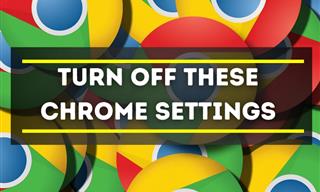
Privacy Settings You Should Change in Chrome Right Now
These Chrome settings should always be disabled.
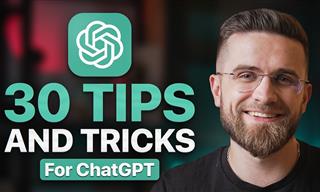 23:04
23:04
ChatGPT: 30 Tips to Using and Working with the AI
In this video, we’re breaking down 30 practical tips to help you use ChatGPT more effectively

10 Popular Tech Myths You Need To Stop Believing Now
Here we bust some popular and common myths about everyday tech that people still believe in.
 15:16
15:16
Get Smarter: How Do Hard Drives Work?
How do hard drives built and how do they work? All is explained in this video.

Forget Chrome—Zen Browser Is the Upgrade You Need
If you’re tired of slow load times, constant battery drain, or a cluttered interface, Zen might be the browser you’ve been waiting for.

8 Mistakes That Shorten the Life of Your Electronics
Your gadgets and household electronics won’t last long if you keep repeating these common mistakes.
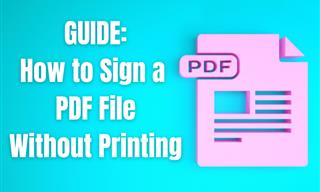
Guide: How to Sign a PDF Without Printing it First
This guide will teach you how to sign PDF files digitally without having to print them.

The Most Reliable Cloud Storage Services for 2025
Here’s a closer look at some of the best cloud storage services to consider in 2025.

Did You Know These Cell Phone Facts Are All Totally False?
People just love to give you advice about smart phones, but it turns out that a lot of this information is false. Never believe these 9 smart phone myths.
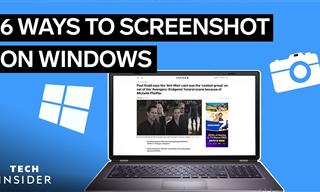 2:35
2:35
6 Simple Tips for Taking Screenshots on Windows
Taking screenshots on Windows is now super easy. Just note these tips.

Who Traces Your Emails? Learn How to Detect Email-Tracking
40% of emails are being tracked by somebody without people's consent or notification, which means you'd better learn how to protect your privacy...

5 Hidden Google Chrome Games (And a Bonus)
Tired of Backgammon online? Try Google Chrome's online in-browser collection of games for an easy-to-reach entertainment break. Tic-tac-toe, snake, and more!

9 Warning Signs You're Dealing with a Social Media Scam
Don’t fall for these common social media scam ads.

8 Smart Safari Customizations Every Mac User Should Know
Here are some of the most effective ways to fine-tune Safari on your Mac.

5 Best Online Platforms for Couples' Counselling
We've researched the options and returned with the 5 best platforms for online couples' therapy.
 3:28
3:28
Easy Tips for Connecting Your Laptop to an External Screen
Watch this helpful tutorial to learn how to connect your laptop to a monitor.

These Apps Make Every Photo Look Amazing!
No satisfied with your smartphone photos? Try these super apps today!
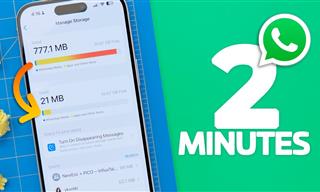 1:56
1:56
No More Clutter! Free Up WhatsApp Storage in Minutes
Running out of storage on your phone because of WhatsApp? Try these hacks now.
To enable your Ad-Free Subscription, please fill the fields below
Your subscription was successful, now you can enjoy an ad-free experience!! Note: To make sure you get no ads, please make sure to log in to your account. If you are logged in already, then refresh the page. The subscription can be cancelled at any time.