
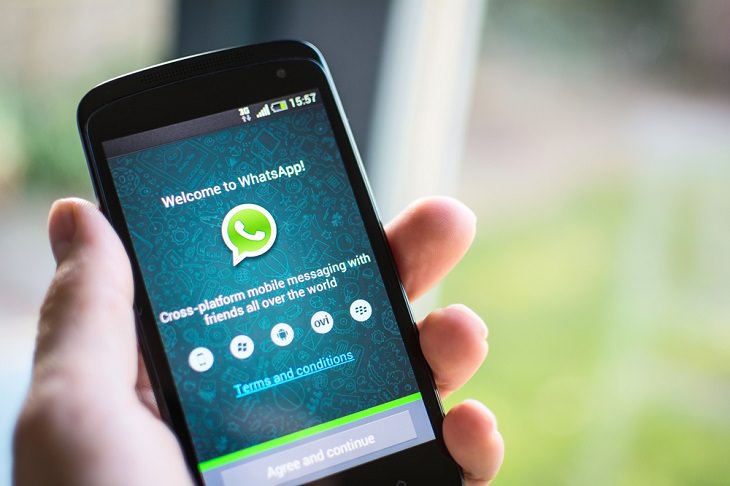
Let’s look at a few important points that should help.
* The first thing you must know about WhatsApp's 'Disappearing Messages' feature is that it’s available for individual as well as group chats. In a one-to-one chat, either person will have the option of enabling or disabling the disappearing messages. In group chats, the group admins will be able to turn on the feature.
* Once the disappearing messages feature is enabled, any new messages sent in the individual or group chat will disappear after 7 days. “This setting won’t affect messages you previously sent or received in the chat," WhatsApp said on its support page. According to officials, the seven-day feature is being used to help conversations feel lighter and more private.
* Bear in mind, though, that disappearing messages will also wipe out photos and videos after seven days. So, if you don’t want to let go of your WhatsApp photos and videos, it would be better to activate auto-download. Go to WhatsApp > tap More options > Settings > Data and storage usage > Media auto-download.
* Another thing you can do to save your messages is to create a backup before a message disappears. Then, the disappearing message will be included in the backup. Go to WhatsApp > tap More options > Settings > Chats > Chat backup > BACK UP. "Disappearing messages will be deleted when a user restores from a backup," WhatsApp explained in their blog post.
* Thankfully, the Disappearing Messages feature will be available on all WhatsApp-supported devices including Android, iOS, and Linux-based KaiOS devices, as well as WhatsApp Web and Desktop platforms.
Open the WhatsApp chat on Android or iOS and tap on the contact’s name. Select the ‘Disappearing messages’ setting and press ‘Select On’.
You can disable the setting any time you want by following the same steps mentioned above and tapping on ‘Select Off’.


You'll Be Astounded to Know About These 8 Android Secrets
There's a lot more we can do with our smartphones than we first imagine, as is evidenced by these 8 great secrets. Learn these Android secrets today.

Skype Is Shutting Down – Try These Alternatives Now
With Skype officially retiring, here are some handy alternatives you should try.

Guide: How to Take a Screenshot on ANY Device
This quick guide will help you take a screenshot on your on your Windows PC, Android device, Mac, iPhone, Chromebook, and more.

The New Facebook 2020. What’s It About And How To Get It
Find out all about Facebook’s latest redesigned website and how to get it.

7 iPhone Secrets Plus 7 Android Secrets You Need to Know
Although Google and Apple make it a point to tell us about all the features of their latest operating system, some things remain undiscovered. Here they are.

Stop WhatsApp from Eating Up Your Phone's Memory
Is WhatsApp eating up your phone's storage space? Here are some easy tips to fix the issue.
 5:13
5:13
Want Windows on Your Mac? It's Now Free!
Need to install Windows 10 on your Mac? It’s quite easy, actually.

These Shortcuts Make Using My PC SO Easy!
Shortcuts make life easier in many parts of life, and computing is no different. Here we'll show you how your keyboard can be used to speed things up.

The Three Most Recommended Android Phones for 2024
Our goal was to ensure a representative selection across different price brackets and specific user requirements, offering something for every potential buyer.

Did You Know These Cell Phone Facts Are All Totally False?
People just love to give you advice about smart phones, but it turns out that a lot of this information is false. Never believe these 9 smart phone myths.

You Should Bookmark These Incredibly Useful Sites
Make sure that you bookmark these handy websites!
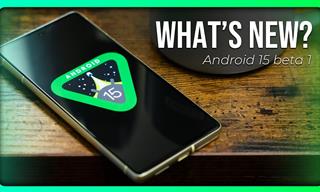 6:30
6:30
These New Android 15 Features Will Change The Game!
Android 15 is finally here! Let’s find out what new features it offers.
 15:33
15:33
Beware! 10 Tech Scams That Could Target You in 2024
Beware of these dangerous scams in 2024.

Struggle to Remember Your Passwords? These Tips Will Help
Passwords can be difficult to remember at times, but here are some tips that will help.

Watch Classic Cinema for Free with These Sites!
Here's where you can watch hundreds of classic movies online for free.
 9:43
9:43
Tired of Google Photos Storage Limits? Try These Solutions
Get more space in your Google Photos account with these useful hacks.

This Smartphone Hack Will Be Handy in an Emergency
Now you can add your emergency information to your phone’s lock screen easily.
 2:55
2:55
THIS is Why You Shouldn't Take Your Phone to Bed!
A stern warning and a cautionary tale that will explain why you shouldn't sleep with your phone...
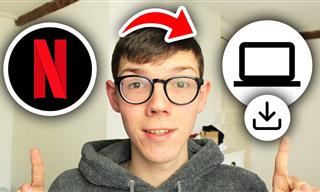 2:09
2:09
Guide: Download Netflix Videos on Any Laptop & PC
Want to watch your favorite Netflix content offline? This easy guide has you covered.

Your iPhone's Volume Buttons Have Tons of Hidden Features!
There is more to your iPhone's volume buttons than you knew about!
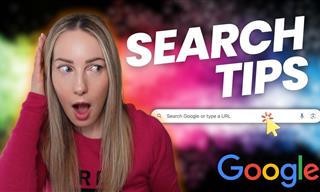 5:52
5:52
Want Better Google Search Results? Try These Tricks!
Use Google like a pro with these useful tips and tricks.

Are Your Cables a Mess? 9 Easy Tips to Easily Organize
Organize your messy computer cables with these simple and easy tricks.
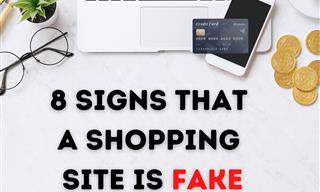
These Red Flags Indicate That a Shopping Website is Fake!
With online shopping being more prevalent than ever, scams are also on the rise. These are 8 warning signs that a shopping website is fake.

12 Google Chrome Shortcuts Everyone Should Know
Keyboard shortcuts are immensely useful! If you’re using Google Chrome to browse the internet, we have a few neat shortcuts to share with you.

Computer Guide: Windows 11 Shortcut Keys!
Learn the best shortcuts for Windows 11 using your keyboard. From taskbar to screenshots, learn it all.
 6:34
6:34
A Step-by-Step Guide on How to Use Chrome Remote Desktop
Chrome Remote Desktop can be pretty useful for those who want to control their PC or Mac from their phone, tablet, or other computer.
 8:47
8:47
SHOCKING: This is How Easily We Get Hacked by Cyber Crooks
Hackers can get almost any piece of information from us, without us even knowing. This will really make you think twice.

No Antivirus? Try These Free Online Virus Scanners Now!
Don’t have an antivirus installed? No problem. Try these free online virus scanners instead.
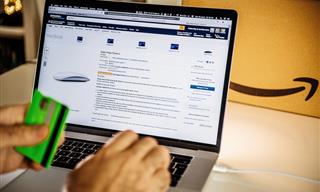
How to Spot Fake Online Reviews: A Shopper’s Guide
Here are practical tips to help you spot fake Amazon reviews.

Computer Guide: How to Format Your Computer - PC & Mac
how do we create a new computer from the old, formatting it and making it work like new? This guide will show you!

Making These Email Mistakes Comes Off As Rude or Annoying
When sending an email, the last thing you want is to come off as impolite or annoying. Here are 5 common email mistakes to avoid.

These Websites ONLY Share Positivity and Good Stories!
Say goodbye to negativity with these positive news platforms.

Take an Interactive Tour of 1940s New York!
This interactive street map of New York City in the 1940s is so much fun to browse and explore! And best of all, it's completely free!

These Free Apps Turn Your Photos Into Beautiful Paintings
Your photos will look artistic with the help of these free apps.

You Didn’t Realize it, But AI Is Making Your Life Better!
Here are thirteen unique ways AI can simplify daily life.
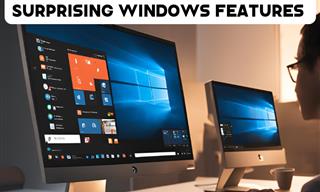
12 Time-Saving Windows Tools You Didn’t Know About
Make your Windows experience smoother and more efficient with these hacks.

Is Google Going to Demand Payment for Its New Searches?
Google might start charging for access to search results that use generative artificial intelligence tools.

5 Ways to Make Your Wi-Fi Safe From Attacks & Hacks
Make sure you protect your Wi-Fi network against these common attacks.

How to Turn Your Phone Into a Wifi Hotspot!
If you've ever dreamt of sharing your smartphone's cellular connection with other Wi-Fi-only devices, such as a tablet or a laptop, then you're in luck!

Laptop Won't Power Up? Try These 11 Effective Solutions
Laptop not starting? Try these essential steps to troubleshoot it.

Boost Your Brain With These 8 Brainy Mobile Games!
We’ve gathered 8 recommended games to keep your brain active, challenge your logical thinking, and help you pass the time enjoyably.

6 Ways You're Killing Your PC Without Realizing It
Want your PC to last longer? Stop making these mistakes now!
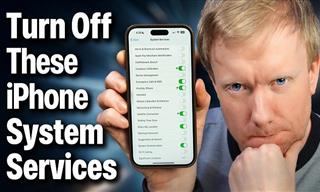 15:40
15:40
Protect Your iPhone Today With These Handy Tips
Protect your privacy and improve your iPhone’s battery life by disabling these settings.

7 Websites With Free Useful Apps for Your Computer
we've gathered 7 recommended repositories where you can find almost any software you might need for Windows – and at no cost!

Firefox Just Got Better: 10 Handy Extensions You’ll Love
With the right add-ons, Firefox can become an indispensable browser that you'll rely on every day.
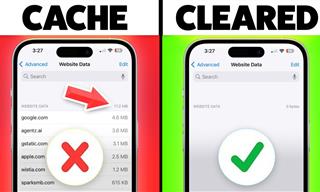 9:42
9:42
Here's How to Make Your iPhone Run Like New Again - 9 Tips
Save space on your iPhone with these simple hacks.

Can’t Connect to the Internet? Here’s What To Do
Not being able to connect to the internet is one of the most pestering things. This is why it might be happening and easy solution to fix it.
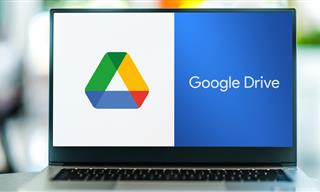
Computer Guide: How to Clear Space on Your Google Account
How to easily free up storage space on your Google Drive without paying for more storage.

FYI: 7 Simple Ways to Avoid Hacking and Identity Theft
The internet is an amazing tool and a fun opportunity to add to your knowledge, it's important to remember to have fun while keeping yourself secure and safe from identity theft. These are the basic habits you need to have to keep your online identit
To enable your Ad-Free Subscription, please fill the fields below
Your subscription was successful, now you can enjoy an ad-free experience!!
Note: To make sure you get no ads, please make sure to log in to your account. If you are logged in already, then refresh the page. The subscription can be cancelled at any time.


