
We all hear unnerving stories about how internet giants keep masses of data on all of us, but they aren’t as far removed from the reality of the situation as you might think. Google, for instance, knows quite a lot more about you than you realize.
With that being said, it does offer a number of ways to limit how much you are tracked, as well as control over the ads you see. These can be accessed via the search engine’s “My Activity” page, which is a digital dashboard that gives you a snapshot of all the data that it has gathered on you.
Click here to get started:
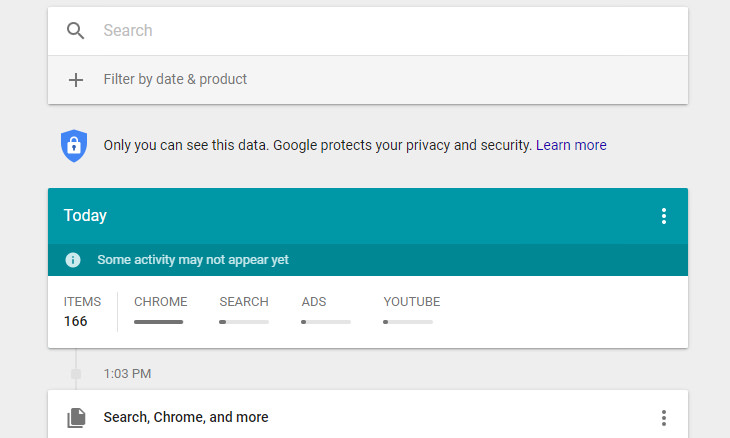
When You First Log In
The first thing you’ll be presented with when you log in is a timeline of your activity using Google’s various products such as the search engine itself, your Google Chrome web browsing history or Google Maps. The privacy settings that you currently have enabled on Google determine what is displayed on the timeline.
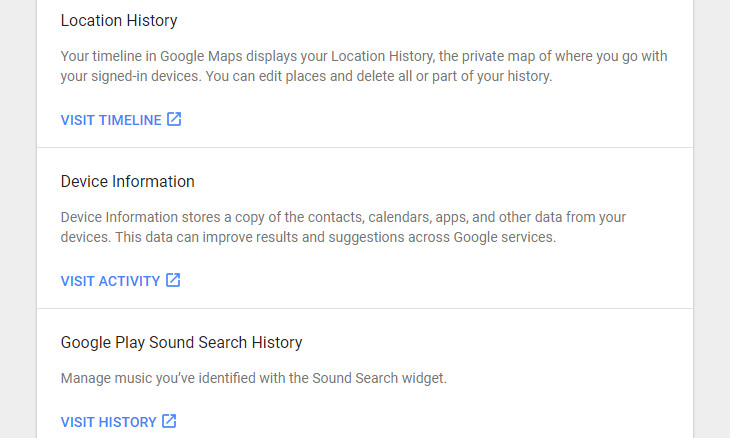
How to See the Full Picture
Seeing as the full picture of what Google knows about you might be obscured due to your privacy settings, you’ll need to point to the Menu icon in the upper left-hand corner of your screen and select Other Google Activity to find any additional data that Google has been gathering.
An example of this is your location history. All of the places that you’ve visited while being signed in to Google Maps (this will most likely happen when you’ve been using your smartphone to find your way around somewhere) will appear here.
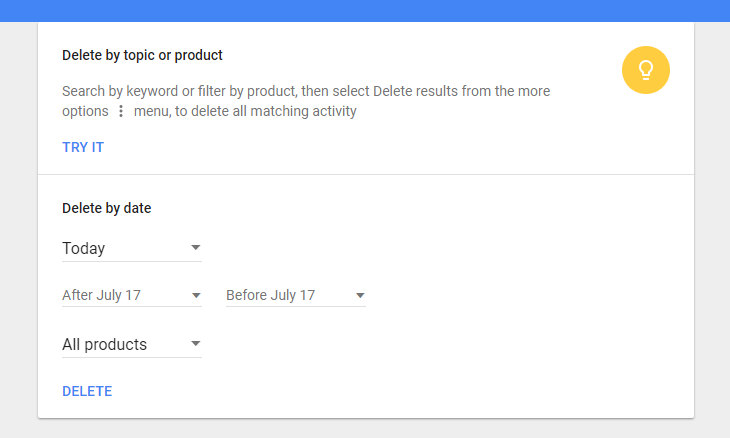
Deleting Your Activity
There are several methods that you can employ to delete your data from your My Activity page. You’ll find three vertical dots next to each individual item in the Other Google Activity page. All you need to do to begin deleting your data is to click on them. A menu will appear giving you the option to delete an individual item from your Google history permanently.
You can also search by product or topic using the search bar, and delete it via the three dots once you’ve found it.
Last but not least, you can also delete by date. Simply click the three vertical dots at the top of your screen and selected Delete Activity By. This option also allows you to delete data from “all time”.
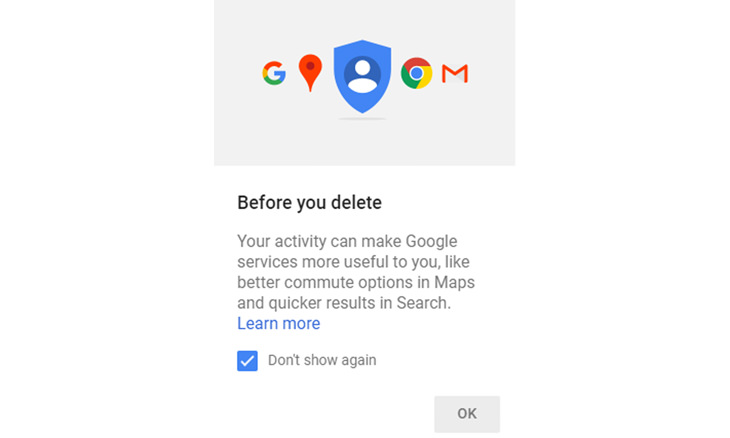
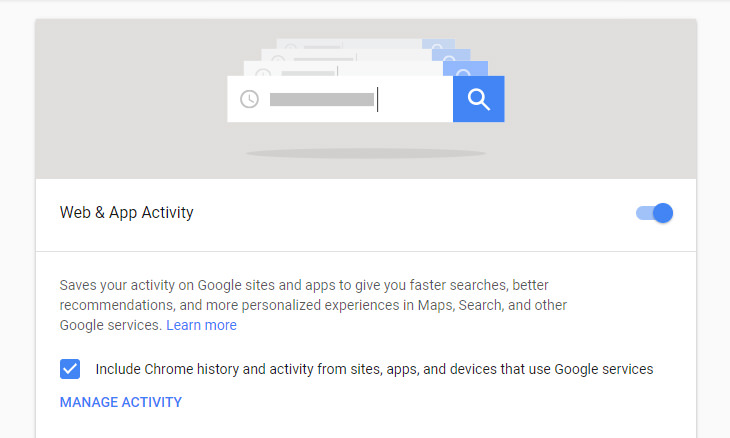
Limit Your Data from Being Saved
So you’ve deleted the activity you wished to, and now you’re probably wondering how to stop Google from collecting your data in the future.
All you need to do is click on the menu icon in the upper left-hand corner and select Activity Controls to edit your preferences for the following:
• Web & app activity
• Location history
• Device information
• Voice & audio activity
• YouTube search history
• YouTube watch history
At this point, it’s also a good idea to run Google’s Privacy Checkup tool to review your privacy settings and just them to how you want them. And there you have it!
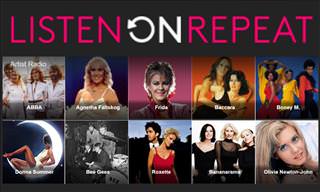
Make ListenOnRepeat Your New Music Hub With This Guide
This guide will teach you how to use this great new music site entitled ListenOnRepeat. Keep track of your favorite artists and trending music all in one place.

Read Our Comprehensive Guide to Using Google Translate
Of the many Google tricks out there, Google translate is by far one of the most useful. Read this free guide to learn exactly how to make use of it.

Here Are the Most Googled Health Questions of 2018
We're always told not to Google questions about or health, but there are millions of people who do so. Here are the 10 most Googled health questions of 2018.

Learn All About the Different File Types on Your Computer
Computer extensions can have such confusing names and functions. If you're like me, you will appreciate this guide to 12 different file types!

5 Turmeric-Based Facial Masks For Removing Hair
Turmeric is a wonderful spice from India that has a whole myriad of different applications. Here's how to make 5 turmeric-based masks for unwanted hair removal.
 24:12
24:12
All The Secrets to Solving a Rubik’s Cube Revealed
Always wanted to solve a Rubik's cube quickly like a pro? This video will show you how it'd done

9 Lesser Known Free Websites for Learning in 2025
A list of 9 great free learning websites that cover a variety of subjects, from coding and science to business and language learning.

Computer Guide: How to Keep Your Computer Up-to-Date!
Follow this simple guide to update drives and resolve common issues on your Windows computer.

Best ChatGPT Prompts for 2024
Let's explore some great prompts you can start with on your AI adventure, either for fun or for productivity or knowledge.
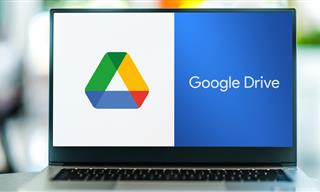
Computer Guide: How to Clear Space on Your Google Account
How to easily free up storage space on your Google Drive without paying for more storage.

Did You Know These Cell Phone Facts Are All Totally False?
People just love to give you advice about smart phones, but it turns out that a lot of this information is false. Never believe these 9 smart phone myths.

Why Fake Info is Best for These 6 Types of Sites
Always avoid giving your real information on these kinds of websites.

12 Amazing Internet Radio Stations to Spice Up Your Day!
Check out these 12 fantastic internet radio stations.

How to Download Free Windows Software Securely – 7 Tools
Here’s how you can download free Windows software safely and securely.
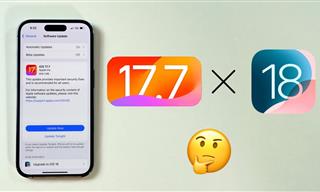 4:28
4:28
Update Now or Wait? Comparing iOS 17.7 and iOS 18
If you are wary of updating to iOS 18, watch this video.
 12:38
12:38
Skype is Dead: 9 Features of Microsoft Teams
These nine lesser-known tools are a must for any Microsoft Teams user.

These 5 Free Tools Can Help You Save Money Today!
These free apps and sites make saving money a breeze.

7 Tips to Follow When a Computer Hangs or Freezes
Take note of these steps that will help you unfreeze a computer that freezes or hangs regularly.

9 Useful Blogs Created Specifically For Senior Citizens
Here’s a wonderful collection of blogs that seniors will find particularly helpful.

USB Drives Can Do More Than You Think – 10 Hacks You Need
Let’s explore some of the most practical yet overlooked ways to use USB drives.

10 Practical Smartphone Tips and Features Few People Know
These practical tips and clever uses of smartphones will help you start using your phone at its full potential!

7 Reasons Why Your Computer is Running Abnormally Slow
There are many things that could be slowing your computer down and you'll find 7 of them in this article. Take a look!

5 Hidden Google Chrome Games (And a Bonus)
Tired of Backgammon online? Try Google Chrome's online in-browser collection of games for an easy-to-reach entertainment break. Tic-tac-toe, snake, and more!

Watch Classic Cinema for Free with These Sites!
Here's where you can watch hundreds of classic movies online for free.

Surround Yourself With the Forest Sounds of the World
Ready to be surrounded by the music of the world’s forests and experience the restorative properties of being in nature?
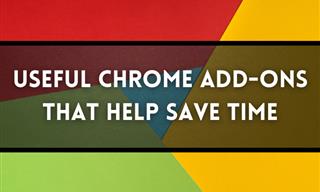
12 USEFUL Chrome Extensions That Save Time
Improve your browsing experience with these free Google Chrome extensions.

Do You Eat Out Often? These 7 Apps Will Save You Money!
If you’re struggling to keep up with your monthly food budget, you’re not alone. Here are 7 dinning apps that will save you money every time you eat.

We Found These Awesome Sites for Reading Short Stories!
These are the best places to read short stories online.
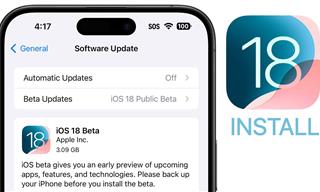 9:16
9:16
Unlock iOS 18 Early: Your Installation Guide
Follow this guide to install iOS 18 Beta on your device easily.

You Can Now Speak With ChatGPT on Your Whatsapp!
et’s explore what 1-800-ChatGPT offers, how to use it effectively, and why this innovation makes interacting with AI more seamless.

Losing Important Emails? Here’s How to Tidy Up Your Gmail
A helpful guide to setting up Gmail filters to prevent emails from getting lost or spam overflowing your inbox.

Exploring the Web Beyond Google: 7 Handy Alternatives
Try some of these non-conventional search engines that you didn't know existed.

Is DeepSeek Worth the Hype? A Closer Look at Its Features
DeepSeek is the new AI chatbot in town. But is worth the hype?
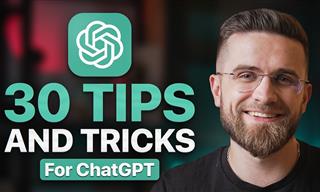 23:04
23:04
ChatGPT: 30 Tips to Using and Working with the AI
In this video, we’re breaking down 30 practical tips to help you use ChatGPT more effectively

Smishing 101: How to Recognize Scam Text Messages
This is how you recognize and handle fraudulent or scam text messages, also known as smashing.

2025's Online Threats Will Be More Sophisticated Than Ever
A look at the cyber scams that you need to be wary of this year.

Computer Tips: All You Can Do With the CTRL/Control Key!
The control key has more uses than just copying and pasting. These are the 20 more useful keyboard shortcuts you can do with the control key.

ChatGPT's Got Competition: 7 Exciting AI Contenders
Looking for a ChatGPT alternative? Here are a few good ones.
 5:02
5:02
How to Transfer Data From Your Old iPhone to The New One
Got a new iPhone? Here's how you can move all your data from your old iPhone to the new one.

5 Best Antiviruses in 2025 for Both PC and Mac
Below, we highlight five popular antivirus solutions for Windows PCs and five for Macs, featuring a mix of free and paid options.
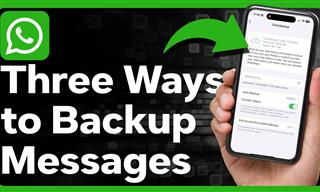 1:55
1:55
Never Lose Your WhatsApp Chats Again with These Hacks!
Protect your WhatsApp chats with these tips.

10 Warning Signs You’re About to Fall for a Fake Ad
Thse are 10 red flags that should make you pause before clicking on a social media ad.

If You Do This, Then You Could Be Damaging Your Phone...
Many people end up damaging their phones without even realizing that they are doing so, and here are 9 of the most common ways this happens.

Firefox Just Got Better: 10 Handy Extensions You’ll Love
With the right add-ons, Firefox can become an indispensable browser that you'll rely on every day.
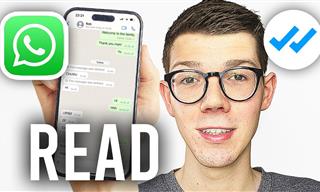 0:48
0:48
WhatsApp Hack: Read Messages Without Showing Blue Ticks
Learn how to read WhatsApp messages without showing blue ticks in this video.

Fed Up With Spotify? Try These Alternatives for Free Music
Here are eight of the best platforms where you can listen to music online without spending a dime.

Skype Is Shutting Down – Try These Alternatives Now
With Skype officially retiring, here are some handy alternatives you should try.
To enable your Ad-Free Subscription, please fill the fields below
Your subscription was successful, now you can enjoy an ad-free experience!! Note: To make sure you get no ads, please make sure to log in to your account. If you are logged in already, then refresh the page. The subscription can be cancelled at any time.


