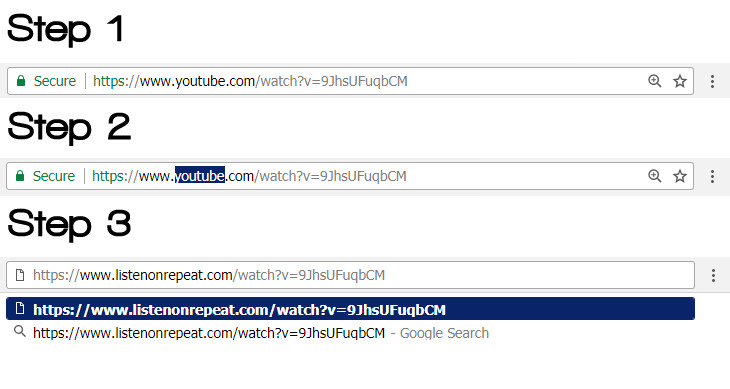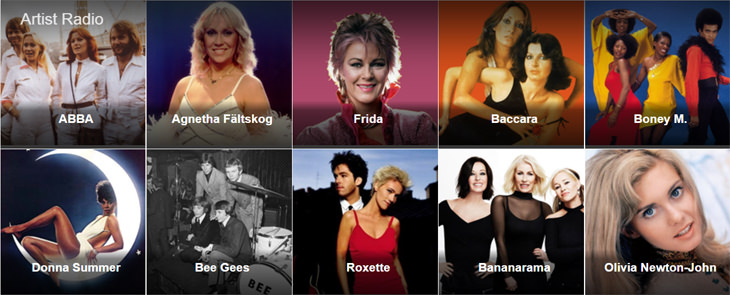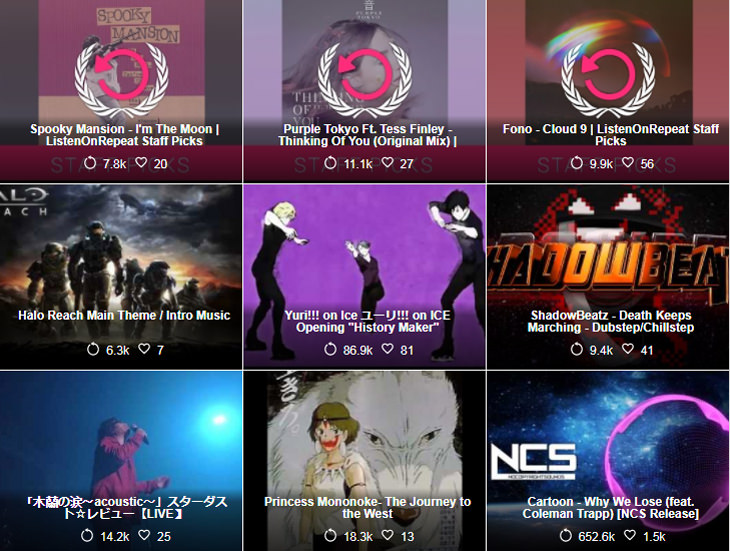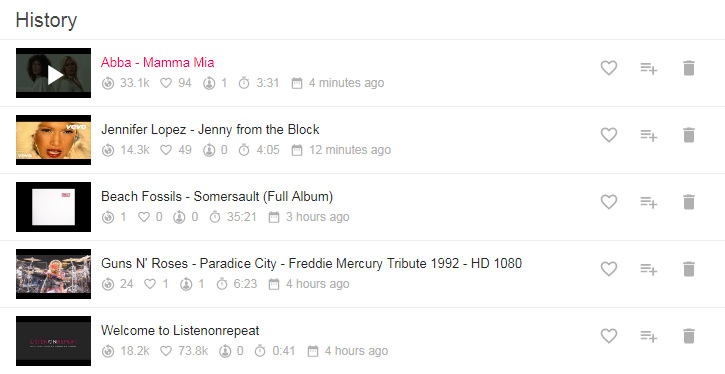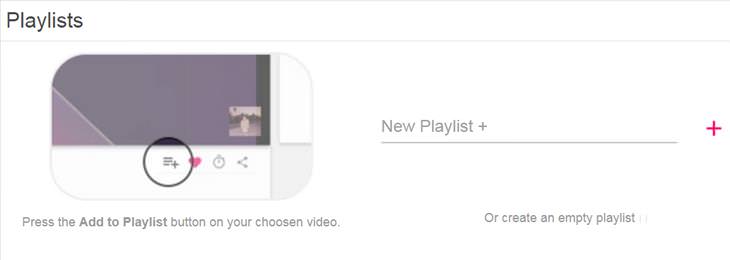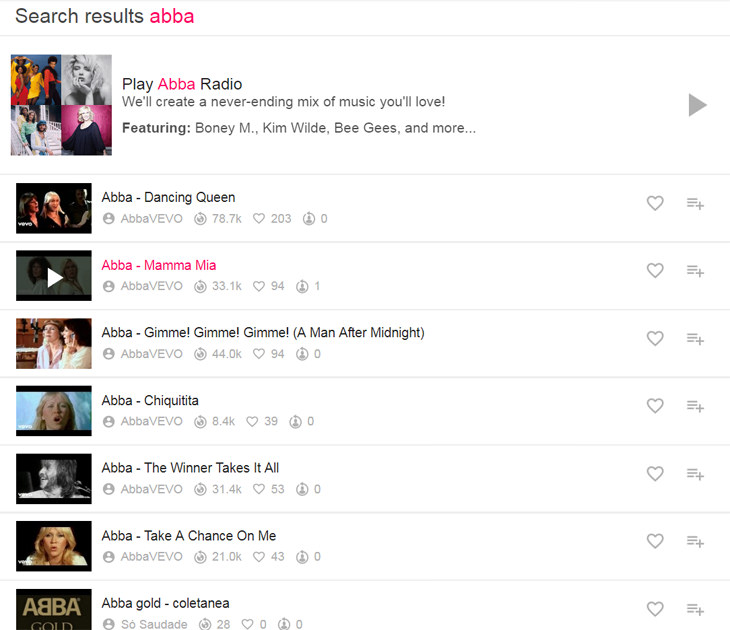1. Global Repeats
This tells you how many times the particular video you’re watching has been re-played by people around the world.
2. Your Repeats
This tells you how many times you’ve re-played an individual video since you started using the ListenOnRepeat site.
3. Add to playlist
You can create your very own ListenOnRepeat playlist by adding the video that you’re watching to a new playlist.
4. Heart Video
This is like the Facebook like button (or BabaMail heart button!). Simply push it when watching a given video to show the world your approval.
5. Change Start/Stop Points
If you find the introduction or ending to a song annoying or upsetting in some way, you can select where it starts and ends when you choose to play it on the ListenOnRepeat site. When you click on the control’s icon, you’ll be presented with a slider bar with two pink circles that represent the start and end points of the song. Simply slide the pink circles along the bar in order to set the start and end points for the song.

6. Share
Simply click the share button to share a song to Facebook, Twitter or Google+.
Artist Radio
View a list of search results pertaining to the query that you entered into the search bar at the top of the ListenOnRepeat website.
Contact Us
Contact the ListenOnRepeat staff via this section.
About Us
Find out more about the ListenOnRepeat website via this section.
 4:27
4:27
‘My Heart Will Go On’ by This Violinist Will Amaze You!
Seeing talented children is always inspiring, and 11-year-old Karolina Protsenko is a true prodigy. Watch her perform Celine Dion's 'My Heart Will Go On'.
 9:05
9:05
Professional Dancers and a Street Performer Join Forces!
When these professional dancers spotted a talented street performer in Valencia, Spain they simply had to join in on the fun!

11 of the Most Insanely Useful Websites on the Web
Believe it or not, there are tons of sites that offer useful free stuff. Here’s a look at a few of them.
 2:37
2:37
Have You Ever Seen A Cello Performance Like This?
2Cellos are a hugely succesfuly cellist duo hailing from Croatia. Watch them perform their latest single, "Vivaldi", in this next clip:

MUSIC BOX: These Amazing Artists Are Still Rocking Over 60
These amazing artists have longevity in spades, so we decided to create a musical tribute to them. Here are 16 artists still going strong over the age of 60.
 10:49
10:49
This Pianist’s Rendition of Beethoven Should Not Be Missed
Watch as one of today's most talented concert pianists performs Beethoven's beloved concerto no. 1.

Do This to Your Router to Increase Internet Speed
Want a faster and safer internet connection? Then do this to your router...
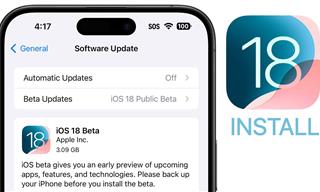 9:16
9:16
Unlock iOS 18 Early: Your Installation Guide
Follow this guide to install iOS 18 Beta on your device easily.

Don't Charge Your Phone Over 80%, Here's Why
There is truth to the no-overnight-charging rule, and there is also some science to back it up.

Fed Up With Spotify? Try These Alternatives for Free Music
Here are eight of the best platforms where you can listen to music online without spending a dime.

9 Useful Blogs Created Specifically For Senior Citizens
Here’s a wonderful collection of blogs that seniors will find particularly helpful.

8 Smart Safari Customizations Every Mac User Should Know
Here are some of the most effective ways to fine-tune Safari on your Mac.

Do You Know How to Act in a Medical Emergency?
Don't feel powerless in a medical emergency, learn what actions to take in these 10 serious medical emergencies and how to save lives

Losing Important Emails? Here’s How to Tidy Up Your Gmail
A helpful guide to setting up Gmail filters to prevent emails from getting lost or spam overflowing your inbox.

This One Computer Key Is Used for a Myriad of Shortcuts!
The 'Win' key is usally thought to only bring up the start menu. It actually does a whole lot more. Get a load of these dozens of shortcuts!

Skype Is Shutting Down – Try These Alternatives Now
With Skype officially retiring, here are some handy alternatives you should try.

Do You Eat Out Often? These 7 Apps Will Save You Money!
If you’re struggling to keep up with your monthly food budget, you’re not alone. Here are 7 dinning apps that will save you money every time you eat.

14 Tips for Using the Computer More Easily
It’s very likely that in the following computer tips list you’ll find information that will surprise you!

8 Mistakes That Shorten the Life of Your Electronics
Your gadgets and household electronics won’t last long if you keep repeating these common mistakes.

These 10 Keyboard Shortcuts Will Make Life Easy!
These keyboard shortcuts will help you learn the easiest ways to use your computer when your mouse is being less than cooperative!

Busting 12 Password Myths to Safeguard Your Online Life
Don’t fall for these common password myths.

Boost Your Brain With These 8 Brainy Mobile Games!
We’ve gathered 8 recommended games to keep your brain active, challenge your logical thinking, and help you pass the time enjoyably.

12 Amazing Internet Radio Stations to Spice Up Your Day!
Check out these 12 fantastic internet radio stations.

Gboard Secrets: 7 Handy Features You're Not Using Yet
Make the most out of Gboard with these awesome tips and tricls.

Learn How to Protect Yourself Using a Public Wi-Fi Network
Public Wi-Fi networks are incredibly convenient, but they're not always safe. Here are 10 ways of protecting yourself when using public Wi-Fi.

You Can Now Speak With ChatGPT on Your Whatsapp!
et’s explore what 1-800-ChatGPT offers, how to use it effectively, and why this innovation makes interacting with AI more seamless.
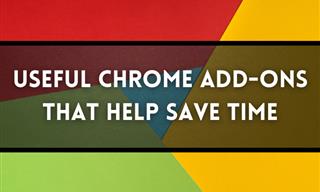
12 USEFUL Chrome Extensions That Save Time
Improve your browsing experience with these free Google Chrome extensions.
 15:24
15:24
15 Tech Hacks That Will Make Your Life Way Easier
These practical tips are designed to improve your daily tech experience.

Your Computer Mouse Can Do Much More Than You Think...
Knowing how to use your mouse can make computing so much easier than you ever realized. Here are some great tips on how to maximize the use of your mouse, which will increase your overall productivity on the computer.
 3:35
3:35
Want to Increase Your iPad Keyboard Size? Watch This Guide
Want to increase the size of your iPad? Watch this tutorial now…
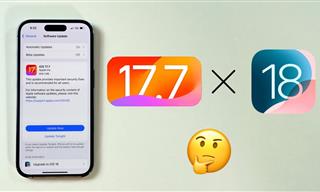 4:28
4:28
Update Now or Wait? Comparing iOS 17.7 and iOS 18
If you are wary of updating to iOS 18, watch this video.

7 Clear Indicators Your Home Router Needs to Be Changed
Is your router in need of an upgrade? Watch out for these signs.

7 Websites With Free Useful Apps for Your Computer
we've gathered 7 recommended repositories where you can find almost any software you might need for Windows – and at no cost!

Watch Classic Cinema for Free with These Sites!
Here's where you can watch hundreds of classic movies online for free.

PowerToys: The Best Free Microsoft App for Windows Users
In this article, we'll introduce you to this toolbox and show you which 23 useful tools are waiting for you there.

ChatGPT's Got Competition: 7 Exciting AI Contenders
Looking for a ChatGPT alternative? Here are a few good ones.

5 DIY Solutions to Better Organize Your Cords and Cables
Computer cables have an annoying tendency to tangle and create an unseemly mess. Here are some easy ways to prevent that.

These Websites ONLY Share Positivity and Good Stories!
Say goodbye to negativity with these positive news platforms.

Surround Yourself With the Forest Sounds of the World
Ready to be surrounded by the music of the world’s forests and experience the restorative properties of being in nature?

2025's Online Threats Will Be More Sophisticated Than Ever
A look at the cyber scams that you need to be wary of this year.

These Apps Make Every Photo Look Amazing!
No satisfied with your smartphone photos? Try these super apps today!

Who Traces Your Emails? Learn How to Detect Email-Tracking
40% of emails are being tracked by somebody without people's consent or notification, which means you'd better learn how to protect your privacy...
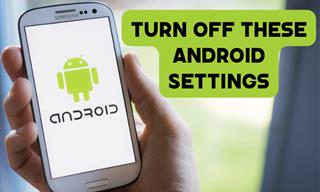
Turn Off These 9 Android Settings. They Pose a Risk
Here are some Android settings that you should consider turning off to enhance your device’s performance.
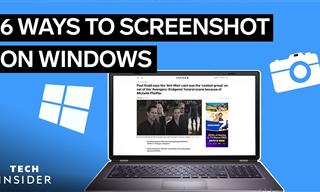 2:35
2:35
6 Simple Tips for Taking Screenshots on Windows
Taking screenshots on Windows is now super easy. Just note these tips.

Secure Your Data: 5 Must-Have Privacy Apps
A look at five apps that help you take back control of your digital footprint, including their strengths, trade-offs, and where to download them safely.

There's a keyboard Shortcut for Nearly Everything Here!
These shortcuts will cut down the time you waste fiddling about on the computer, and make you into something of an expert.
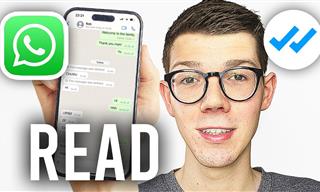 0:48
0:48
WhatsApp Hack: Read Messages Without Showing Blue Ticks
Learn how to read WhatsApp messages without showing blue ticks in this video.
To enable your Ad-Free Subscription, please fill the fields below
Your subscription was successful, now you can enjoy an ad-free experience!! Note: To make sure you get no ads, please make sure to log in to your account. If you are logged in already, then refresh the page. The subscription can be cancelled at any time.