
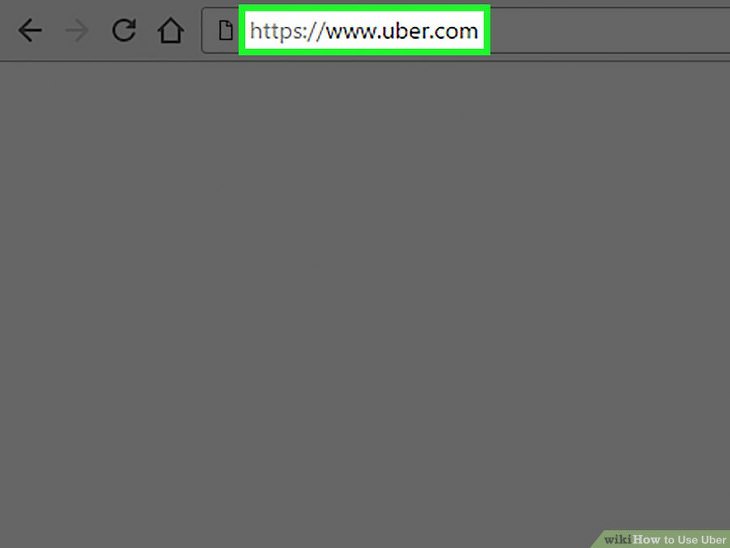
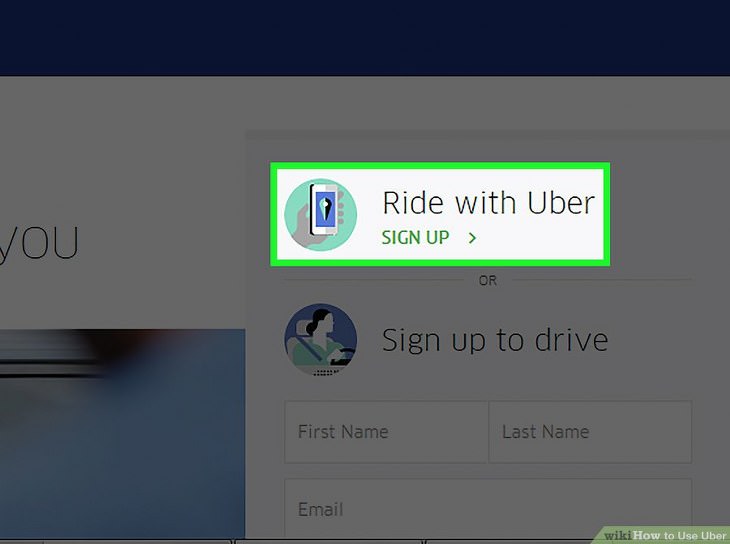
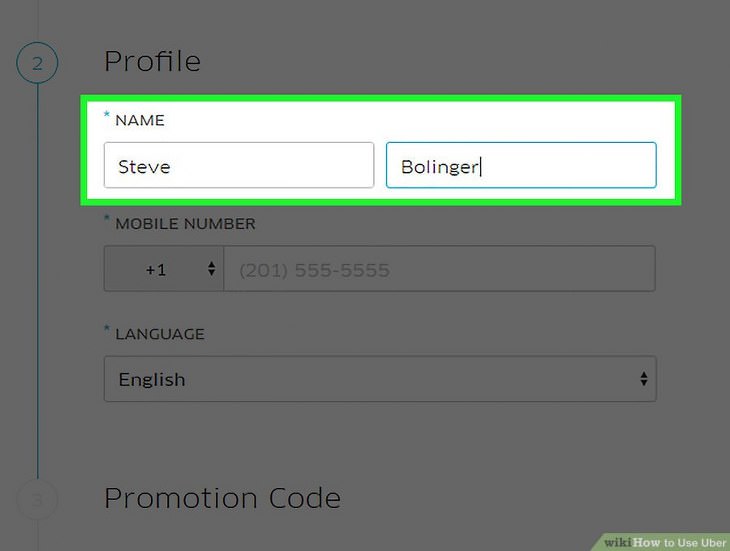
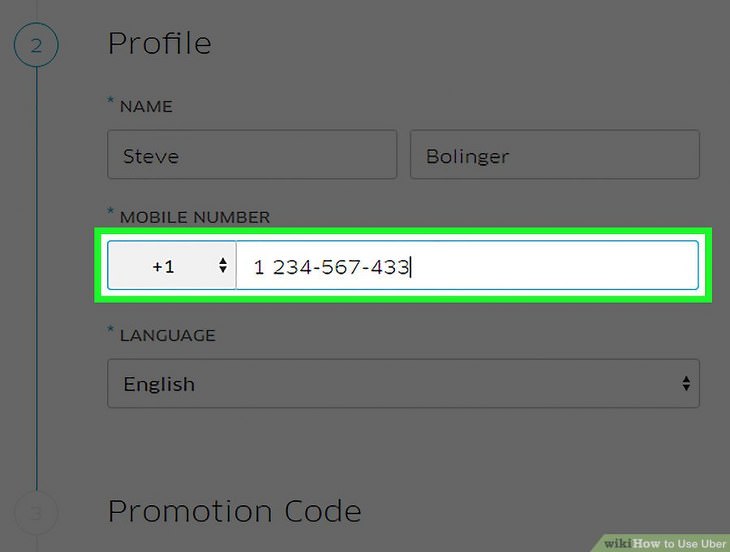
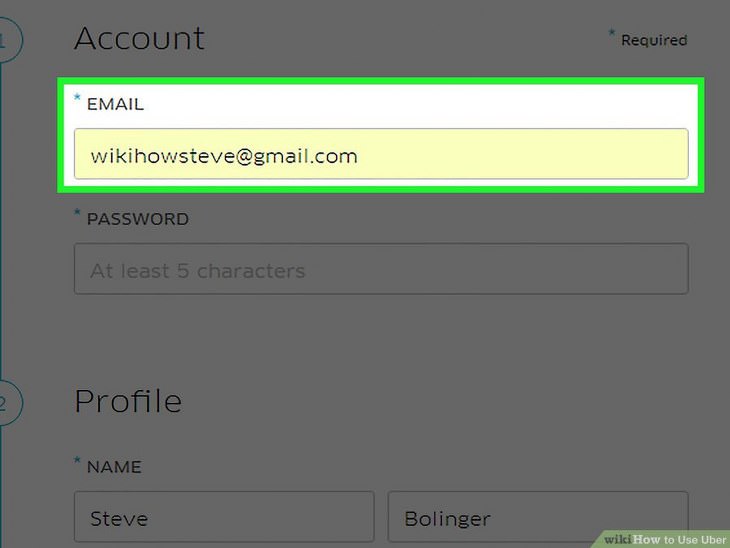
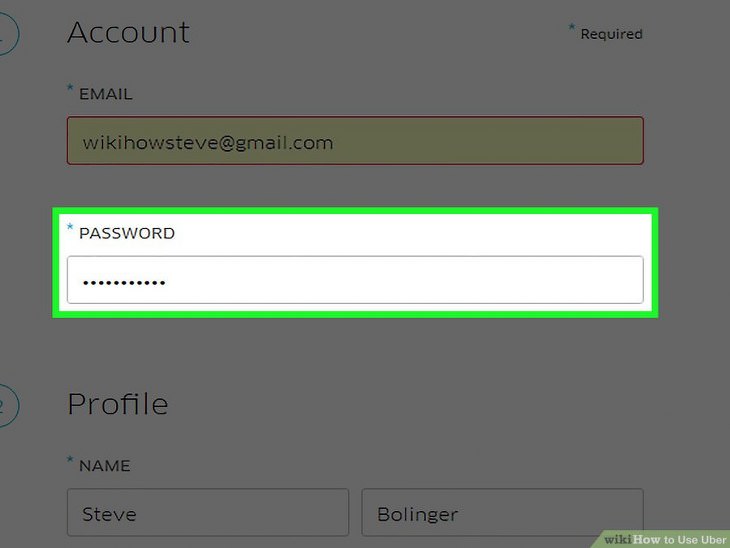
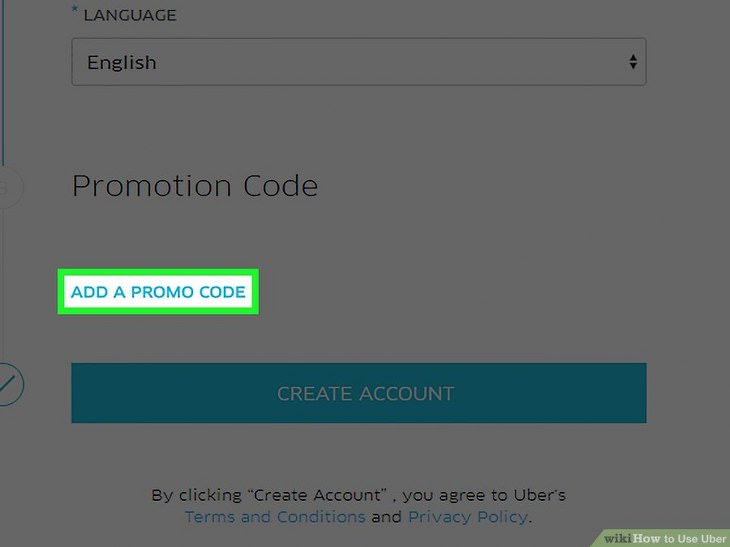
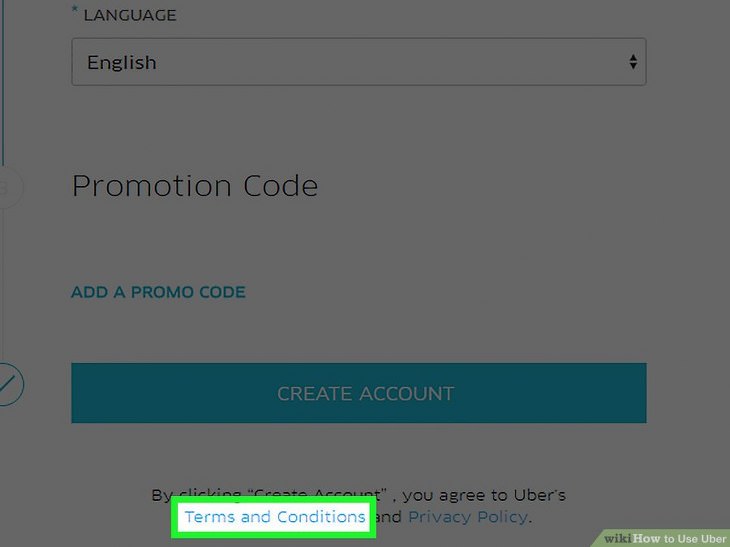
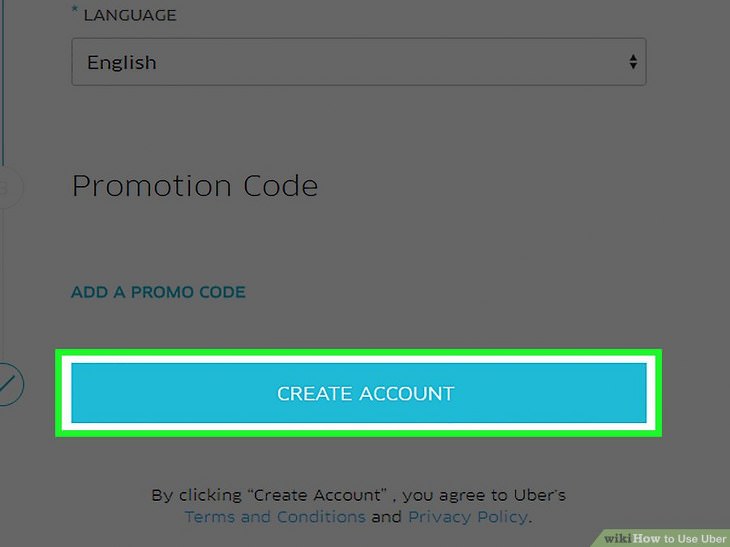
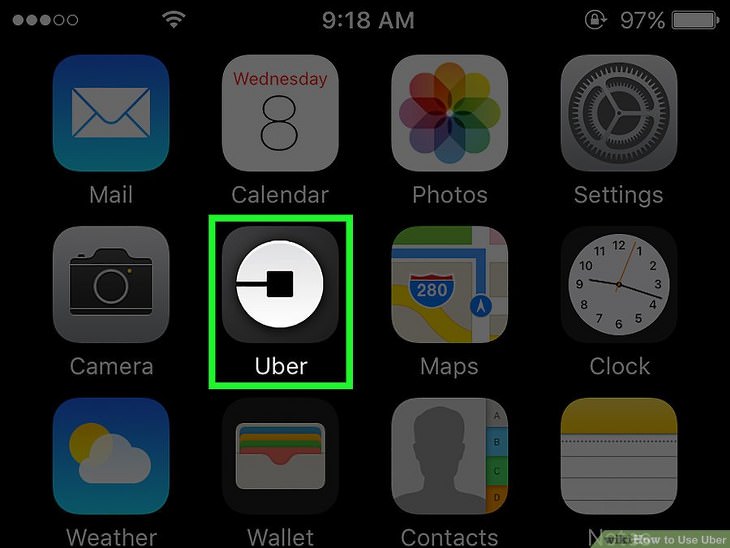
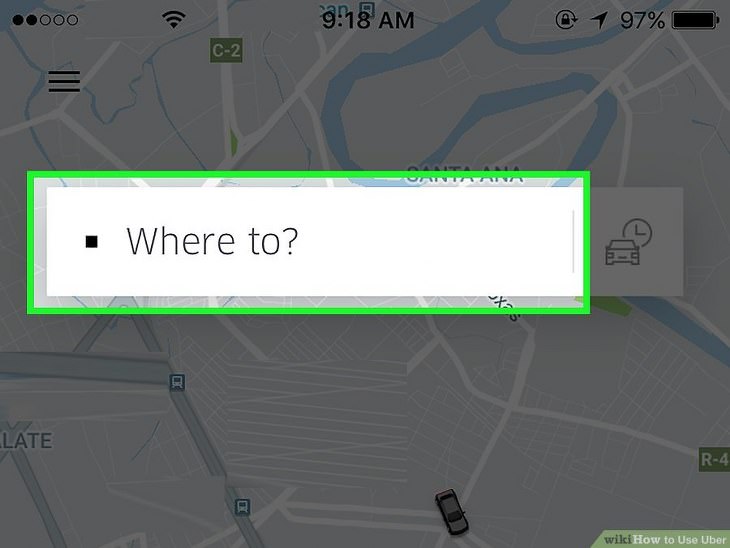
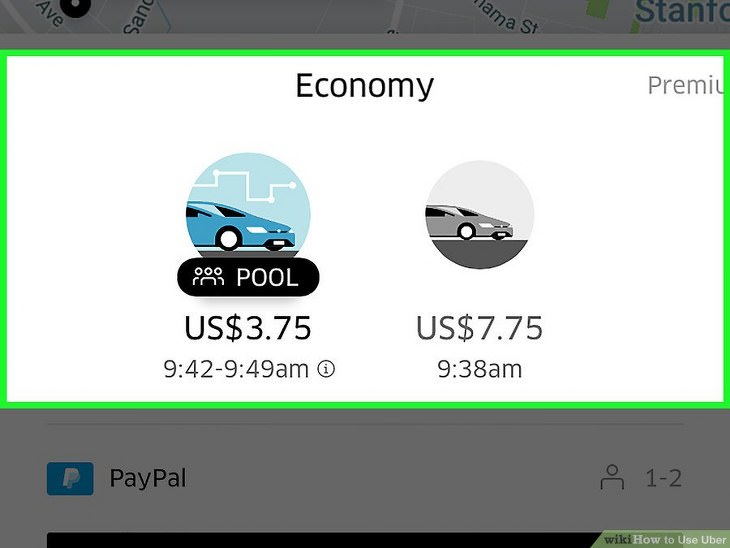
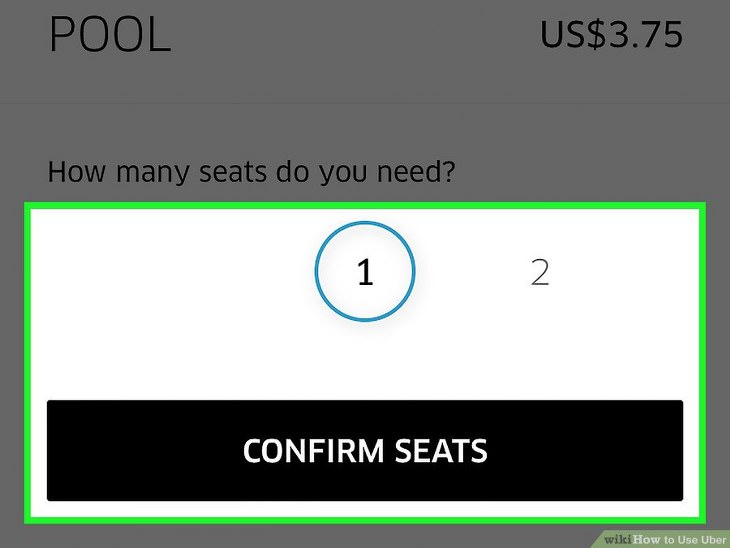
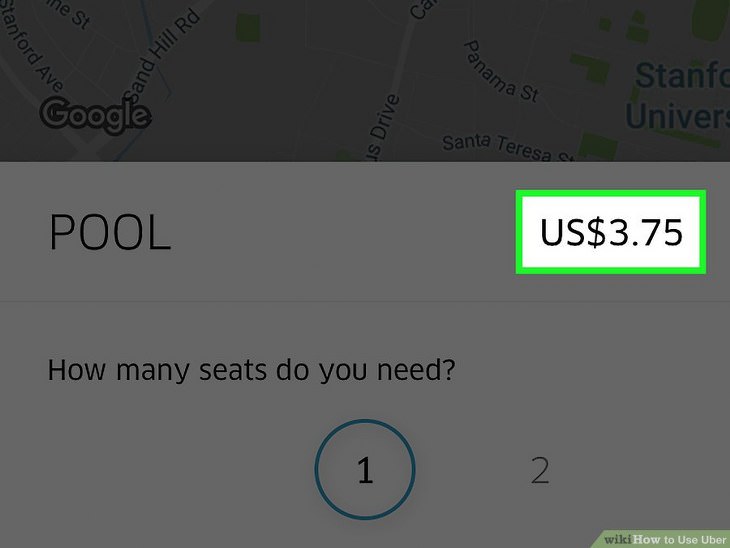
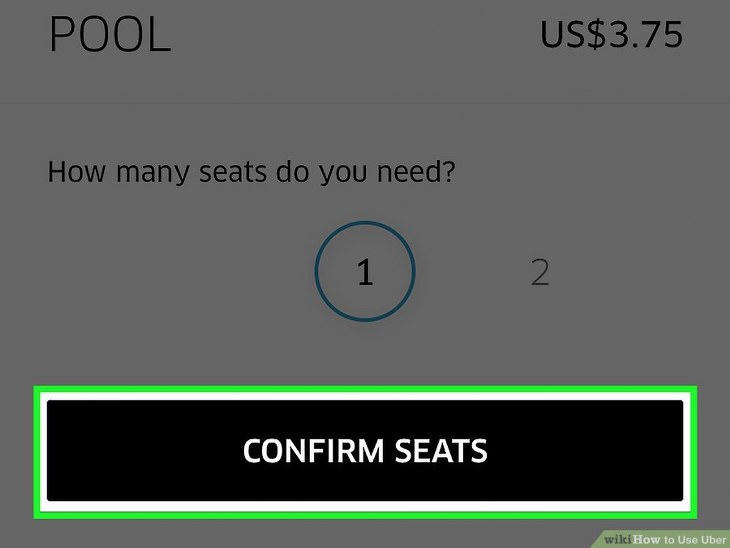
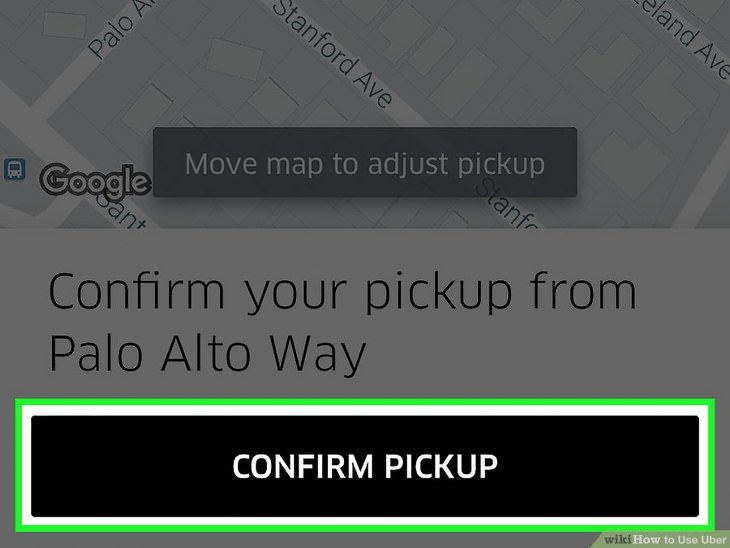
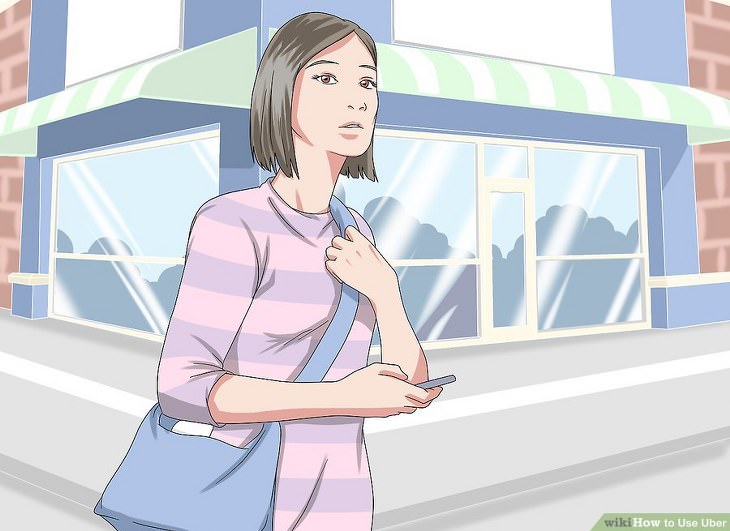
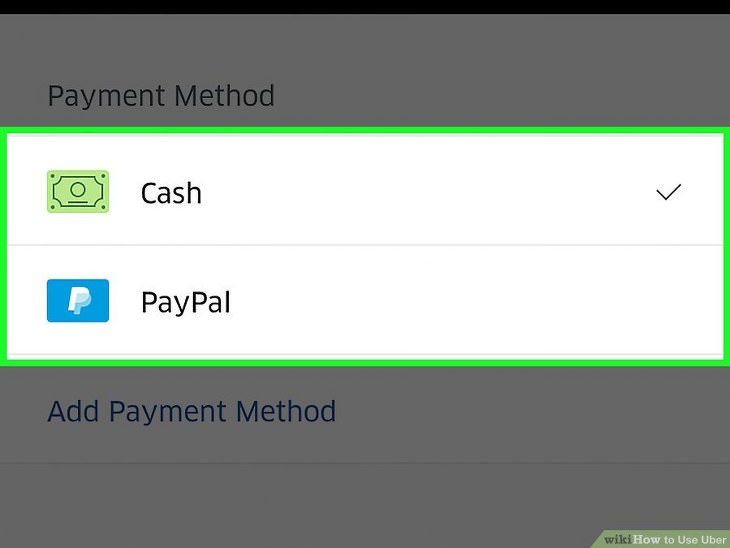
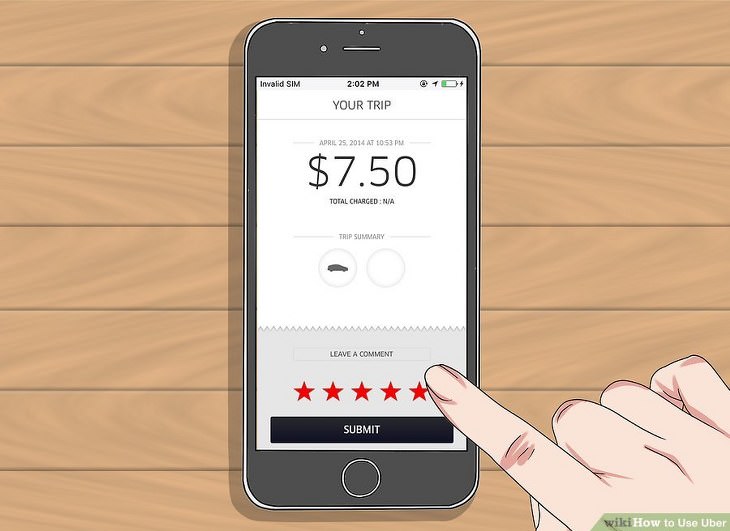
10. Rate your ride. It's important to understand that Uber only considers a 5-star rating as good. Even a 4-star rating is enough to damage a driver's reputation.
Happy travels, and don't forget to share this guide with anyone who hasn't used Uber yet.

Make Your Headlights Look New Again Just Using Toothpaste!
Headlight oxidation is a common problem on modern cars. Here's how you can solve the problem.

I Bet You Didn't Know Your Android Phone Can Do These...
Did you know that there's a whole bunch of things your Android phone can do that you didn't even know about? Here are 8 hidden tricks on your Android phone.

7 Practical Microsoft Apps You Must Install
Having these 7 handy apps on your phone will allow you to easily check tasks off your to do list on the go!

Get Closer to Nature with These Wonderful Free Apps
Install these free nature apps on your phone and understand nature a little better from the comfort of your home.

Hate Calling Customer Support? You Need to Get This App!
Learn how to use Fast Customer, the app that lets you avoid phoning call centers once and for all!

If Your Windows PC Is Slowing Down, You Should Read This
NO - a slowing Windows PC isn't a fact of life. You simply need to know a few tips and tricks that you can apply to yours in order to speed it up! Read on...

Best ChatGPT Prompts for 2024
Let's explore some great prompts you can start with on your AI adventure, either for fun or for productivity or knowledge.

Take an Interactive Tour of 1940s New York!
This interactive street map of New York City in the 1940s is so much fun to browse and explore! And best of all, it's completely free!
 5:13
5:13
Want Windows on Your Mac? It's Now Free!
Need to install Windows 10 on your Mac? It’s quite easy, actually.

How to Download Free Windows Software Securely – 7 Tools
Here’s how you can download free Windows software safely and securely.
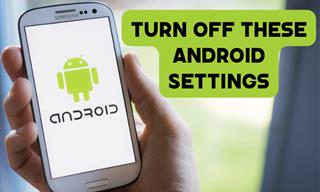
Turn Off These 9 Android Settings. They Pose a Risk
Here are some Android settings that you should consider turning off to enhance your device’s performance.

This Smartphone Hack Will Be Handy in an Emergency
Now you can add your emergency information to your phone’s lock screen easily.

WARNING: Don't Fall for These Common Instagram Scams!
Protect yourself from phishing on Instagram with these tips.

Did You Know These Cell Phone Facts Are All Totally False?
People just love to give you advice about smart phones, but it turns out that a lot of this information is false. Never believe these 9 smart phone myths.
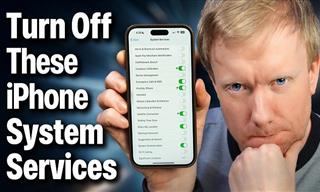 15:40
15:40
Protect Your iPhone Today With These Handy Tips
Protect your privacy and improve your iPhone’s battery life by disabling these settings.

Your iPhone's Volume Buttons Have Tons of Hidden Features!
There is more to your iPhone's volume buttons than you knew about!

8 Insanely Useful Websites You Need to Bookmark Right Now
These insanely useful websites will help simplify your life.

Watch Classic Cinema for Free with These Sites!
Here's where you can watch hundreds of classic movies online for free.

PowerToys: The Best Free Microsoft App for Windows Users
In this article, we'll introduce you to this toolbox and show you which 23 useful tools are waiting for you there.

These Free Apps Turn Your Photos Into Beautiful Paintings
Your photos will look artistic with the help of these free apps.
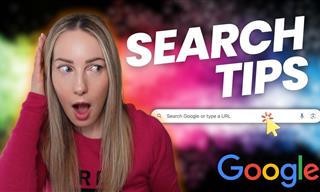 5:52
5:52
Want Better Google Search Results? Try These Tricks!
Use Google like a pro with these useful tips and tricks.

Your Phone Battery Doesn’t Last All Day? This Might Be Why
Is your phone's battery dead again before you know it? Here are 8 potential causes that could be draining your phone's battery life...

Why Fake Info is Best for These 6 Types of Sites
Always avoid giving your real information on these kinds of websites.

2025's Online Threats Will Be More Sophisticated Than Ever
A look at the cyber scams that you need to be wary of this year.

How to Turn Your Phone Into a Wifi Hotspot!
If you've ever dreamt of sharing your smartphone's cellular connection with other Wi-Fi-only devices, such as a tablet or a laptop, then you're in luck!
 15:24
15:24
15 Tech Hacks That Will Make Your Life Way Easier
These practical tips are designed to improve your daily tech experience.
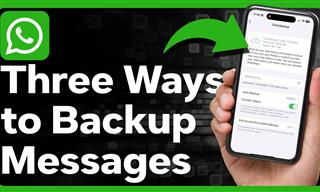 1:55
1:55
Never Lose Your WhatsApp Chats Again with These Hacks!
Protect your WhatsApp chats with these tips.

Making These Email Mistakes Comes Off As Rude or Annoying
When sending an email, the last thing you want is to come off as impolite or annoying. Here are 5 common email mistakes to avoid.
 4:08
4:08
Guide: Download All Google Photos in a Few Clicks!
Want to download all your Google your photos and videos in a few clicks? Watch this…

I Never Knew Repairing a Smartphone Was So Simple!
Having phone trouble? Here are 6 of the most common smartphone issues and exactly how you can fix them.
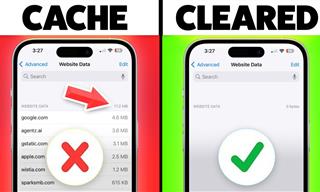 9:42
9:42
Here's How to Make Your iPhone Run Like New Again - 9 Tips
Save space on your iPhone with these simple hacks.

These Gmail Shortcuts Will Save You Time & Frustration
If you use Gmail, but you don't know how to use a single keyboard shortcut, then you well and truly are missing out. Here are the most useful ones...
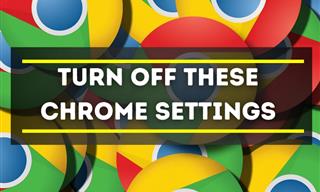
Privacy Settings You Should Change in Chrome Right Now
These Chrome settings should always be disabled.
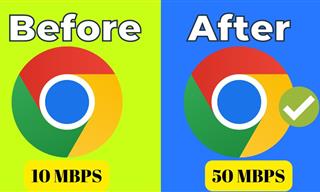 4:15
4:15
Simple Ways to Boost Slow Download Speeds on Chrome
Downloads in Google Chrome too slow? These tips will help.
 16:23
16:23
Get the Most Out of Google Photos With These Tips
These useful tips and tricks will help you get more out of Google Photos.

Learn Any New Language with These Awesome Apps!
Learn new languages faster with these AI-powered apps.

10 New Smartphone Scams You Should Know About in 2024!
Keep your smartphone safe from these scams in 2024!

How to Tell If a Virus Warning Is Real or Fake - 12 Tips
If you see a barrage of security alerts popping up on your computer, then it might be sign of a virus attack.

10 Free Ancestry Sites for Tracing Your Family History
Here are 10 of the best free ancestry sites that can help you uncover your family’s story.

Busting 12 Password Myths to Safeguard Your Online Life
Don’t fall for these common password myths.

How to Download Streaming Movies for Offline Viewing
Here's how to download movies and TV series from your favorite streaming services to watch them offline.
 8:47
8:47
SHOCKING: This is How Easily We Get Hacked by Cyber Crooks
Hackers can get almost any piece of information from us, without us even knowing. This will really make you think twice.
 21:27
21:27
It's Finally Here! iOS 18's Game-Changing New Features
Here's what's new and exciting in iOS 18!

FYI: 7 Simple Ways to Avoid Hacking and Identity Theft
The internet is an amazing tool and a fun opportunity to add to your knowledge, it's important to remember to have fun while keeping yourself secure and safe from identity theft. These are the basic habits you need to have to keep your online identit

6 Reliable Ways to Save YouTube Videos in 2024
Want to download your favorite YouTube videos for offline viewing? Read this now!

14 Tips for Using the Computer More Easily
It’s very likely that in the following computer tips list you’ll find information that will surprise you!
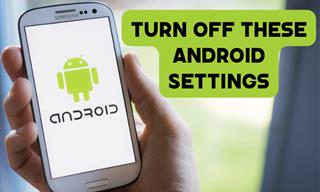
Turn Off These 9 Android Settings. They Pose a Risk
Here are some Android settings that you should consider turning off to enhance your device’s performance.

This Smartphone Hack Will Be Handy in an Emergency
Now you can add your emergency information to your phone’s lock screen easily.

WARNING: Don't Fall for These Common Instagram Scams!
Protect yourself from phishing on Instagram with these tips.

Did You Know These Cell Phone Facts Are All Totally False?
People just love to give you advice about smart phones, but it turns out that a lot of this information is false. Never believe these 9 smart phone myths.
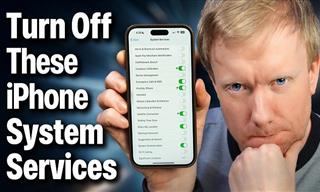 15:40
15:40
Protect Your iPhone Today With These Handy Tips
Protect your privacy and improve your iPhone’s battery life by disabling these settings.

Your iPhone's Volume Buttons Have Tons of Hidden Features!
There is more to your iPhone's volume buttons than you knew about!

8 Insanely Useful Websites You Need to Bookmark Right Now
These insanely useful websites will help simplify your life.

Watch Classic Cinema for Free with These Sites!
Here's where you can watch hundreds of classic movies online for free.

PowerToys: The Best Free Microsoft App for Windows Users
In this article, we'll introduce you to this toolbox and show you which 23 useful tools are waiting for you there.

These Free Apps Turn Your Photos Into Beautiful Paintings
Your photos will look artistic with the help of these free apps.
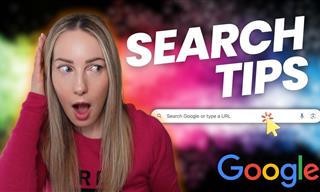 5:52
5:52
Want Better Google Search Results? Try These Tricks!
Use Google like a pro with these useful tips and tricks.

7 UNDISCOVERED Apps That are NOT on the Google Play Store!
I can’t believe I never knew about these handy Android apps.

Laptop Won't Power Up? Try These 11 Effective Solutions
Laptop not starting? Try these essential steps to troubleshoot it.

12 Amazing Internet Radio Stations to Spice Up Your Day!
Check out these 12 fantastic internet radio stations.
To enable your Ad-Free Subscription, please fill the fields below
Your subscription was successful, now you can enjoy an ad-free experience!!
Note: To make sure you get no ads, please make sure to log in to your account. If you are logged in already, then refresh the page. The subscription can be cancelled at any time.


