

Routers with old firmware generally tend to perform poorly when compared to those ones that have been regularly updated. Router manufacturers are always improving software to help you improve your speed and strength and it would be a good idea to keep a regular check on it.
Most current routers have an inbuilt update process in the administration interface. All you need to do is to find and hit that firmware upgrade button. If you have an older model, you may have to visit the manufacturer's website, download a firmware file from your router's support page, and then upload it to the administration interface. It might be a time-consuming task but will be super beneficial in the long run for your router’s performance improvements, better features, and security updates.

See Also: Can’t Connect to the Internet? Here’s What To Do
This may sound very obvious but is indeed extremely crucial. The issue, however, is that not all homes will distribute Wi-Fi signal equally and where you place the router can greatly affect your wireless coverage. Achieving optimal router placement is hence the key to boosting your Wi-Fi signal.
Most of us tend to keep our routers inside a cabinet or right by the window. However, that might not always be useful. Ideally, the router should be placed in the center of your house so that its signal can reach each corner comfortably.
Also, do note that wireless routers need open spaces and need to be kept away from walls and obstructions. It will provide a strong signal if it's surrounded by open air. The router should also be kept away from heavy-duty appliances or electronics as they can hinder the Wi-Fi performance as metal is a big disrupter of a Wi-Fi signal.
If your router has external antennas, then direct them vertically to enhance your coverage. Mounting your router high on the wall or on the top shelf will give you better signal, too, since Wi-Fi signals radiate outward in all directions, not just horizontally.

It may be possible that you haven’t looked at your network's administrator interface. Check it out and ensure that you have it configured for optimum performance. For those having a dual-band router, you should get better throughput by switching to the 5GHz band instead of using the 2.4GHz band. 5GHz offers faster speeds and will also ensure that you face less interference from other wireless networks and devices.
Another thing you can do is to check your router's administration interface and look for the 5GHz network option. Once there, give it the same service set identifier (SSID) and password as your 2.4GHz network. Your devices will then automatically opt for the best signal whenever they can.

These days, malware attacks on routers are common and dangerous. Once your router has been infected with malware, your bandwidth can be stolen and the virus can spread itself across the network to other devices. Moreover, you also have to beware of Wi-Fi leeches and intruders who won’t spare any opportunity to piggyback on your network. Hence, an encrypted, password-protected Wi-Fi is a must today.
Encrypt your Wi-Fi and protect it with a strong password that can’t be easily guessed. Ideally, a combination of uppercase and lowercase letters, symbols, and numbers should work well for a secure password. Try and use a unique password that doesn’t include any personal information and save it through a password manager.
Furthermore, there are apps and software like Wireless Network Watcher and Who Is On My Wi-Fi that can help you identify devices using your Wi-Fi connection and stop others from using it.
See Also: WI-FI GUIDE: Stop People Hacking Your Wi-Fi Password
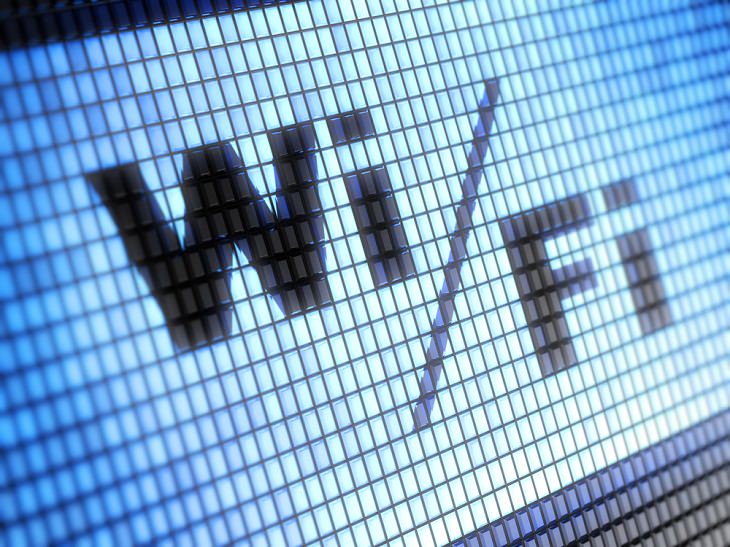
Are you aware that there are multiple Wi-Fi channels on which a router can broadcast? Because of this, signals from other wireless networks can impact your speeds if they are also using the same channel and will lead to signal congestion. To sort this out, the best way is to find out which channel is occupied the least and switch to it.
Modern routers these days can switch across different channels when communicating with your devices. Moreover, a good router set to Automatic will try to choose the least congested channel. For further safety, you can use any good Wi-Fi network analyzer tool that will make it easier for you to select a new and unoccupied channel.

