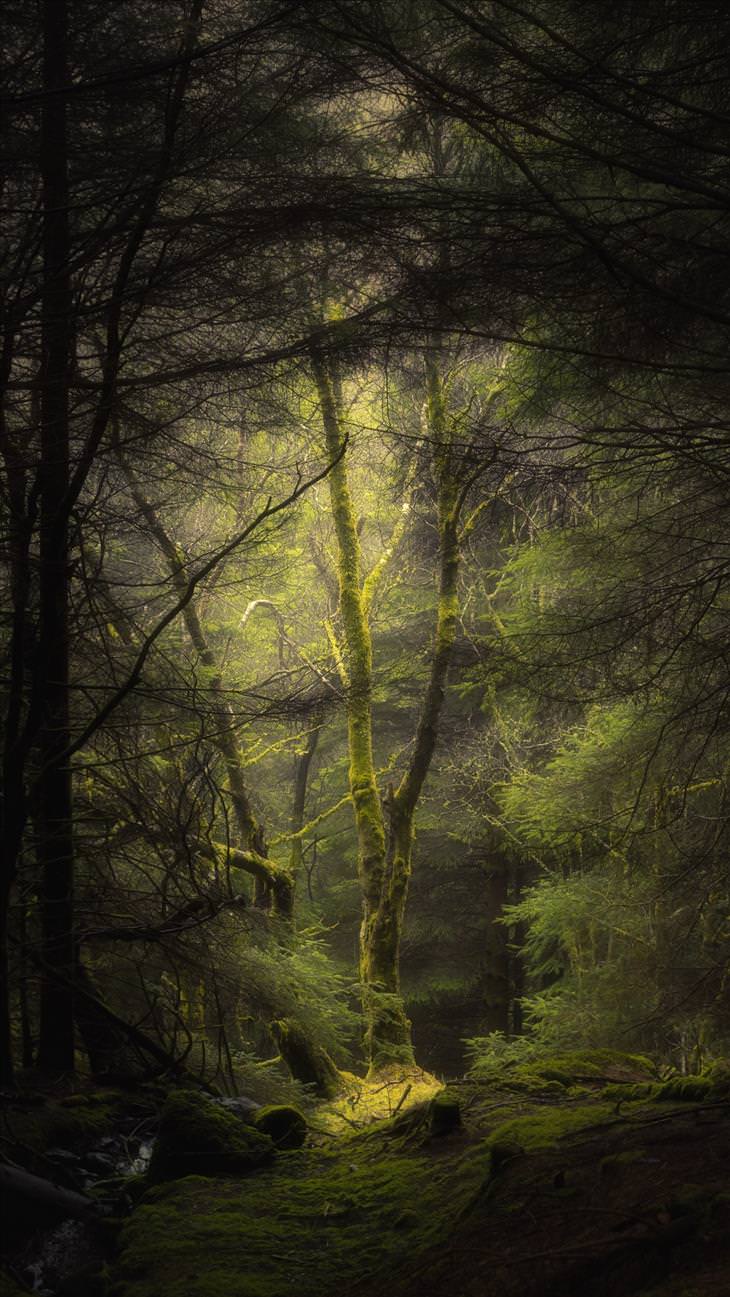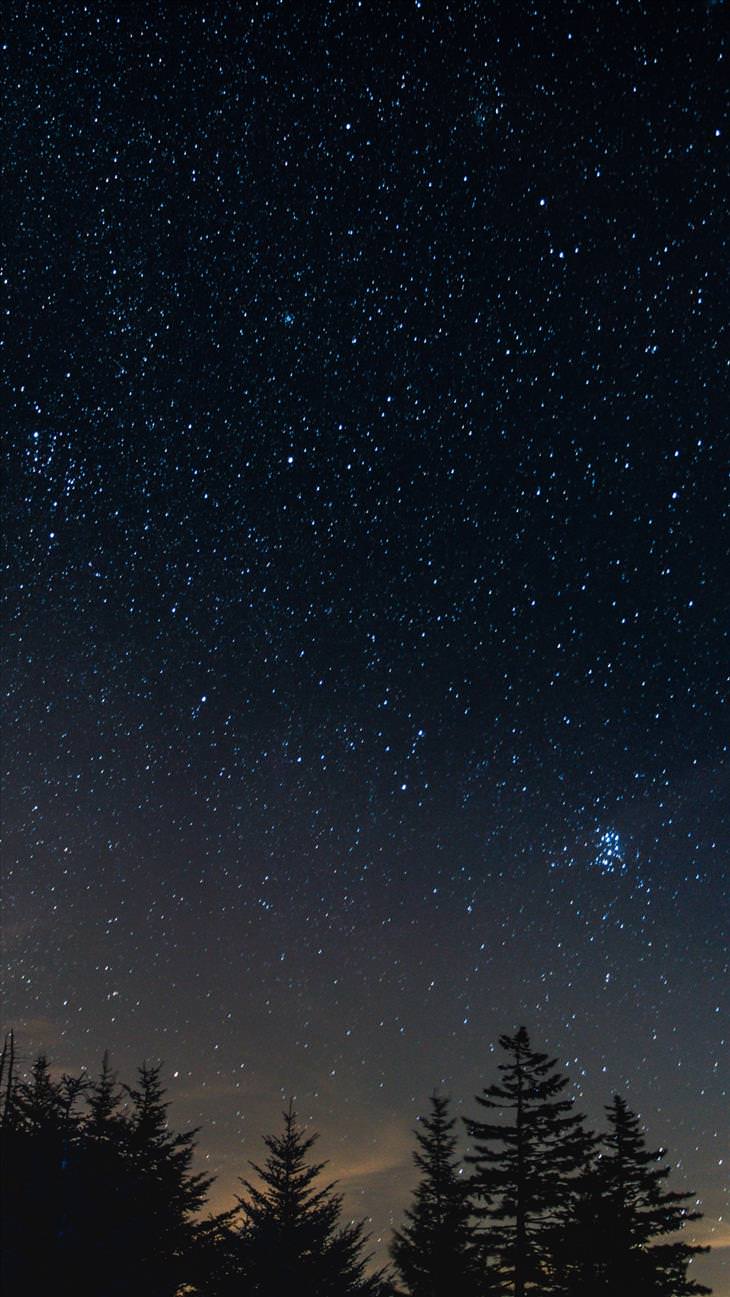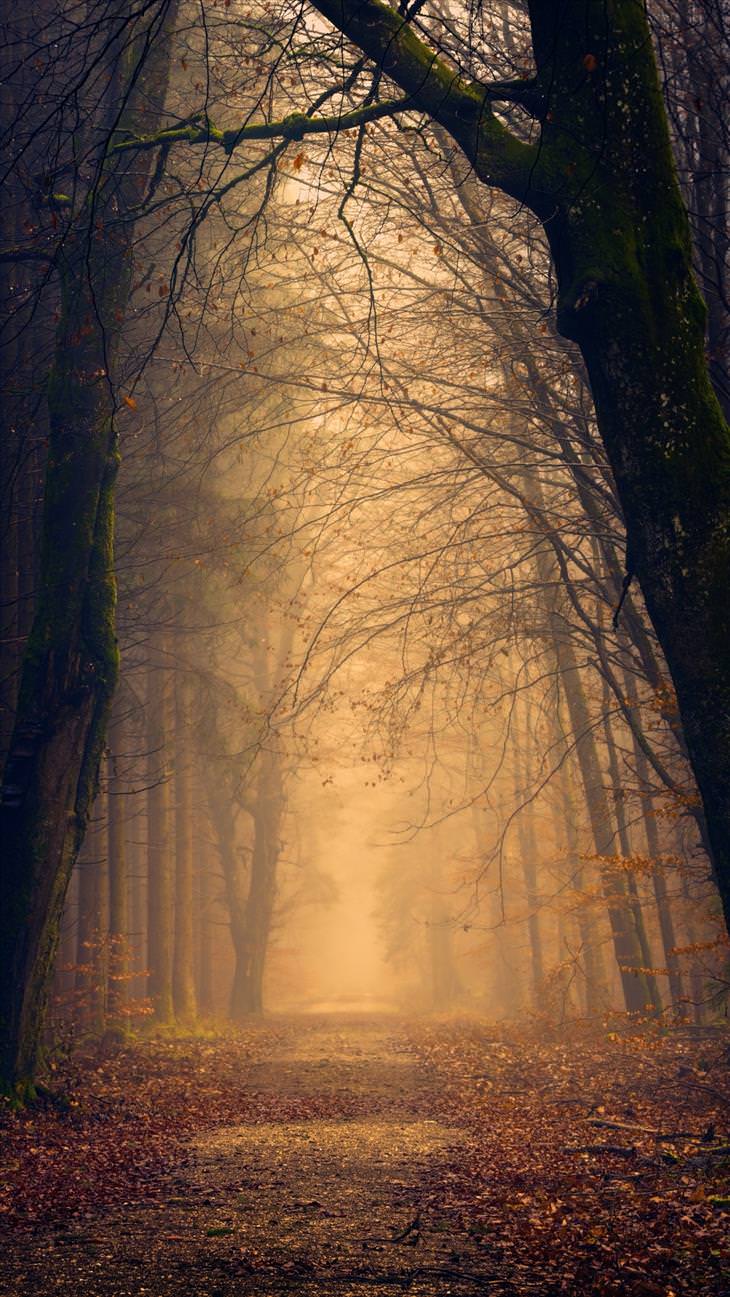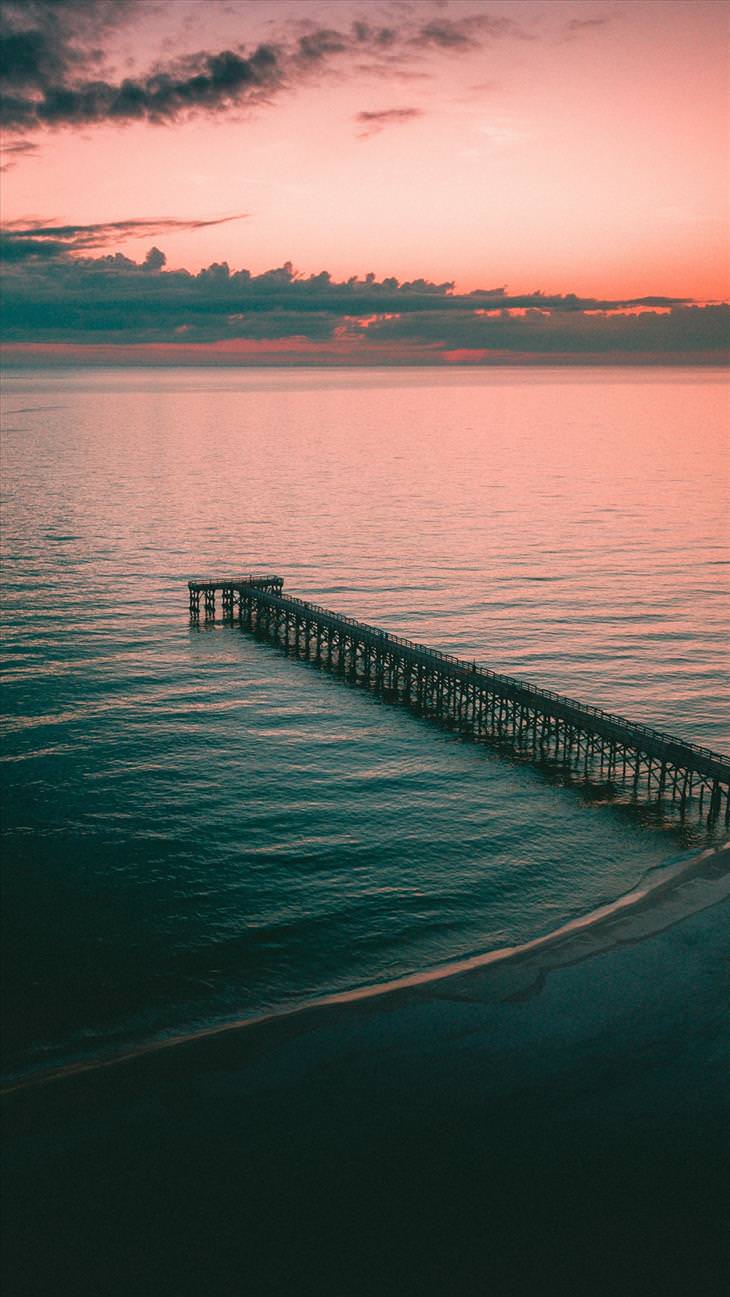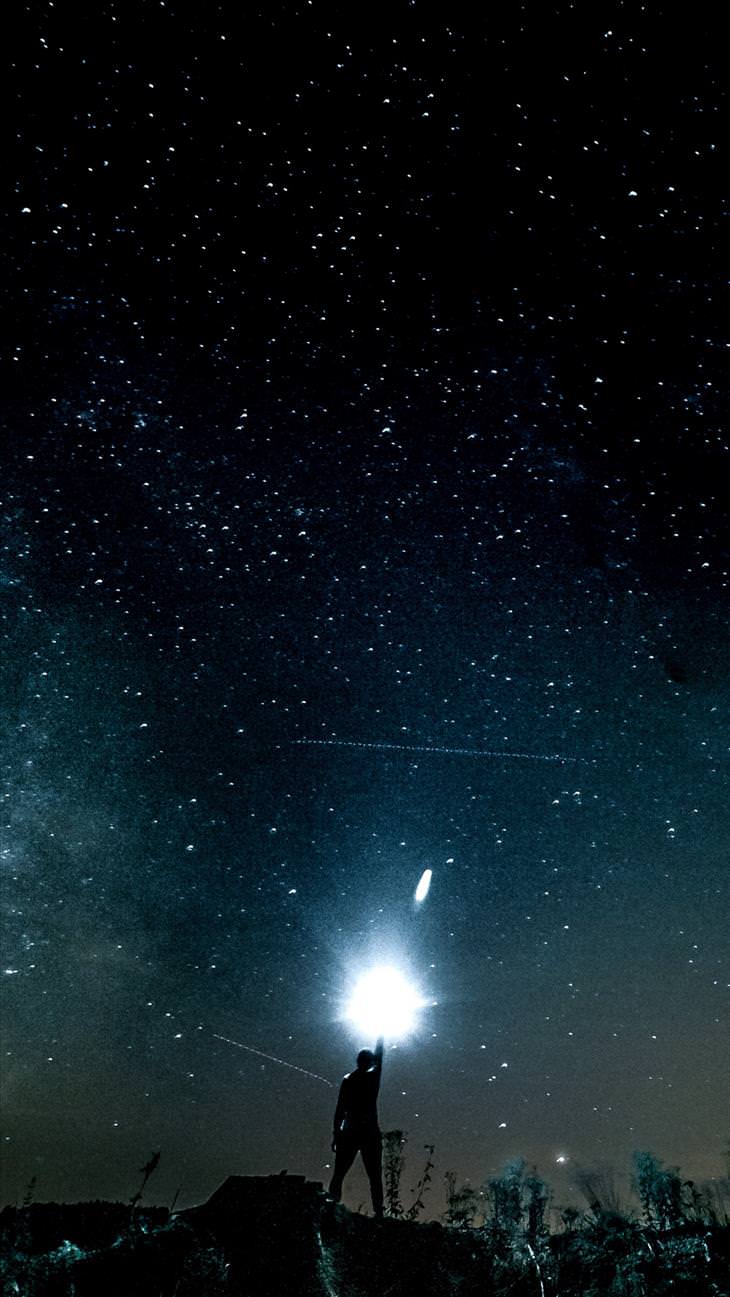Every computer and smartphone comes with a certain amount of backgrounds images, and there are people who settle for them and never change them, but we wanted to show you how simple it is the upgrade your screen! If you want to add a little bit of nature onto your computer or smartphone screen, we’ve collected 20 wallpapers for you to download and edit, along with a brief explanation of how to do so.
Here's how to set the desktop background:
While on your phone, click on the picture you like best and it will open in a full-size window.

The Mastery of Capturing a Fraction of the World
Professional photographers come in to show us all again the true mastery of capturing the world through a lens. Enjoy.

Photographer Captures the Innocent Beauty of Donkeys
Photographer Rachele Totaro shows us the undiscovered beauty and cuteness of donkeys at her farm.
 4:01
4:01
It's Time to Be Staggered by Germany's Beauty...
Germany is often thought of in terms of its past, but it's an amazing place to visit in the present. This truly stunning land will enchant you. Take a look.

Earth is an Amazing Place, and These 18 Pictures Prove It!
From the national parks in the United States, through the enchanting sights of the frozen north - these are the amazing gifts nature has to offer us.

Mother Bears and Their Cubs Make For Adorable Families
The relationship between mother and child is one of the most important in our lives, and these 18 mother bears can teach you some lessons about child rearing.

The Stellar Night Sky Like You've Never Seen Them Before
Enjoy these surrealist photographs of the stellar night sky over the great wide open.
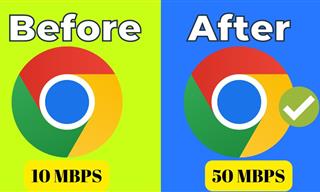 4:15
4:15
Simple Ways to Boost Slow Download Speeds on Chrome
Downloads in Google Chrome too slow? These tips will help.

Make Google Maps Better with These Handy Tools
These add-ons make Google Maps so much better!

7 Things on the Internet Archive You Never Knew You Needed
The Internet Archive offers a lot more than you realized!

Download These Essential Travel Apps Before Your Next Trip
These apps are essential for travel in 2024.
 2:55
2:55
THIS is Why You Shouldn't Take Your Phone to Bed!
A stern warning and a cautionary tale that will explain why you shouldn't sleep with your phone...

5 Ways to Make Your Wi-Fi Safe From Attacks & Hacks
Make sure you protect your Wi-Fi network against these common attacks.

GUIDE: What to Do if Your Online Accounts Have Been Hacked
If you suspect that your account has been compromised or if it becomes evident that it has indeed been hacked, there are certain steps you should take.

Your Phone Battery Doesn’t Last All Day? This Might Be Why
Is your phone's battery dead again before you know it? Here are 8 potential causes that could be draining your phone's battery life...
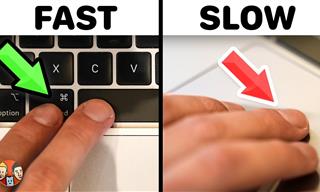 21:25
21:25
The Best Mac Keyboard Shortcuts You Haven't Been Using
Every Mac user should know about these useful keyboard shortcuts.

Guide: How to Protect Your Eyes When On the Computer
Eye strain can be a serious problem if you work at a computer for long hours each day. Luckily, there are various things you can do in order to prevent it.

How to Turn Your Phone Into a Wifi Hotspot!
If you've ever dreamt of sharing your smartphone's cellular connection with other Wi-Fi-only devices, such as a tablet or a laptop, then you're in luck!

How to Re-Use Your Old Smartphone: 7 Useful Tips & Tricks
Bought a new smartphone? Don’t sell your old one yet. It has many uses…

12 Amazing Internet Radio Stations to Spice Up Your Day!
Check out these 12 fantastic internet radio stations.
 10:00
10:00
The New Wi-Fi is Here! This is Why You Should Try It…
Wi-Fi 7 is here, and it can change the way you use the internet!

6 Unnecessary Windows Programs You Should Uninstall
Your Windows PC could be filled with unwanted and outdated apps and programs... Delete them today.

Master AliExpress Shopping with These Expert Tips
Here’s how to shop smart and save on AliExpress.

How to Download Free Windows Software Securely – 7 Tools
Here’s how you can download free Windows software safely and securely.
 15:16
15:16
Get Smarter: How Do Hard Drives Work?
How do hard drives built and how do they work? All is explained in this video.

Are Your Cables a Mess? 9 Easy Tips to Easily Organize
Organize your messy computer cables with these simple and easy tricks.

WARNING: Don't Fall for These Common Instagram Scams!
Protect yourself from phishing on Instagram with these tips.

Computer Guide: Windows 11 Shortcut Keys!
Learn the best shortcuts for Windows 11 using your keyboard. From taskbar to screenshots, learn it all.
 9:43
9:43
Tired of Google Photos Storage Limits? Try These Solutions
Get more space in your Google Photos account with these useful hacks.

7 Tasks You Didn't Know Chrome Address Bar Does
There's a lot more to the Chrome address bar than you realize!

20 Easy Solutions To Your Annoying Computer Problems
A collection of 20 tips to help you troubleshoot common computer problems with ease!

Visit an Ancient Map Collection With Thousands of Works!
Visit this great, free collection for an enlightening journey through the annals of cartography.
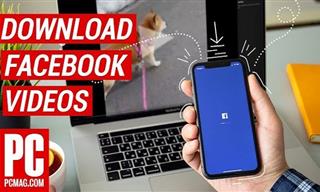 2:15
2:15
Can’t Download Facebook Videos? Just Watch This Guide
Want to download some videos from Facebook? This guide will help.

2025's Online Threats Will Be More Sophisticated Than Ever
A look at the cyber scams that you need to be wary of this year.

7 UNDISCOVERED Apps That are NOT on the Google Play Store!
I can’t believe I never knew about these handy Android apps.

The Most Useful Keyboard Tricks for Microsoft Word
These Word Tricks are guaranteed to make you a master of typing!

Tips That'll Drastically Improve Your Phone's Battery Life
There's nothing more annoying than when your phone runs out of battery with no place to charge it. Thankfully, there's some great ways to improve battery life!

These 5 Free Tools Can Help You Save Money Today!
These free apps and sites make saving money a breeze.
 11:12
11:12
The Windows Recycle Bin Isn’t Just for Trash—Here’s Why
Did you know about these cool features of the Windows Recycle Bin?

7 Clear Indicators Your Home Router Needs to Be Changed
Is your router in need of an upgrade? Watch out for these signs.

Simplify Finances With These Budget Apps for Families
Try these money mangement tools to simplify your finances in 2025

Take an Interactive Tour of 1940s New York!
This interactive street map of New York City in the 1940s is so much fun to browse and explore! And best of all, it's completely free!

These Shortcuts Make Using My PC SO Easy!
Shortcuts make life easier in many parts of life, and computing is no different. Here we'll show you how your keyboard can be used to speed things up.

Struggle to Remember Your Passwords? These Tips Will Help
Passwords can be difficult to remember at times, but here are some tips that will help.
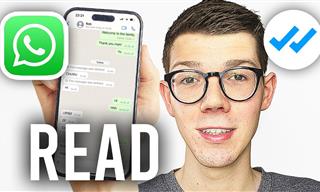 0:48
0:48
WhatsApp Hack: Read Messages Without Showing Blue Ticks
Learn how to read WhatsApp messages without showing blue ticks in this video.
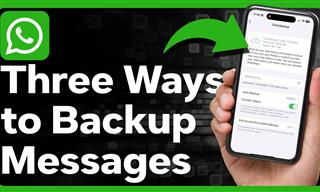 1:55
1:55
Never Lose Your WhatsApp Chats Again with These Hacks!
Protect your WhatsApp chats with these tips.
 15:33
15:33
Beware! 10 Tech Scams That Could Target You in 2024
Beware of these dangerous scams in 2024.

Fed Up With Spotify? Try These Alternatives for Free Music
Here are eight of the best platforms where you can listen to music online without spending a dime.
To enable your Ad-Free Subscription, please fill the fields below
Your subscription was successful, now you can enjoy an ad-free experience!! Note: To make sure you get no ads, please make sure to log in to your account. If you are logged in already, then refresh the page. The subscription can be cancelled at any time.