
Ever since WhatsApp has invaded our lives, we have become overwhelmingly dependent on it for our day-to-day communication. The messaging service is extremely useful and has made text messaging almost redundant today.
WhatsApp provides a plethora of great features apart from basic chatting. There are plenty of elements about the app that you still likely to be unaware of. Here are a bunch of handy tips and tricks to keep in mind for a more user-friendly WhatsApp experience.
Sending photos, videos, documents, and even a contact is possible through WhatsApp. But do you know that you can also send your location to a contact? The 'Share Live Location' option allows your contact to see your location for the specific time you set. This option is especially useful when someone is coming to meet you at a new place.
Instructions:
Android: Go to chat > Specific chat > Tap on the paperclip to the right of the message box > Location > Share Live Location > Select Time Frame.
iOS: Chat > Go to a specific chat > Tap on "+" to the left of the message box > Location > Share Live Location > Select time frame.

There will always be a bunch of people with whom you chat regularly on WhatsApp. Do you ever feel like knowing who is that one person you chat with the most? Knowing this will also help you in gauging the amount of storage each contact takes.
Instructions:
iOS & Android: Go to settings > Data and Storage Usage > Storage Usage > Select a specific contact.
WhatsApp can end up eating up a lot of your data, especially if it is auto-downloading all media. To limit your data usage, it is important to understand exactly how much of it you are using. You can check the total number of messages sent and received along with getting a comprehensive break-up of the sent and received data. You can then take steps to limit your data usage accordingly.
Instructions:
iOS & Android: Go to settings > Data and Storage Usage > Media Auto-Download > Switch to Wi-Fi only to save your data.
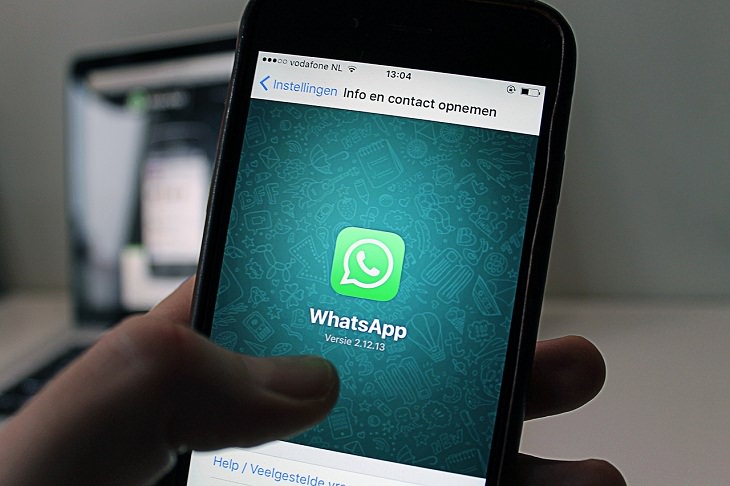
It isn’t always comfortable or convenient to use WhatsApp on your mobile phone. If you are someone who is constantly working on a computer or laptop, being active on WhatsApp can be an irritant as you have to regularly pick your phone for using it. Thankfully, the platform is also available as a desktop app too. You will first need to download the desktop app from https://www.whatsapp.com/download (or by clicking on the link)
Once you have done so, follow these steps:
Instructions:
Android: in the Chats screen > More options > WhatsApp Web > Scan the QR code on the browser or Desktop app.
iOS: Go to settings > WhatsApp Web > Scan the QR code on the browser or Desktop app.
The web and desktop app will notify you with chats and alerts on your computer or laptop in a separate window. You can use it comfortably while working on your computer system.
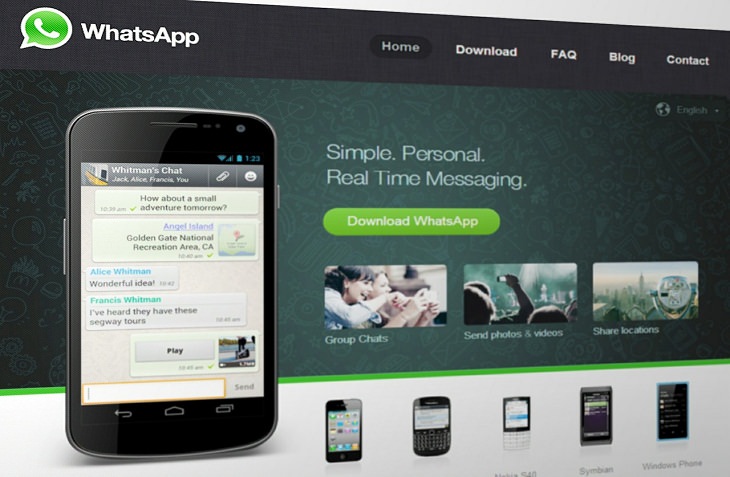
Not many users are aware that they can change the wallpaper of the WhatsApp chat screen. While the app provides a default wallpaper for the chat screen, you do have the option of changing it. You can either choose from the collection of images the app has provided or even opt for a picture from your own gallery that you want to use as the customized chat wallpaper. It’s a cool option and adds vibrancy to your chat screen if you're bored with the sameness of it.
Instructions:
Android: Go to settings > Chats > Chat Wallpaper > Choose one of the options: Wallpaper Library, Solid Colors, Gallery, Default, or No Wallpaper.
iOS: Go to settings > Chats > Chat Wallpaper > Choose Wallpaper Library, Solid Colors or Photos.
If a lot of people have access to your mobile, it is very likely that you are concerned about the privacy of your WhatsApp chats. There might be plenty of messages that would be too private, after all. For iOS users, the application has provided an option of locking the app by the use of the 'Screen Lock' feature. Users would then be required Face ID or Touch ID authentication whenever anyone accesses WhatsApp. This will work even when your device is unlocked.
What’s more, this option also allows you to fix time duration if you want to use it for a particular length. Bear in mind, though, that with the Screen Lock feature you can reply to chats through the notifications.
Instructions:
iOS: Go to settings > Account > Privacy > Screen Lock > Toggle on Require Face ID / Require Touch ID > Select the time duration.

While the blue tick on WhatsApp has its fair share of advantages, it can also become a bother. There might be instances when you can’t or don’t reply to a particular message from a contact instantly. However, your blue tick reveals that the message has been seen and puts you in a difficult situation if you want to avoid replying immediately. WhatsApp has an option for turning off ‘Read receipts’. The sender will not know if you have read their messages. However, turning this option off will not give you read receipts for messages you receive either.
Instructions:
Android: Go to settings > Account > Privacy, and then untick Read Receipts.
iOS: Settings > Account > Privacy, and then Toggle off Read Receipts.
Message preview notifications on WhatsApp, while being a handy feature, can be embarrassing at times as well. Imagine your phone is in a friend’s hand and just then you receive a message notification that you don’t want to share. You can turn off the message previews on iOS which will only show the contact's name in the notification. You can also completely turn off message notifications.
For Android users, there is the option of turning off high priority notifications – those that pop-up at the top of the screen. Alternatively, you can also remove the notifications bar completely.
Instructions:
Android: Go to settings > Notifications > Toggle off 'Use high priority notifications'.
iOS: Go to settings > Notifications > Toggle off Show Preview / Settings > Notifications > Toggle off 'Show Notifications'.
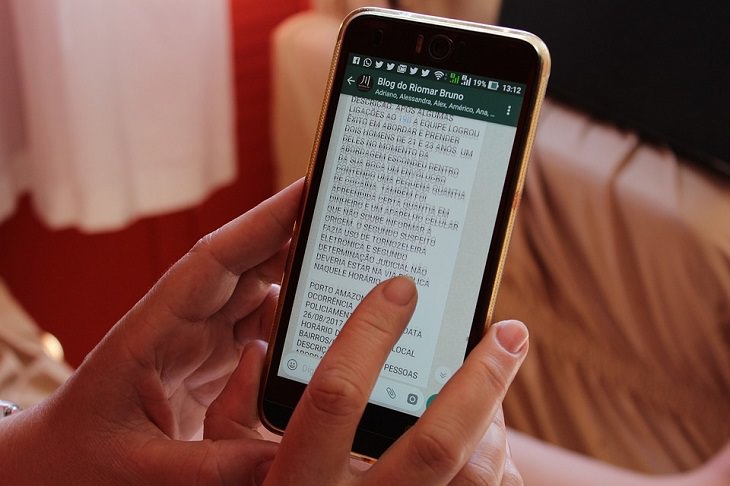
One of the best advantages of using WhatsApp is that you can conveniently share pictures and videos with contacts. However, what you may not realize is that the images and videos that you receive on the app get added to your phone’s gallery. On Android phones, these images and videos are saved in a default folder. On iOS, they are saved to your camera roll.
If you want to avoid that, you can simply turn the option off.
Instructions:
Android: Go to settings > Chats > Toggle off 'Show Media in Gallery'.
iOS: Go to settings > Chats > Toggle off 'Save to Camera Roll'.
While chatting, you may have often wanted to put extra focus on a certain word. Using Caps Lock doesn’t always look good as they come across as loud. No worries, though. WhatsApp has the provision of turning words into bold or italic. Additionally, you can also strikethrough words or lines if you want.
Instructions:
For both iOS & Android, you have to add an asterisk each side of the word or line you want to turn *bold*. For _italic_, using underscore on either side of a word or line will do the job.
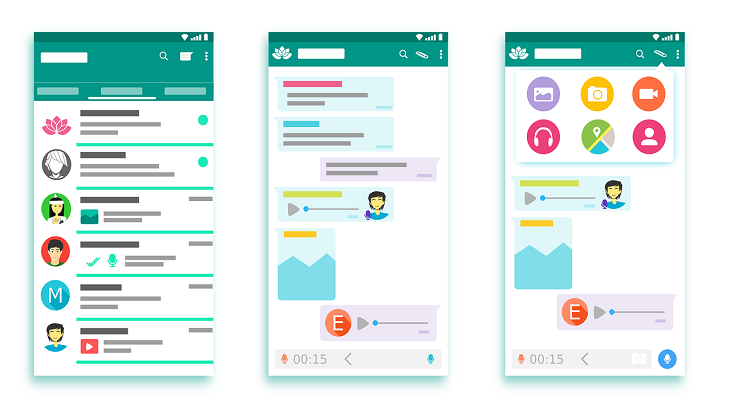
Often, we read a message, but forget to respond to it for some reason or the other. To save you from such an embarrassment, WhatsApp has a neat feature. You can mark certain chat threads as unread and go back to them later to reply.
Instructions:
Android: Long press the specific chat > Open Menu > Click on Mark as Unread.
iOS: Go to chats > Swipe left to right > Click on Mark as Unread.
There are so many messages we receive which are important or have sentimental value. We often lose them in the chat threads and have a difficult time in hunting for them by scrolling and searching. WhatsApp’s ‘Bookmark’ option is a great way to save vital messages. The bookmarked messages get saved in a separate thread and you can go back to them any time you want to.
Instructions:
Android: Go to chats > Specific chat > Specific message > Hold down and press star.
iOS: Go to chats > Specific chat > Specific message > Double-tap or hold down and press star.

We chat with certain contacts more than the others. The customized notifications option from WhatsApp lets us know instantly who is the one messaging or calling us. Thus, you can change the default tone for certain chats and set specific alert tones for them. This will help in allowing you to recognize the sender immediately.
Instructions:
iOS & Android: Go to chats > Specific chat > Tap on contact name at top > Go to Custom Notifications.
Losing all your chats is a scary proposition. What if your mobile phone is lost or damaged beyond repair? Will you ever see those WhatsApp messages from your friends and family? The app has a backup feature that you can use to save your entire chat history. Back up your chats to iCloud or Google Drive and you can restore them anytime you want, even to a new device. Unfortunately, there is no option to move over your chats if you switch between iOS and Android and vice versa.
Instructions:
iOS & Android: Go to settings > Chats > Chat Backup > Go to Back Up Now.
Related Articles:
Protect Your Computer from Viruses and Malware