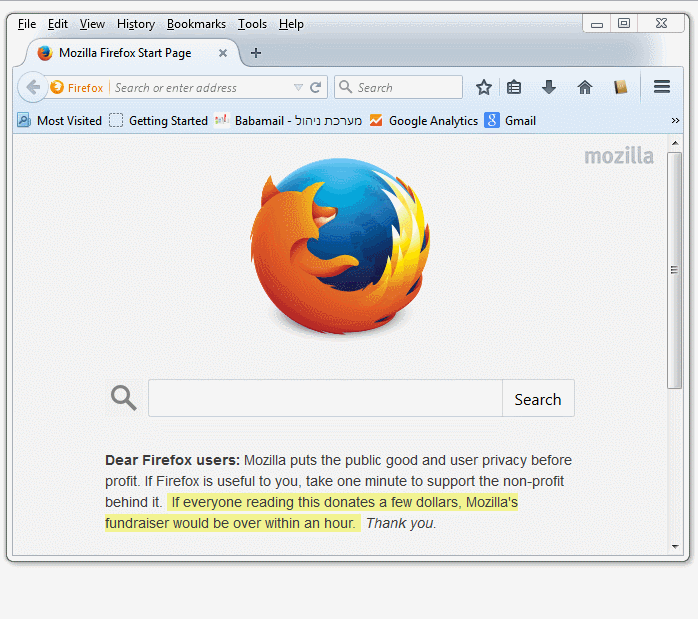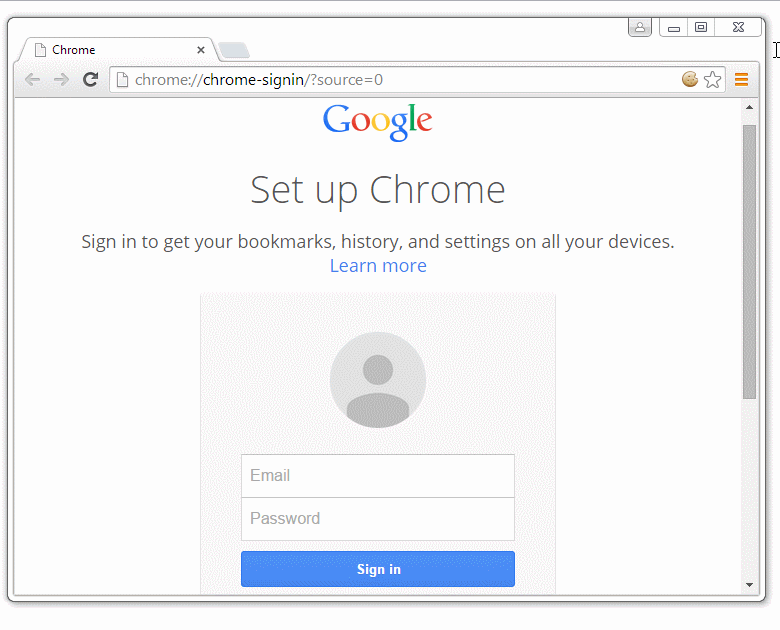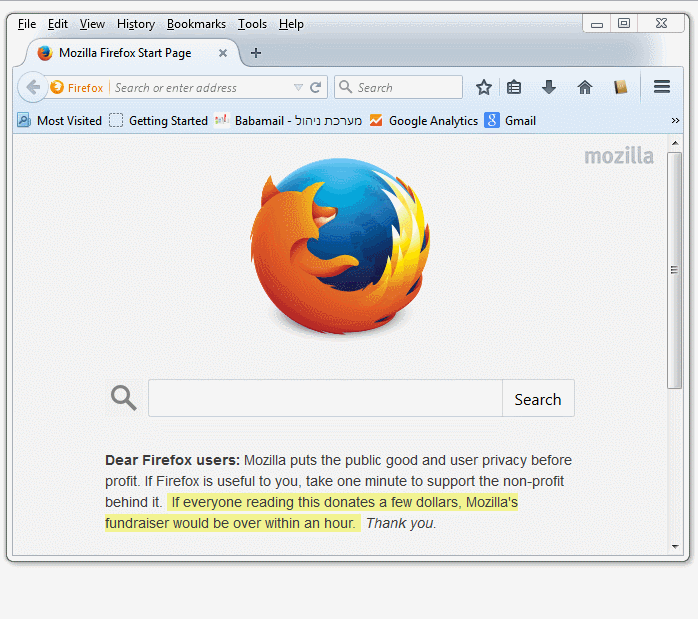This is very frustrating, for sure. Luckily there is an easy solution.
The reason this happens: To identify you, we give your browser instructions so that when you come to our site, you don't have to see those pop ups to register, as you are already a member. The site gives your browser this information so the browser will remember you as a member next time. Unfortunately, some browsers are either configured or naturally programmed to prevent such 'cookies' being given, or sometimes they erase all information given, say every few days. Then when you come in, the site doesn't recognize you.
SOLUTION: This can easily be solved by enabling cooking on your browser (don't worry, most accept on default). Then just log in once and you will be remembered from then on. (If you change computers, however, you'll have to log in again).
Simple instructions to enable cookies on your browser:
Enable cookies in Chrome
1. Click the Chrome menu icon.
2. Select Settings.
3. Near the bottom of the page, click Show advanced settings.
4. In the "Privacy" section, click Content settings.
5. To enable cookies, select Allow local data to be set (recommended).
Enable cookies in Internet Explorer
1. Open Internet Explorer by clicking the Start button , and then clicking Internet Explorer.
2. Click the Tools button, and then click Internet Options.
3. Click the Privacy tab
4. Under Settings, move the slider to the to the bottom to allow all cookies
5. Click OK.
Enable cookies in FireFox
1. Click the menu button and choose Options.
2. Select the Privacy panel.
3. Set Firefox will: to Use custom settings for history.
4. Tick 'accept cookies from sites'
5. Select keep until: they expire: Each cookie will be removed when it reaches its expiration date, which is set by the site that sent the cookie.