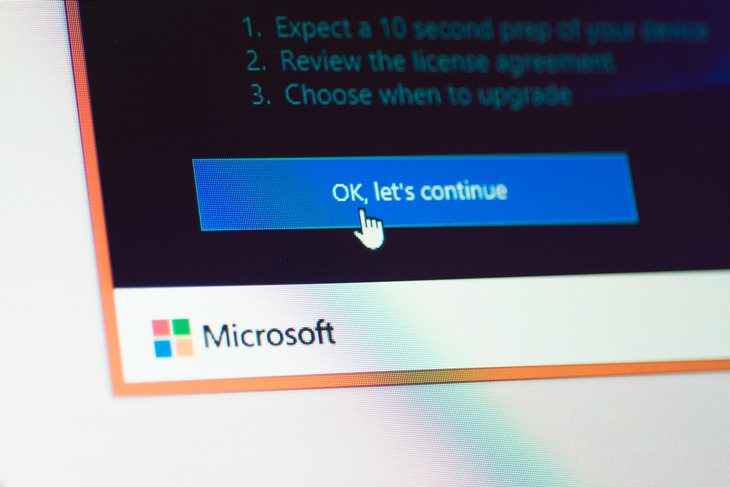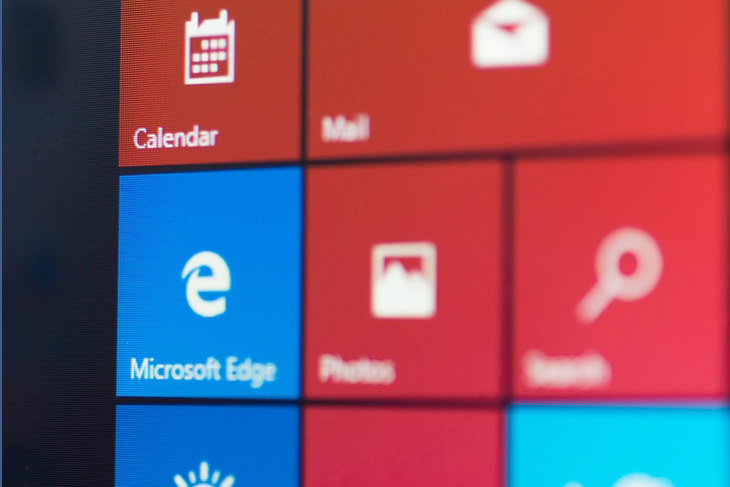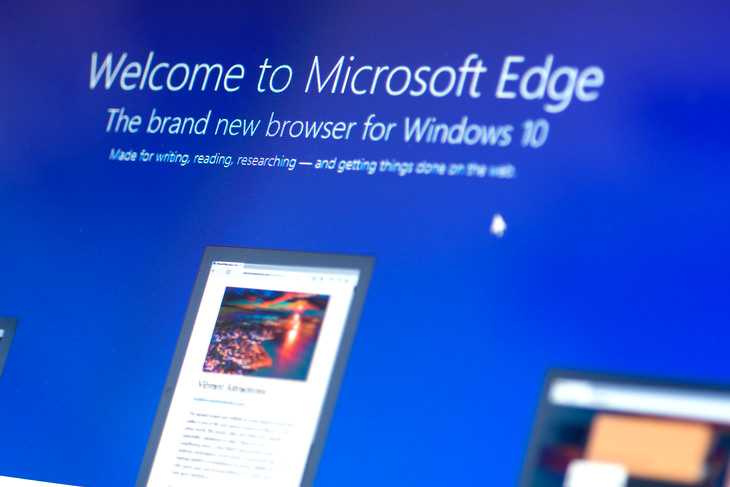So What IS Windows 10?
Windows 10 is Microsoft’s newest version of its popular operating system. It was preceded by Windows 7 and Windows 8.1 (Windows 9 was skipped to prevent confusion with older Windows 95/98 version). If you upgraded to or bought Windows 8/8.1 with your current PC, you’ll notice that Windows 10 resembles it but has returned to the classic look, utilizing the “Start” button, which many users decried Microsoft for abandoning during the development of Windows 8. Windows 10 has been designed for the touch-screen era, making it a great operating system for tablets, as well as computers and laptops.
Do I Have to Upgrade to Windows 10?
The answer is no – it’ll be a decision you make merely out of the desire to have the latest operating system and benefit from its features. However, it’s also good to know that if you upgrade to Windows 10 then change your mind, you have a grace period of 30 days in which you can downgrade back to your previous operating system. It’s important to remember that once the 30 days have passed, your old product key will no longer be valid for previous versions of Windows.
Why Should I Upgrade?
Windows 10 brings with it a significant visual upgrade, as well as enhanced usability features compared to previous versions. If you’re using Windows 8 or 8.1, you’ll have an easy time transitioning to Windows 10. Windows 7 users may need a few days to get used to the slightly different interface.
Will My Computer Support Windows 10?
The answer to this may vary. If your computer is quite old, it may have hardware that is no longer supported by Windows 10. For example, an old webcam or printer may no longer have modern drivers (the software that tells the operating system how to use the hardware), so these will need to either be replaced, or be used with an older version of Windows. However, the likelihood that Windows 10 will not support your old hardware is very slim.
What are the Main Benefits of Windows 10?
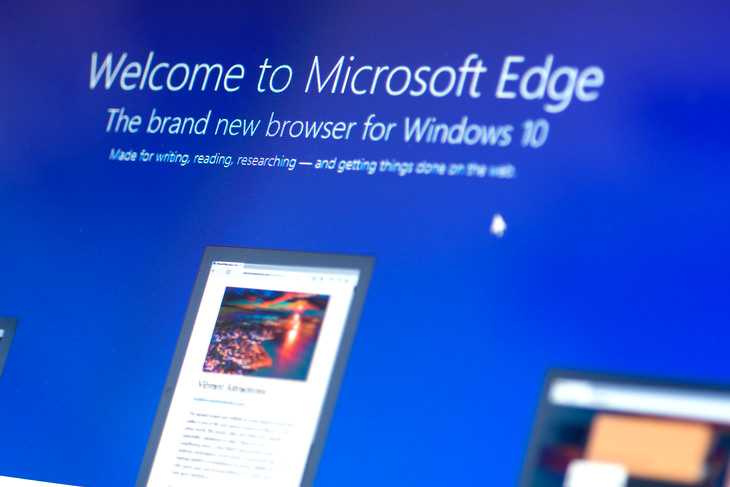
One of the first things you’ll notice after upgrading to Windows 10 is that the Internet Explorer web browser is missing. Windows 10 comes with a new browser called Edge, which Microsoft created to replace the unpopular Explorer. Edge is more reminiscent of Apple’s Safari web browser, and comes with the option to draw and write notes over web pages for future reference, or to share with friends and colleagues.
In addition, Windows 10 introduced Cortana – a computerized personal assistant. Cortana may remind you of the iPhone’s Siri, but is even more sophisticated, and is able to use voice commands to take memos, launch applications, call or text contacts, and more. Cortana’s system learns more about you as you use it, and can quickly become an indispensable tool.
If that’s not enough, your desktop itself will enjoy an interesting upgrade, which will allow you to create several virtual screens, allowing you to work on multiple applications and programs at once. Another option is to split your screen into 2 or 4 screens, allowing you to see all your windows on one screen.
It’s also important to mention that Windows 10 comes with a brand new Start Menu. It’s a combination of Windows 7’s Start Menu with Windows 8.1’s look. In terms of functionality, nothing was removed, so you can access all of your classic programs and apps just like before. If you wish to do so, you can customize your desktop.
So How Do I Upgrade?
It’s easy – simply click this link and follow the instructions on screen!
Images (including cover) by Deposit Photos.