
Android is, without doubt, a great mobile operating system for the modern cell phone, but it can be a little daunting and complex to the newcomer. Google's attempt to leave everyone feeling at home by providing loads of option screens and hundreds of adjustable settings can leave people feeling a little lost. Furthermore, there's widgets to worry about, the Home screen layout, and lots more hidden beneath Google's popular software.
Therefore, to make things easier for Android newcomers and those seeking helpful advice, here are 17 really useful Android tips and tricks.These tips are mostly for Android 5.X, which is the most popular form of the OS out there at present - but much of this advice will work on newer and older versions.
If you have an Apple device which uses iOS 10, click here for some useful tips.

1. Configure a secure lock screen
Most Android cell phones offer various forms of secure lock screens such as a pin, pattern, or password. Typically, cell phones will prompt you to set up a lock screen during setup, and you should. To control your lock screen, go to the system settings, and find the Security menu.
2. Disable/uninstall bloatware
Most phones come with pre-installed apps and software that you won't want to keep on your cell phone. Luckily, they can be dealt with easily nowadays. Some pre-installed bloat can be uninstalled via the Play Store or by finding it in the app setting menu. However, if the software is part of the system image, it's non-removable. What you can do to combat this is to disable it by opening the app menu from the main system settings, finding the app in your list, and clicking 'Disable' at the top of the page.
3. Add mobile data tracking
Data caps are common across cell phone carriers, and data rates just continue to get higher. Therefore, to make sure you don't quickly spend your monthly allotment, visit the data menu in the system settings. Here, you are able to reset data, create a warning threshold, and even have your data automatically stopped if you're about to incur an overcharge.
4. Disable mobile data
If you don't need to be connected to the internet, disabling your Mobile Data can help increase your cell phone's battery life. To disable, go to Settings > Data Usage > Mobile Data.

Are you getting annoyed by app notifications that just keep on coming? If you are, and want to turn them off, here's how:
6. Check for Android system updates
To check for new updates:
7. Enable smart lock
Turning on a secure lock screen (as explained above) is important, but it can be annoying having to input a code every time you pick up your cell phone. Thankfully, this can be avoided with Smart Lock. This feature can be found in the security menu on most devices. This feature enables you to keep your phone unlocked when you're in a place you trust (like at home), when a device such as a smart watch is connected, or when the face-fronting camera can see your face.
8. Activate the Android Power Strip
The Power Strip is one of the most important features in Android. With this you are able to quickly disconnect all of your phone's battery-destroying features, like Wi-Fi, Bluetooth and GPS. To install, long-press (touch and hold) on the screen and install it via the widgets category.
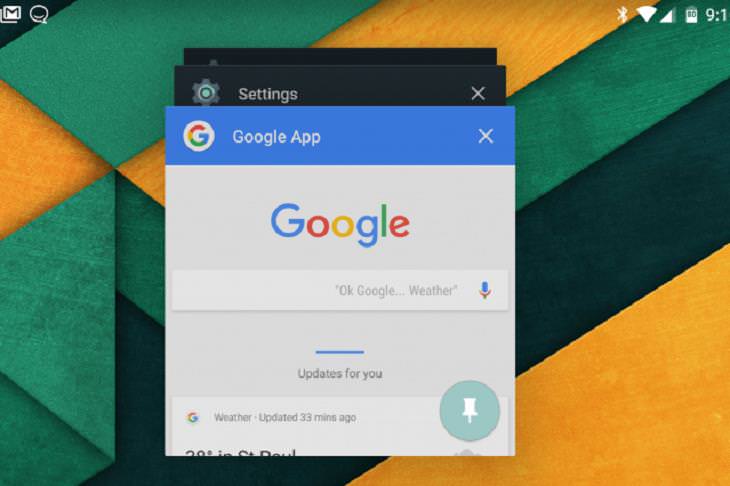
If you need to lend your phone to someone else, you might not want them to be able to snoop around in your other apps. Luckily, this is very easy to prevent - just pin the screen. This is usually enabled by default on most devices, but if it is not, just enable it from the security menu (which can be found in your settings). To pin the screen, tap the pin icon on any app in the multitasking interface and the screen will be locked to just that app. If you have a secure lock screen in place, use your usual unlock method to leave the pinned app.
10. Activate guest mode for shared devices
If you want to let a friend borrow your phone and screen pinning is too restrictive, there is also the option of enabling Guest mode. To switch your phone to a guest account, tap the profile icon in the upper right corner of the notification shade and select guest profile. Now, all your data, accounts, and apps will be hidden from the guest account.
11. Android call screening
If you are trying to avoid someone, Android can help you there. Open up the contact of the person you're avoiding, then select Menu > Options. From here you are able to transfer all incoming calls from this person to your voicemail.
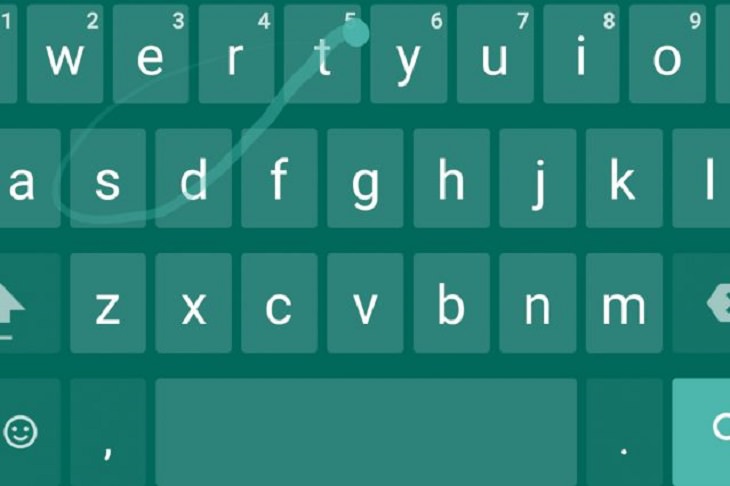
Tapping with your thumbs is an okay method, but most cell phones have a swipe input built-in too. Therefore, when typing, instead of tapping each letter individually, you can drag your finger through the letters for each word. The accuracy varies between devices, but you can download a different keyboard that suits you better.
13. Android recent apps list
Holding down the Home button on your cell phone will bring up a list of your most recently used apps. This makes it easier to return to something that you've just accidentally quit.
14. Delete fat android apps
If you're low on internal memory space, you can sort your apps by size and dump the large ones. To do so, go to Settings > Applications > Manage Applications and press Menu to filter them by how much memory they are using.
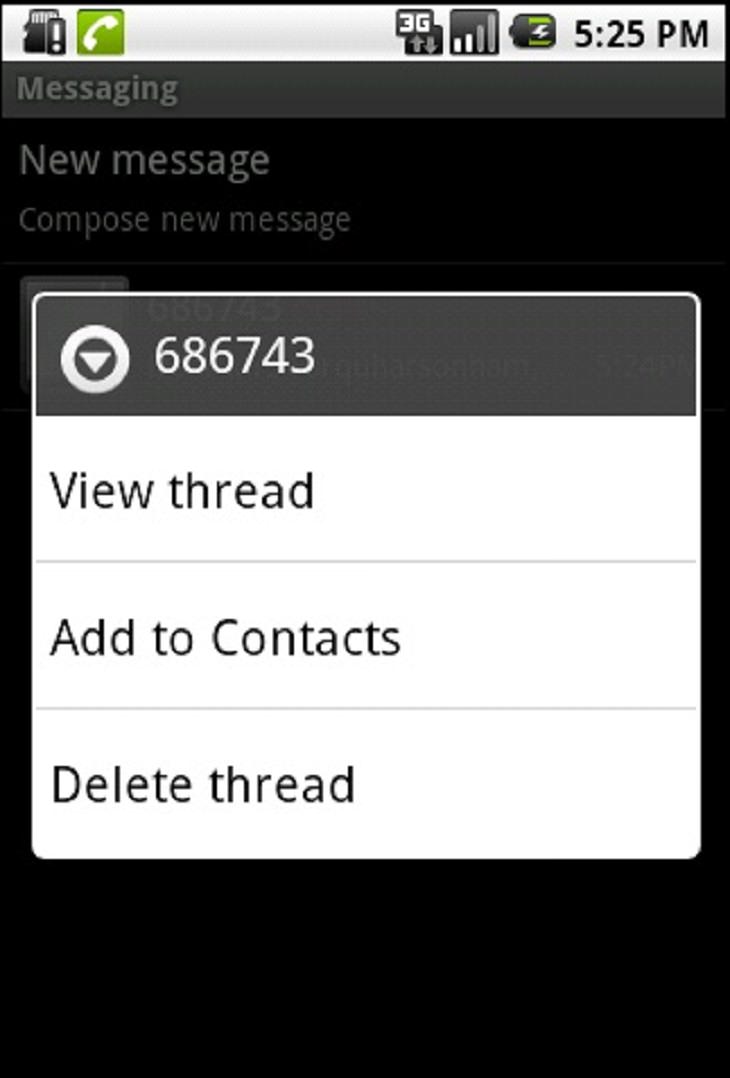
If you have a long SMS conversation with someone that you'd like to delete, simply open up this thread, long-press on the screen and press delete. This will delete all the messages that you have ever sent/received to the person in question.
16. Change Android auto-correct
If you don't like the words you type completing and capitalizing themselves then you can turn off auto-correct by going into Settings > Language and Keyboard > Android Keyboard.
17. Bypass Android slide unlock
You do not have to slide the screen to bring your phone out of standby mode. A quick double press of your cell phone's Menu button will wake it up (as long as the manufacturer hasn't removed this feature).
Sources: techradar, extremetech and hongkiat